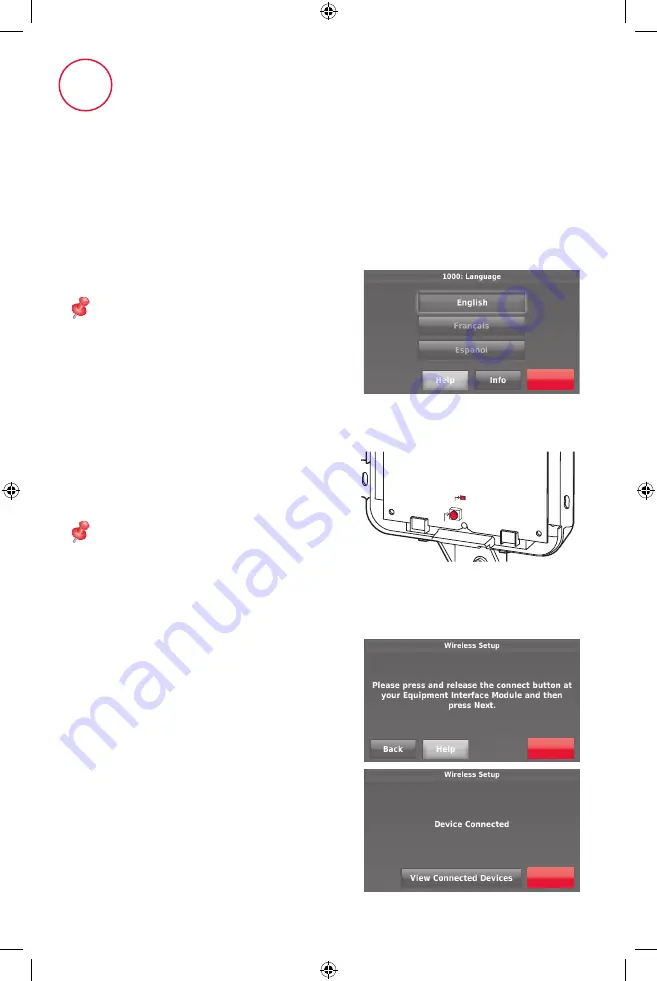
8
4
Performing initial setup
Initial setup options define the type of system you are installing:
•
Residential or commercial
•
Non-zoned or zoned
•
Used with or without an Equipment Interface Module (THM5421)
•
Used with or without the TrueZONE Wireless Adapter (THM4000)
4.2 Link the thermostat to the equipment
interface module.
4.2a
Press and quickly release
the
CONNECT button on the EIM.
Make sure the “Connected” light is
flashing green.
NOTE:
If the “Connected” light does
NOT flash green, another system may
be in the listening mode. Please exit the
listening mode at the other system and
then try again.
•
Green Flashing: In Listening
Mode - system is ready to add
RedLINK devices.
•
Green Steady: RedLINK devices are
communicating.
•
Red: RedLINK device(s) are NOT
communicating. Check EIM and
RedLINK devices.
4.2b While the “Connected” light is
flashing green on the EIM, press
Next
on the thermostat. After a
short delay, the screen will display
Device Connected.
4.1 Follow prompts on the screen to
select appropriate options.
NOTE:
If you are connecting the
thermostat to the TrueZONE Wireless
Adapter (THM4000), refer to the
TrueZONE instructions to link the
thermostat and RedLINK accessories.
Then go to step 4.5.
Next
CONNECT
CONNEC
TED
Next
Next
69-2739_A.indd 8
11/1/2012 2:33:31 PM
















