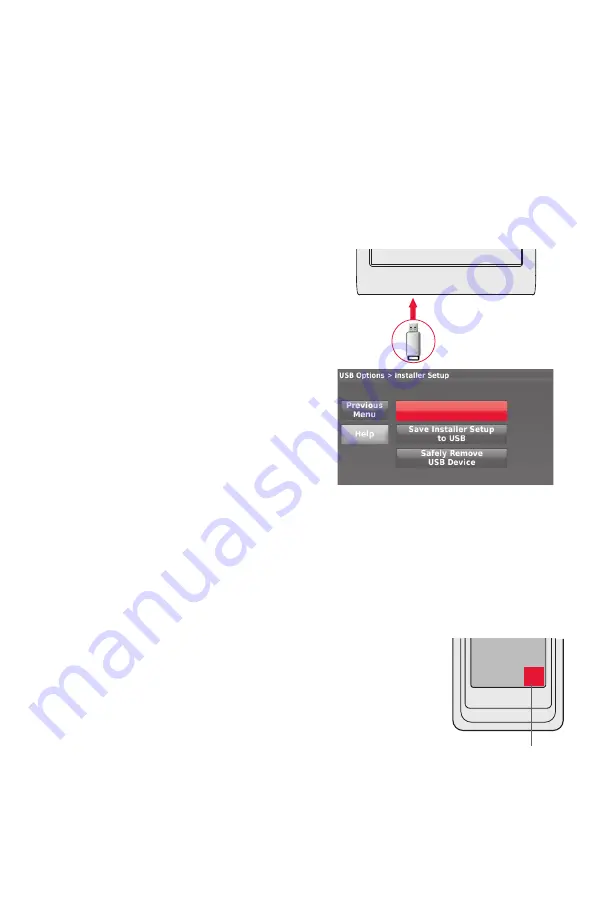
14
Using a USB device for setup, data logs and software upgrades
Use a USB device to save set up time by loading Installer Setup settings, Dealer
Information, Holiday Schedules, and Custom Reminders to multiple thermostats.
For troubleshooting help, you can save the thermostat Data Logs (Alerts Log, User
Interactions Log and Performance Logs) to a USB device - then view them on your
computer. Also use the USB device to upgrade the thermostat software.
•
Visit
http://thermostatsetup.honeywell.com
to enter your dealer information
and contractor logo or load new thermostat software.
•
After setup is complete, save Installer Setup, Holiday Schedules, and Custom
Reminders to a USB device.
To use the USB device in the thermostat:
1 Slide USB device into the bottom of
thermostat.
2 Select the item to load or save.
3 Follow the prompts on the screen for the
item you selected.
•
To add information from the USB
device to the thermostat, select
Load into Thermostat
.
•
To put thermostat information on
the USB device, select
Save to USB
.
When you replace a thermostat, you must reset the RedLINK accessories before
connecting them to the new thermostat. Follow the instructions below.
At the Portable Comfort Control:
Press and hold the blank space (or arrow) in the lower right corner
of the screen until the display changes (hold for about 4 seconds).
Press REMOVE, then YES to disconnect the old thermostats. To
reconnect the thermostat, go to Step 4.3.
At the Indoor Sensor, RedLINK Internet Gateway, Entry/Exit
Remote, Vent-Filter Boost Remote or TrueSteam Wireless
Adapter:
Press and hold the CONNECT button on the accessory until the
status light glows amber (hold for about 10 seconds). To reconnect
the thermostat, go to Step 4.3.
At the Equipment Interface Module (EIM):
Press and hold the CONNECT button on the EIM until the CON-
NECTED LED glows amber (hold for about 10 seconds). Follow the
prompts on the screen to connect the new thermostat to the EIM.
To reconnect the thermostat, go to Step 4.2.
Load Installer Setup
into Thermostat
To replace a thermostat
Press and hold
Portable Comfort
Control
















