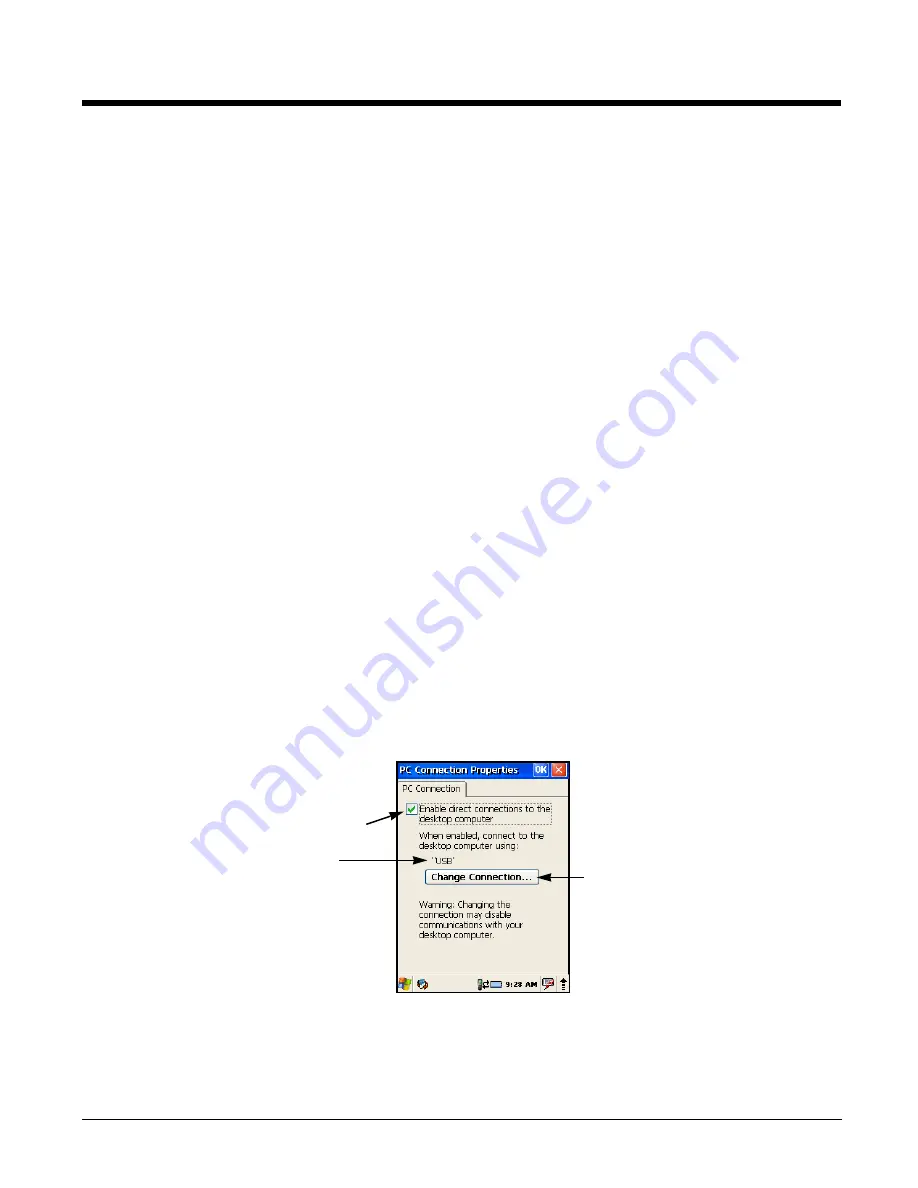
7 - 3
USB
The USB cable and hardware peripherals allow the Optimus terminal to communicate with a
workstation through a USB port or to a network through a USB hub. The Optimus terminal supports
full-speed USB communication (USB 1.1); maximum data transfer rate is 12 Mbps. The Optimus
terminal defaults to USB communication out of the box.
Hardware Requirements for Setup
• Optimus communication peripheral
• Optimus power cable
• USB Cable (for USB communication)
Software Requirements for Communication
• ActiveSync (v4.5 or higher) or Windows Mobile Device Center installed and configured on the host
Setting Up the Host Workstation
• Windows 98 Second Edition, Windows ME, Windows 2000, WindowsNT (4.0 SP6 or higher), Windows
XP, Windows Vista, and Windows 7 operating systems.
Setting Up the Host Workstation
To synchronize data between the terminal and the workstation, ActiveSync (v4.5 or higher) or Windows
Mobile Device Center must be configured for same communication type on both the host workstation and
the Dolphin terminal.
ActiveSync
Verify that ActiveSync is configured to use the appropriate communication type.
1.
In the ActiveSync window on your workstation, select
File -
>
Connection Settings
.
2.
Check the box next to “Allow USB connections”.
Setting Up the Optimus Terminal
The Optimus terminal defaults to USB communication out of the box. To verify and/or change the default
setting, select
Start
->
Settings
->
Control
Panel
->
PC
Connection
.
Displays the current connection setting
Select to change the connection settings
Must be checked to connect to a workstation
Summary of Contents for Optimus 5100
Page 1: ...Optimus 5100 with Windows CE 5 0 Core User s Guide ...
Page 28: ...3 16 ...
Page 40: ...6 6 ...
Page 63: ......














































