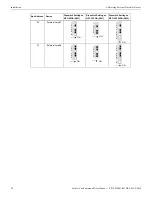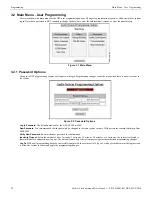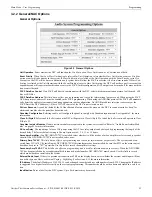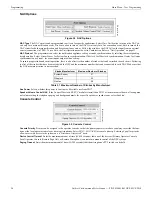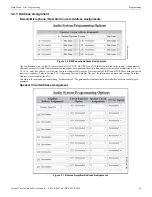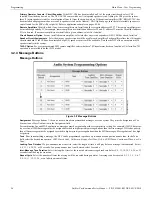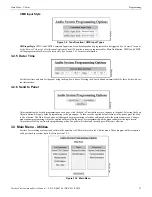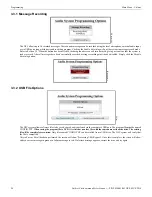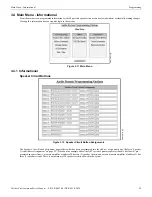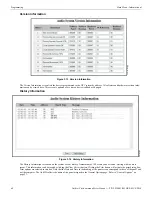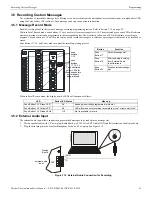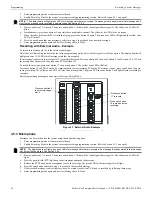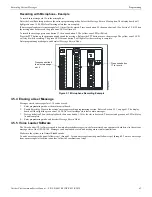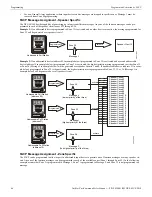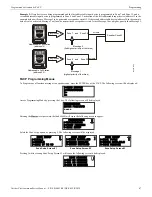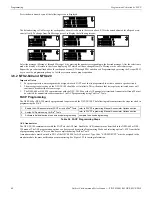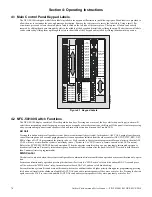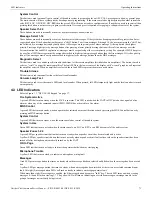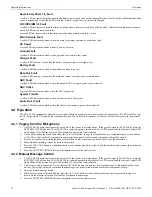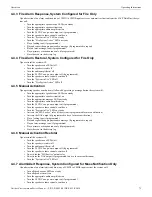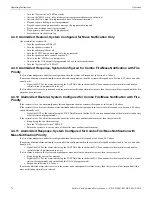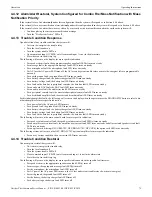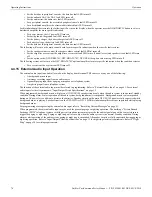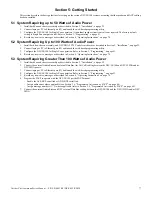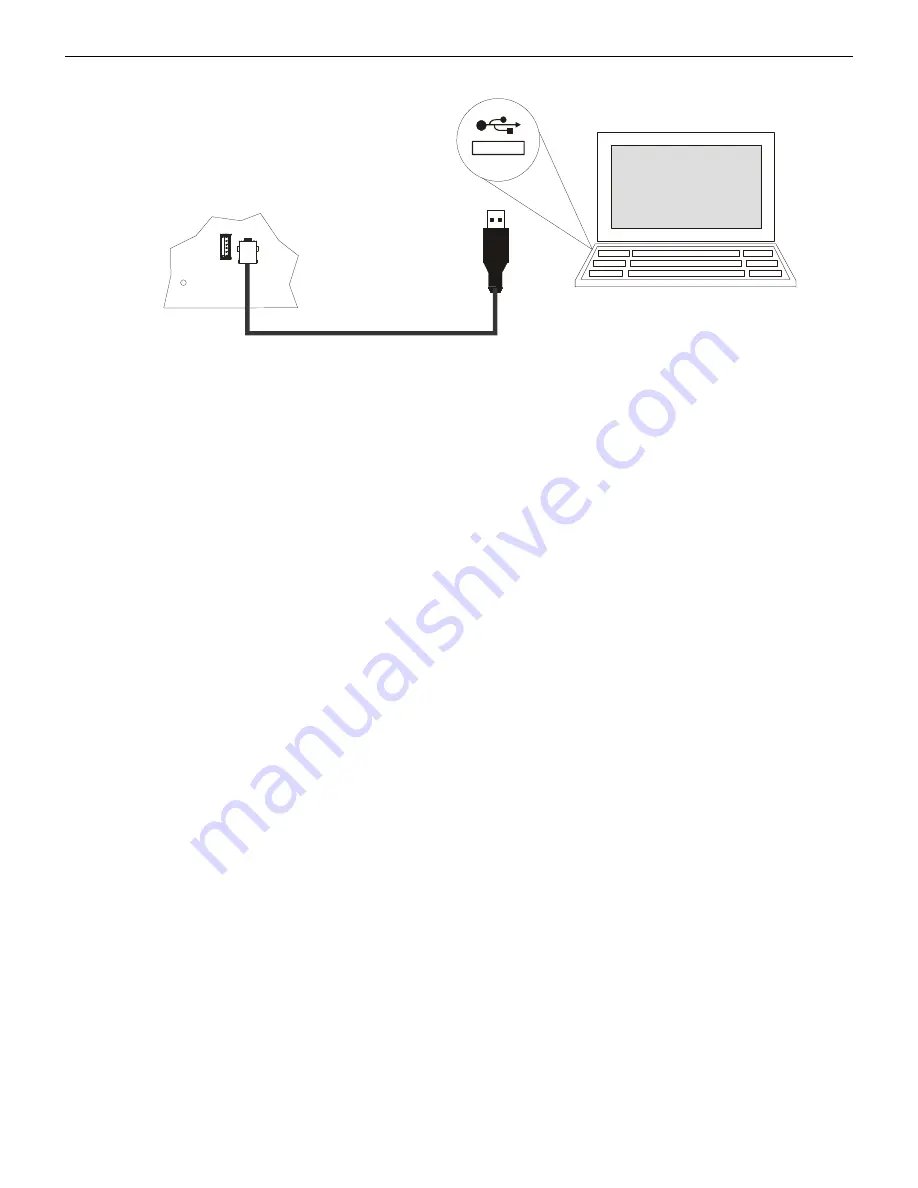
64
Notifier FirstCommand Series Manual —
P/N LS10001-001NF-E:H 1/8/2018
Programming
Programmed Activation by FACP
1.
Connect the PC to the panel using a standard Male A to Male B USB cable.
2.
Run the VL software.
3.
Assure that the USB icon in the VL application window is
green
. If the icon is
black
then the VL software has not established
communication with the panel. Recheck the USB cable connection. If the USB icon turns
red
while using the VL, then the VL has
determined that the USB connection has become “disconnected”.
Writing a Message to the Panel
1.
From the “Source/Destination Message” drop-down box select any one of the message slot locations “Message 01" through
“Message 14".
2.
From the “File Select” browse button search for and select the desired message (in .ske format) stored on the PC to be written to the
panel.
3.
Select “Write File To Panel” in the application window.
4.
Answer “Yes” in the “Confirm Write” box that appears.
5.
Repeat steps 1 through 4 for any addition messages to be written, or close VL software if finished.
Reading a Message from the Panel
1.
From the “Source/Destination Message” drop-down box select any one of the message slot locations “Message 01" through
“Message 14".
2.
In the “File Select” box specify the directory and filename (type in or use browse button) in which to store the desired message from
the panel to the PC. Filenames should have a .ske extension. Provide a unique filename as needed to avoid overwriting existing
message files.
3.
Select “Read File From Panel” in the application window.
The VL will alert the user if there is no message stored (blank) in the
selected message slot location
.
4.
Repeat steps 1 through 3 for any addition messages to be read, or close VL software if finished.
Moving a Message to a Different Slot
To move a message from one message slot location to another - first read the desired message from its current message location into the
PC, and then write this message file from the PC to the new message slot location. Follow steps 1 through 3 in , "Reading a Message
from the Panel" above to read the message and steps 1 through 4 in , "Writing a Message to the Panel" to write the message.
3.6 Programmed Activation by FACP
The table below defines the capabilities for the Notifier FACPs that can automatically trigger the audio system using the audio system’s
“FACP Data Bus”. The FACP annunciator bus serves as “FACP Data Bus” to the audio system. Note that automatic triggering capability
is dependent upon the FACP model, FACP version, and which annunciator bus protocol is used.
When using the FACP ACS-bus protocol, address 01 must be enabled in the FACP programming. (Refer to the FACP user manual.)
When using the ANN-Bus protocol, the FACP will automatically detect the audio system connection during annunciator auto-configura-
tion. No ANN-Bus address selection is necessary at the FACP.
Once the FACP can communicate with the audio system, FACP zones Z33 through Z56 become dedicated as output zones for speaker
circuits 1 through 24 respectively. FACP zone Z32 is dedicated to turn on all speaker circuits. FACP programming allows association
between any addressable SLC input device (module, detectors) with any of the speaker circuits. In addition, 1 of 14 messages can be
generated over the selected speaker circuit.
u
s
b
c
o
n
n
.w
m
f
Summary of Contents for Notifier FirstCommand Series
Page 84: ...84 Notifier FirstCommand Series Manual P N LS10001 001NF E H 1 8 2018 Notes ...
Page 86: ...Cut along dotted line ...
Page 88: ...Cut along dotted line ...
Page 92: ...92 Notes ...
Page 94: ...Cut along dotted line ...
Page 96: ...NOTIFIER 12 Clintonville Road Northford CT 06472 1610 USA 203 484 7161 www notifier com ...