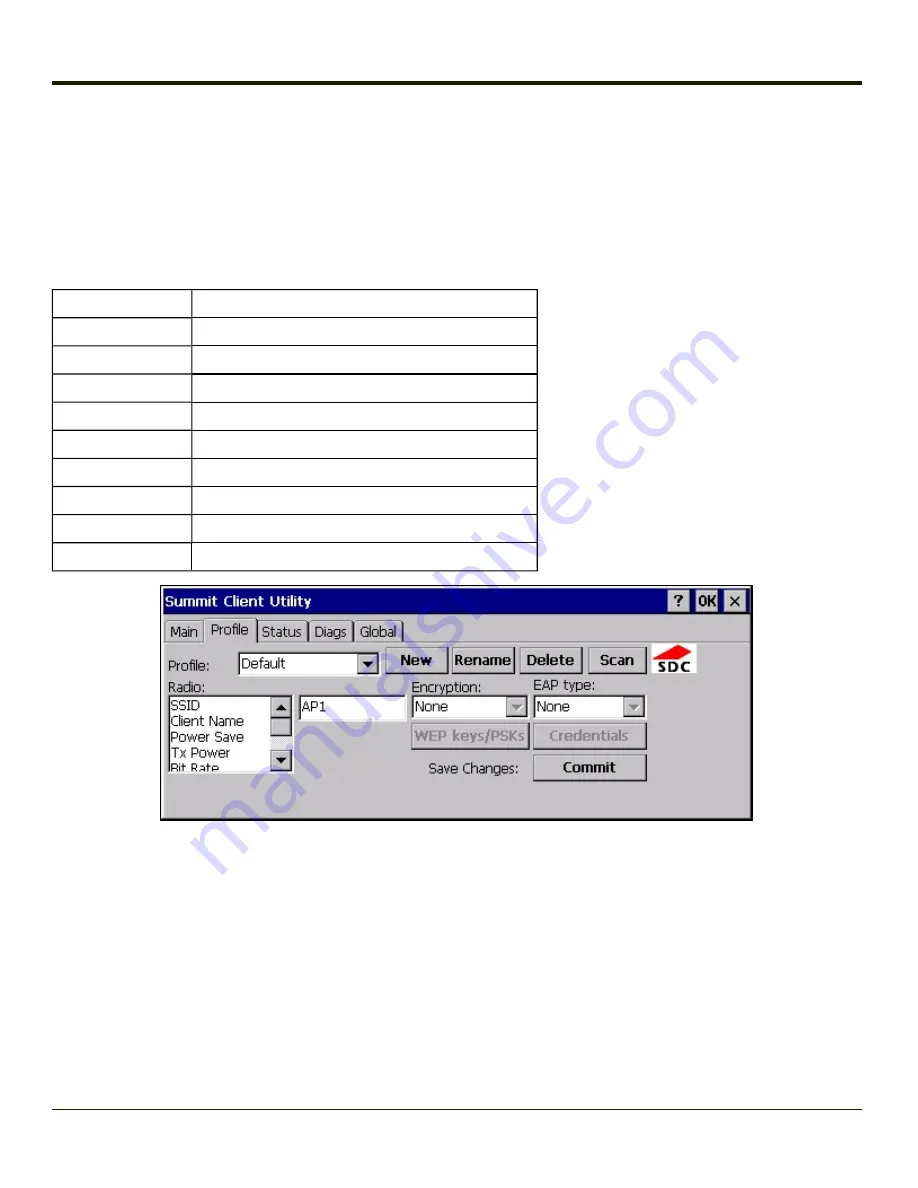
Profile Tab
Start > Programs > Summit > Profile tab
Note:
Tap the Commit button to save changes before leaving this panel or the SCU. If the panel is exited before tapping the
Commit button, changes are not saved!
Factory Default Settings
Default
Blank
Blank
Fast
Maximum
Auto
See
for default
Open
None
None
When logged in as an Admin (see
), use the Profile tab to manage profiles. When not logged in as an Admin, the
parameters can be viewed, and cannot be changed. The buttons on this tab are dimmed if the user is not logged in as Admin.
The Profile tab was previously labeled Config.
6-8
Summary of Contents for MX3PLUS
Page 1: ...MX3Plus Hand Held Computer Microsoft Windows CE 5 Operating System Reference Guide ...
Page 14: ...xii ...
Page 42: ...3 6 ...
Page 127: ...4 85 ...
Page 148: ...Enter user name password and domain to be used when logging into network resources 4 106 ...
Page 157: ...4 115 ...
Page 183: ...Hat Encoding Hat Encoded Characters Hex 00 through AD 4 141 ...
Page 184: ...Hat Encoded Characters Hex AE through FF 4 142 ...
Page 230: ...5 28 ...
Page 275: ...Click the Request a certificate link Click on the advanced certificate request link 6 45 ...
Page 276: ...Click on the Create and submit a request to this CA link 6 46 ...
Page 298: ...7 16 ...
Page 302: ...8 4 ...
Page 305: ...9 3 ...






























