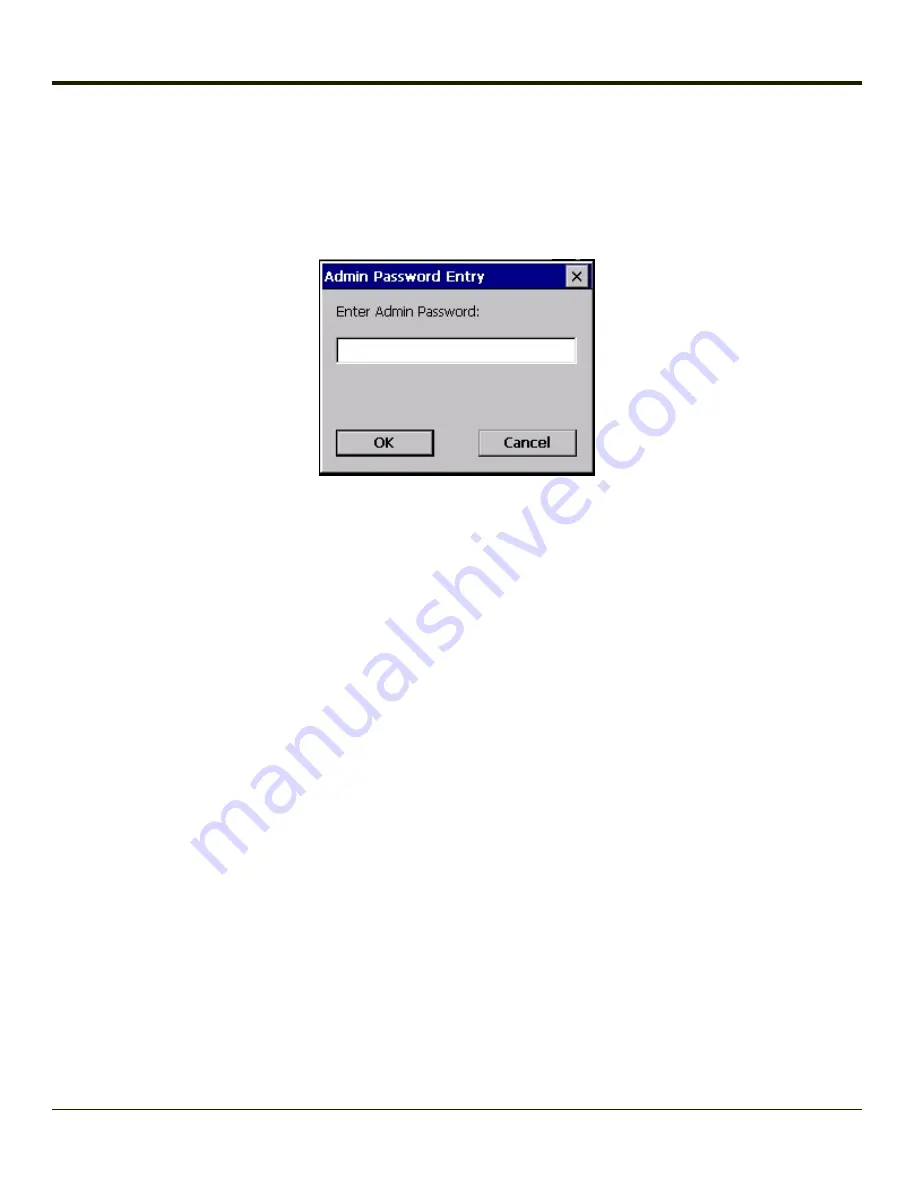
Admin Login
To login to Administrator mode, tap the
Admin Login
button.
Once logged in, the button label changes to Admin Logout. The admin is automatically logged out when the SCU is exited. The
Admin can either tap the
Admin Logout
button, or the
OK
button to logout. The Administrator remains logged in when the
SCU is not closed and a Suspend/Resume function is performed.
Enter the Admin password (the default password is SUMMIT and is case sensitive) and tap
OK
. If the password is incorrect,
an error message is displayed.
The Administrator default password can be changed on the
tab.
The end-user can:
l
Turn the radio on or off on the Main tab.
l
Select an active Profile on the Main tab.
l
View the current parameter settings for the profiles on the
tab.
l
View the global parameter settings on the
tab.
l
View the current connection details on the
tab.
l
View radio status, software versions and regulatory domain on the Main tab.
l
Access additional troubleshooting features on the
tab.
After Admin Login, the end-user can also:
l
Create, edit, rename and delete profiles on the
tab.
l
Edit global parameters on the
tab.
l
Enable/disable the Summit tray icon in the taskbar.
6-7
Summary of Contents for MX3PLUS
Page 1: ...MX3Plus Hand Held Computer Microsoft Windows CE 5 Operating System Reference Guide ...
Page 14: ...xii ...
Page 42: ...3 6 ...
Page 127: ...4 85 ...
Page 148: ...Enter user name password and domain to be used when logging into network resources 4 106 ...
Page 157: ...4 115 ...
Page 183: ...Hat Encoding Hat Encoded Characters Hex 00 through AD 4 141 ...
Page 184: ...Hat Encoded Characters Hex AE through FF 4 142 ...
Page 230: ...5 28 ...
Page 275: ...Click the Request a certificate link Click on the advanced certificate request link 6 45 ...
Page 276: ...Click on the Create and submit a request to this CA link 6 46 ...
Page 298: ...7 16 ...
Page 302: ...8 4 ...
Page 305: ...9 3 ...






























