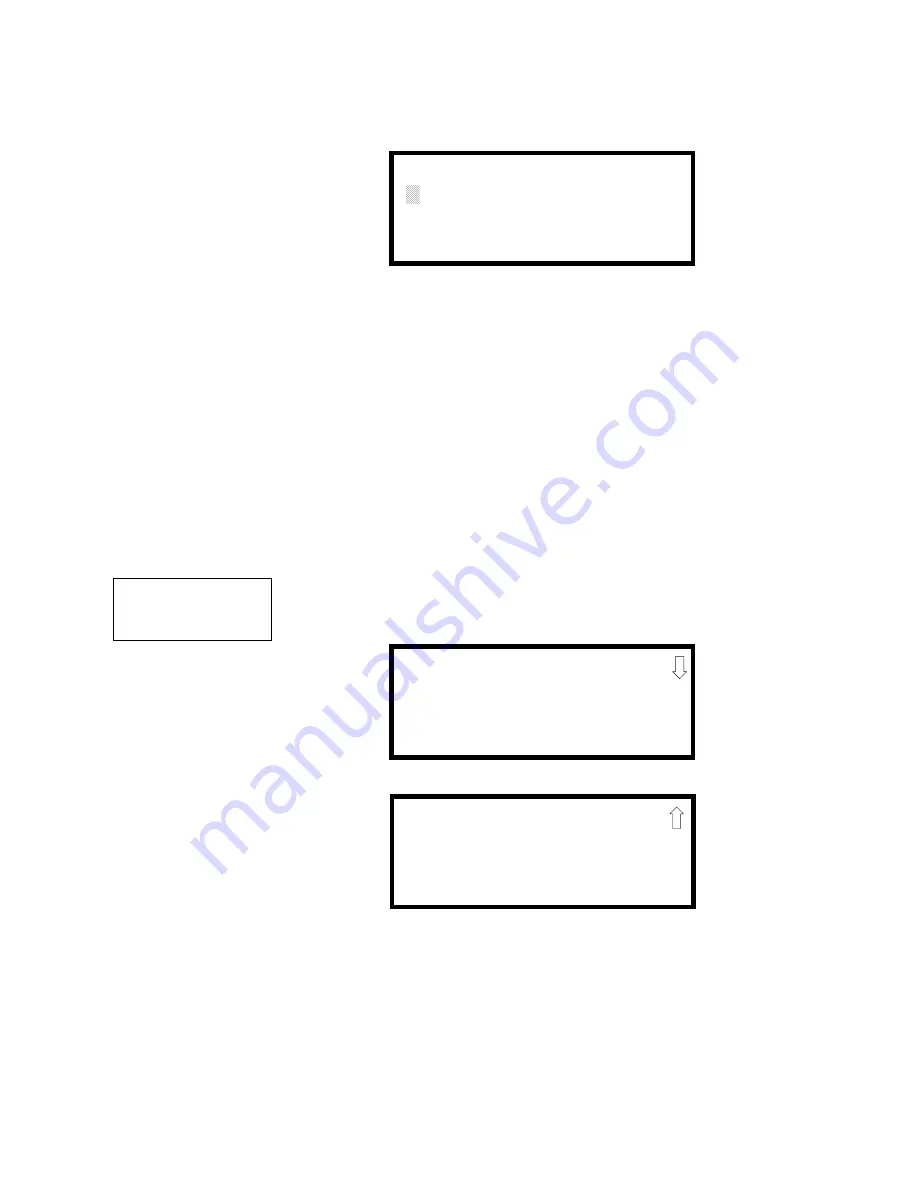
Master Programming Level
Programming
MS-9200UDLS PN 52750:A 11/04/05
83
3.6.5.3.2 Date
To change the date, press
2
while viewing the Time-Date Screen. The following
screen will be displayed:
A flashing cursor is located toward the top left of the display. Below the cursor is
the current date. To change the date, enter the two-digit month followed by the two-
digit day and then the two-digit year (01 for 2001, 02 for 2002, etc.). The cursor
will move one position to the right each time a digit is entered. After the last year
digit is entered, the display will return to the Time-Date Screen which will show the
new date entry. If an error is made while entering a digit, press the
CLR
key to
delete the entire entry and beginning again.
3.6.5.3.3 Clock Format
The clock can be configured to display 12 hour (AM & PM) or 24 hour (military)
time. Pressing
3
while viewing the Time-Date screen will cause the display to
toggle between 12HR and 24HR. Select 12HR for 12 hour display or 24HR for 24
hour display.
Note: If the clock is changed to 24 hour (military) format, the date will change to
the European standard of
Day-Month-Year
(for display purposes only).
3.6.5.3.4 Daylight Savings Time
Pressing
1
while viewing Time-Date Screen #2 will cause the following screens to
be displayed:
Pressing
1
while viewing Daylight Savings Screen #1 will cause the display to
toggle between
Enabled Yes
and
Enabled No
. The control panel will automatically
update the time for daylight savings time when
Enabled Yes
is selected.
Pressing
2
while viewing Daylight Savings Screen #1 will display another screen
which allows the programmer to select the month that daylight savings time will
begin. In this sub-screen, pressing
1
will select March,
2
will select April and
3
will
select May.
ENTER DATE
MONTH DAY YEAR
04-07-2002
Date Screen
TIME AND DATE
1=DAYLIGHT SAVINGS
Time & Date Screen #2
DAYLIGHT SAVINGS
1=ENABLED YES
2=START MONTH APR
3=START WEEK WEEK-1
Daylight Savings Screen #1
Daylight Savings Screen #2
DAYLIGHT SAVINGS
1=END MONTH OCT
2=END WEEK LAST-W






























