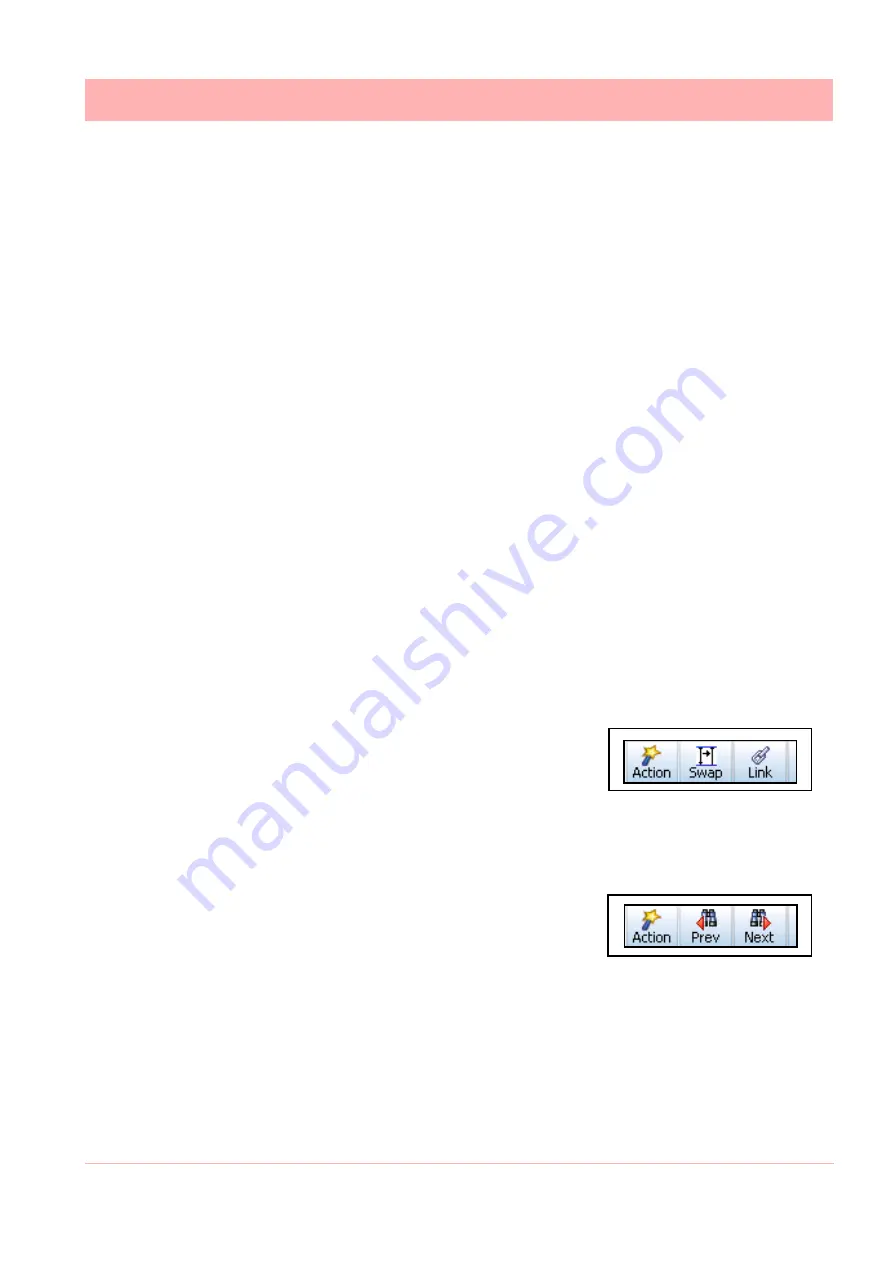
43-TV-25-30 Iss.6 GLO Aug 07 UK
191
Replay Toolbar
The Replay toolbar will appear at the bottom of the screen
• Action -
See “Action Toolbar” on page 191.
•
Rev –
This is used to scroll back through previous data. Touch once to scroll back in incre-
ments or hold the Rev button down to continue backwards viewing of data.
•
Fwd –
This is to scroll forwards on the chart. Touch once to scroll back in increments or
hold the Rev button down to continue backwards viewing of data.
•
In –
Zoom In on the chart being displayed. Place the chart cursor at the point you wish to
zoom in to. Zooming In will magnify the chart to show greater detail around the cursor posi-
tion.
•
Out –
Zoom Out on the chart being displayed. Place the cursor at the point you wish to
zoom out from. Zooming Out will decrease the chart to show a larger time span around the
cursor position.
•
Cursor/Chart –
In Cursor mode the cursor bar can be moved along the chart showing the
max/min pen readings as they change and are displayed on the DPMs. This can be done
by touching the line cursor on the screen and dragging it to either side. In Chart mode the
chart can be moved along behind the cursor bar. The DPMs will update reflecting the max
and min readings at the position of the cursor bar. This can be done by touching the chart
on the screen and dragging it to either side or by using a mouse. See
•
Exit -
to return to the previous process screen.
Action Toolbar
•
- This will print the current replay screen. For network printers ensure all printer/server
information has been entered in
.
•
Single
- This is for a single cursor to be displayed on the replay screen.
•
Dual -
This is a mode that displays an additional cursor
showing the time difference between the two. When
selected the toolbar icons will change to Swap and
Link. The two cursors appear on top of each other and
can be moved by dragging one of the cursors using the
stylus on the touch screen. The cursor with the two grey arrows is the movable one, to
change this use the Swap button. Each cursor can be positioned independently and linked
so they can be moved together; use the Link button. Each cursor will also show its current
time/date and the digital readings on the right hand side show the max and min between the
cursors as opposed to under a single cursor. See
•
Jump -
This is a Message jump mode that allows the
user to jump to the next or previous message on the
chart, the display will centre on the message in ques-
tion. Select Jump and the toolbar buttons will change to
Prev(ious) and Next. Use these to jump to the previous
or next message on the screen. See
•
Exit -
to return to the Replay screen
Messages List links to Replay Screen
To locate the time of an occurrence on a chart you can select an item in any of the message
lists and press the Jump button. This will take you to the exact time of the occurrence on the
replay screen.
If the message requested is older that the oldest chart time/data available a message box
will appear and jump you to the oldest chart time and date available.
Summary of Contents for Minitrend QX
Page 2: ...ii 43 TV 25 30 Iss 6 GLO Aug 07 UK User manual ...
Page 50: ...44 43 TV 25 30 Iss 6 GLO Aug 07 UK ...
Page 192: ...186 43 TV 25 30 Iss 6 GLO Aug 07 UK ...
Page 210: ...204 43 TV 25 30 Iss 6 GLO Aug 07 UK ...
Page 242: ...236 43 TV 25 30 Iss 6 GLO Aug 07 UK ...
Page 249: ...43 TV 25 30 Iss 6 GLO Aug 07 UK 243 Multitrend SX Recorder 14 15 32 46 50 30 31 35 36 28 55 ...
Page 250: ...244 43 TV 25 30 Iss 6 GLO Aug 07 UK 52 11 23 33 39 5 6 RS485 USB host Ethernet 1 2 3 4 ...
Page 254: ...248 43 TV 25 30 Iss 6 GLO Aug 07 UK eZtrend QXe Recorder 16 5 3 1 4 2 24 49 9 45 19 6 49 ...
Page 258: ...252 43 TV 25 30 Iss 6 GLO Aug 07 UK ...
Page 274: ...268 43 TV 25 30 Iss 6 GLO Aug 07 UK ...
Page 276: ...270 43 TV 25 30 Iss 6 GLO Aug 07 UK ...
Page 296: ...290 43 TV 25 30 Iss 6 GLO Aug 07 UK ...
Page 308: ...302 43 TV 25 30 Iss 6 GLO Aug 07 UK ...
Page 312: ...306 43 TV 25 30 Iss 6 GLO Aug 07 UK ...
Page 323: ......






























