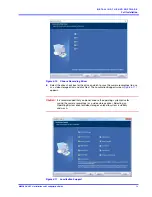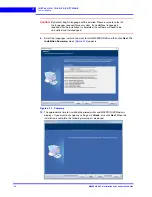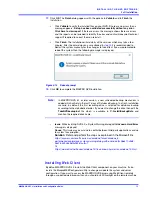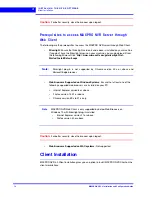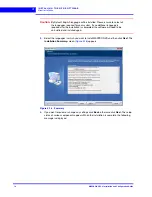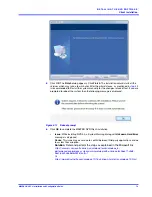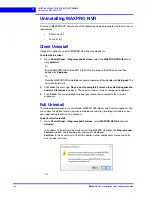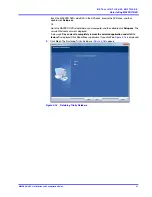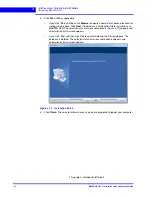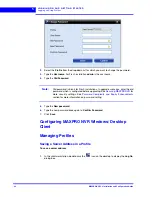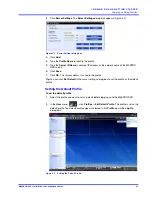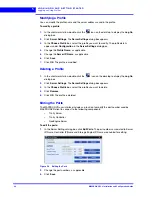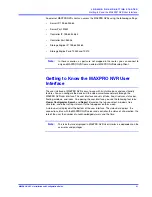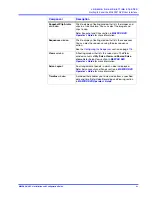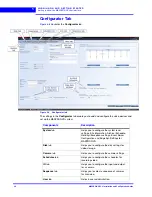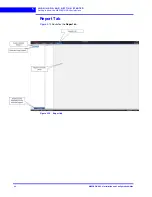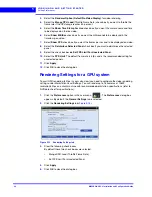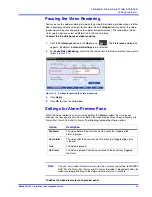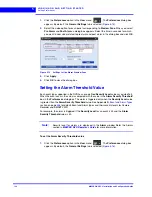. . . . .
L O G G I N G O N A N D G E T T I N G S T A R T E D
Logging on Using Profiles
MAXPRO NVR 5.0 Installation and Configuration Guide
87
2.
Click
Server Settings
. The
Server Settings
dialog box appears (
Figure 5-2 Server Settings dialog box
3.
Click
Add.
4.
Type the
Profile Name
to identify the profile.
5.
Type the
Server IP/Name
(numerical IP address or the network name of the MAXPRO
NVR server).
6.
Click
Save
.
7.
Click
OK
. The server address is saved in the profile.
Tip:
You can click
Set Default
in the server settings dialog box to set the profile as the default
profile.
Setting the Default Profile
To set the default profile
1.
Select the profile you want to set as default before logging on to the MAXPRO NVR.
2.
In the
User
menu,
, click
Profiles
>
Set Default Profile
. The profile is set as the
default profile. The default profile appears selected in the
Profile
box in the
Log On
dialog box.
Figure 5-3 Setting the Default Profile
Summary of Contents for MAXPRO NVR Hybrid PE
Page 1: ...Document 800 16419V5 Rev D 6 2018 MAXPRO NVR 5 0 Installation and Configuration Guide ...
Page 2: ...This page is intentionally left blank ...
Page 4: ...This page is intentionally left blank ...
Page 14: ...M A X P R O N V R 5 0 Table of Contents This page is intentionally left blank ...
Page 359: ......