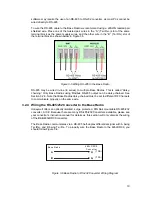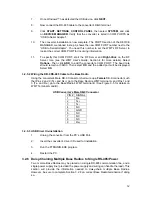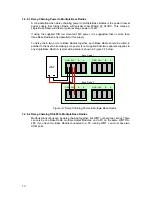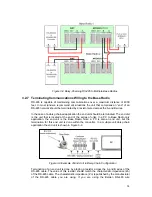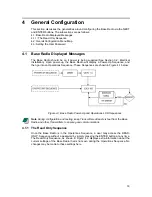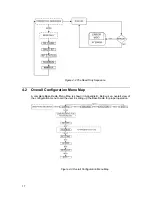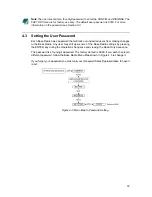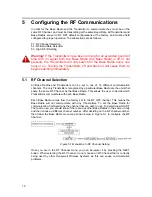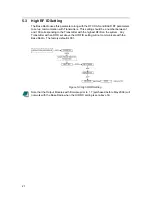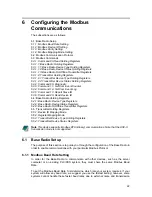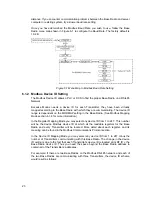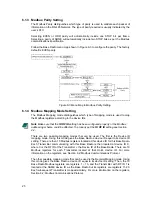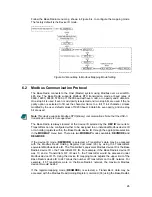7.
Once Windows™ has detected the USB device, click
NEXT
.
8.
Now connect the RS-485 cable to the converter’s DB-9 terminal.
9. Click
START
,
SETTINGS
,
CONTROL PANEL
, then select
SYSTEM
, and click
on
DEVICE MANAGER
. Verify that the converter is listed in COM PORTS as
“USB to Serial Adapter”.
10.
The converter installation is now complete. The PORTS section of the DEVICE
MANAGER, mentioned in step 9, shows the new COM PORT number next to the
“USB to Serial Adapter”. You need this number to set the WMT’s RF Server to
look at the correct COM PORT for incoming information.
11.
To specify this COM PORT, start the RF Server and
Right-Click
on the RF
Server Icon (see the WMT User’s Guide, Section 4 for more details). Select
Options
. Then click
ADD
to add the converter’s COM PORT. The baud rate
should remain at 38400. Then select
OK
and the added port will be displayed.
Select
OK
.
3.2.5.2 Wiring the DB-9 RS-485 Cable to the Base Radio
Using the converter’s Male DB-9 Connector chart wire up a
Female
DB-9 connector such
that Pins 2 and 9 (Tx+ and Rx+) go to the Base Radio’s WMT terminal A, and Pins 1 and
3 (Tx- and Rx-) go to the Base Radio’s WMT terminal B. (See Figure 3-5 for details on
WMT Terminal A and B).
USB Converter’s Male DB-9 Connector
PIN # SIGNAL
1 Rx-
2 Tx+
3 Tx-
4 NC
5 GND
6 NC
7 NC
8 NC
9 Rx+
3.2.5.3 USB Driver Un-installation
1.
Unplug the converter from the PC’s USB Port.
2.
Insert the converter’s driver CD used for installation.
3.
Run the FTDIUNIN.EXE program.
4.
Restart the PC.
3.2.6 Daisy-Chaining Multiple Base Radios to Single RS-485/Power
Two or more Base Radios may be placed on a single RS-485 communication line, and a
single power supply line (provided the power supply and wiring can handle the load). This
section will provide the information needed to daisy-chain multiple Base Radios.
However, be sure to complete Section 3.2.8 on correct Base Radio termination if doing
so.
12
Summary of Contents for ISM BAND XYR 5000 LINE
Page 1: ...Base Radio User Guide 900 MHz ISM Band FCC XYR 5000 Line 34 XY 25 05 Rev 4 08 06 ...
Page 2: ...II ...
Page 42: ...Figure 7 1 Overall Base Radio Dimensions 35 ...
Page 44: ...Appendix B Base Radio Menu Map Figure A 1 Base Radio Menu Map 37 ...
Page 49: ... 16986 Honeywell Industrial Measurement and Control 2500 W Union Hills Drive Phoenix AZ 85027 ...