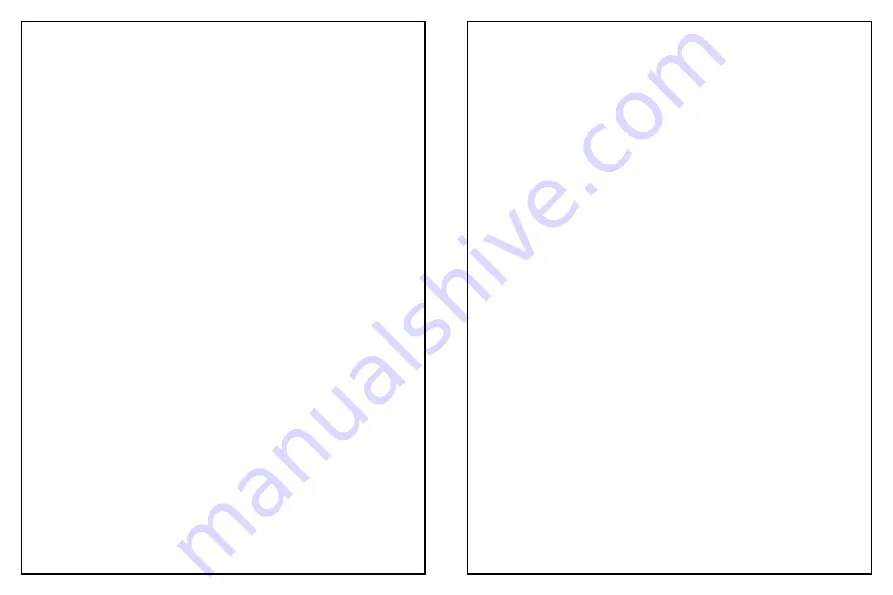
Button name, indicator LED light and function
1. FEED button
Press the FEED paper manually.
2. Paper indicator (LED light)
If blue and red lights are on, which means lacking of paper. No alarm
means normal status.
3. Power indicator
If light on, which means connecting properly.
4. Error indicator
When paper out, cutter error or printing head overheat, the alarm
indicator beeps.
Self Test
Method : When the printer is power-connected, press “FEED” button
and turn on the printer at the same time. Release the “FEED” button 2
seconds later, then the completed self test page will be printed out to
show printer setting.
Method to enter hexodecimal mode
Method : When the printer is power-connected, press”FEED” button and
turn on the printer at the same time. For about 10 seconds, release
“FEED” button to enter data hex dump mode. It will print “Hexadecimal
Dump” on the paper.
Reset
Method : When the printer is power-connected, press “FEED” button
and turn on the printer at the same time for about 20 seconds.
Resetting succeeded if beeps.
How to solve paper jam
1. Method one : Restart printer.
2. Method two : Open the cover near the paper exit. Turn the gear on the
cutter of the printing head, the cutter can be returned to the initial
position. Then the printer can be print normally after opening the cover
to reload the paper.
Caution : Do not forcibly open the cover to avoid damage to the printing
head and cutter.
Cautions:
1. Be sure to install your printer on a stable surface and prevent it from
vibration and impact.
2. Do not use and store in locations subject to high temperature,
humidity or pollution levels.
3. Connect the power adapter into a properly grounded outlet. Do not
share the same plug socket with large-scale electrical motor or other
motors which may cause the power supply voltage fluctuations.
4. Avoid water or other conducive materials such as metal getting into
the intern of printer. If it happens, unplug the AC power cord
immediately.
5. Do not print without paper, or it will damage the rubber roller and
thermal printing head.
6. Unplug your printer before leaving it unused for an extended period.
7. Never dissemble or modify the printer for repair or reconstruction.
8. Be sure to use the original specified power source.
9. Quality roll paper is recommended for premium printing and product
maintenance.
10. Be sure to turn the printer off when plugging and unplugging.
11. Place the plug socket around the printer for convenience.
12. This printer is used only below 5000 meters above sea level in
tropical climate conditions.
Clearance
Timely clean the printing head if one of the below conditions occurred:
1. Unclear printing.
2. Unclear vertical column in printing paper.
3. Noisy feeding.
Cleaning steps are as follows:
1. Turn off the printer and open the roll paper cover. Remove the roll
paper if any.
2. After printing, the thermal printing head can be very hot. Wait till the
thermal printing head is cool before cleaning.
3. Clean the thermal elements of the thermal printing head with a
wrungout cotton moistened with an alcohol solvent.
4. Wait till the ethanol completely volatilized to close cover. Then print
selftest page.
3
4




