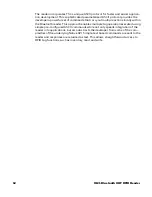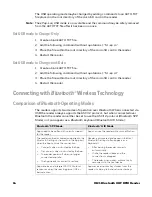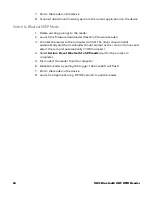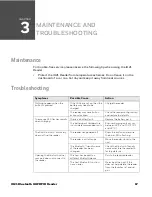IH21 Bluetooth UHF RFID Reader
15
Change the
Bluetooth
Operating Modes
The IH21 reader can be operated in SPP mode where the reader is controlled by a
custom written application or in HID mode, where the reader behaves like a
Blue-
tooth
keyboard.
Preparation
Download and install the “PC Firmware Downloader” from Honeywell’s website at
www.honeywellaidc.com.
Switch to
Bluetooth
HID Mode
1. Delete existing pairings to the reader.
2. Launch the firmware downloader (Desktop Firmware Loader.)
3. Connect the reader to the computer via USB. The driver should install
automatically and the downloader should prompt as the com port arrives and
select the com port automatically (“COMn arrived.)
4. Select
Action > Reset
Bluetooth
to HID mode
.
5. Disconnect the reader from the computer.
6. Wake the reader by pulling the trigger. The blue LED will flash.
The App can respond and react intelligently to
responses.
•
Duplicate responses can be ignored or
counted.
•
Incoming tag data can be truncated,
stripped, or transformed into alternative
representations: Hex, ASCII, GS1 EPC URI,
etc..
The reader types text for each barcode/UHF
scan received.
•
The tag values can be returned in Hex or
ASCII representations.
•
Up to two additional characters can be
inserted before and after the text sent.
•
The reader cannot truncate or strip values
from tag data.
The App can change the readers behavior.
The reader can only send scanned data to the
host. The host cannot change the reader’s
behavior.
The reader’s behavior and command
parameters are controlled in real time by the
App, e.g. the trigger action can change to suit
the task that the user is performing; the App
can allow the user to specify inventory output
power.
The reader’s behavior, such as the action of the
reader’s trigger switch, the inventory output
power the idle sleep timeout, and other
command parameters can be configured only
once at start-up.
Configuration is held within the App (an
configuration in the AUTO.TST is likely to be
overridden by the App settings.)
All configuration is held in an AUTO.TXT file
stored on a SD card. Removing the SD card or
deleting the AUTO.TXT and power-cycling the
unit restores default settings.
All read activity, by default, is saved to a log file
if an SD Card is fitted.
All reader activity, by default, is saved to a log
file if a SD card is fitted.
Bluetooth
® SPP Mode
Bluetooth
® HID Mode
Summary of Contents for IH21
Page 1: ...User Guide IH21 Bluetooth UHF RFID Reader ...
Page 6: ...iv IH21 Bluetooth UHF RFID Reader ...
Page 25: ......