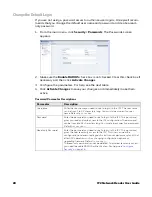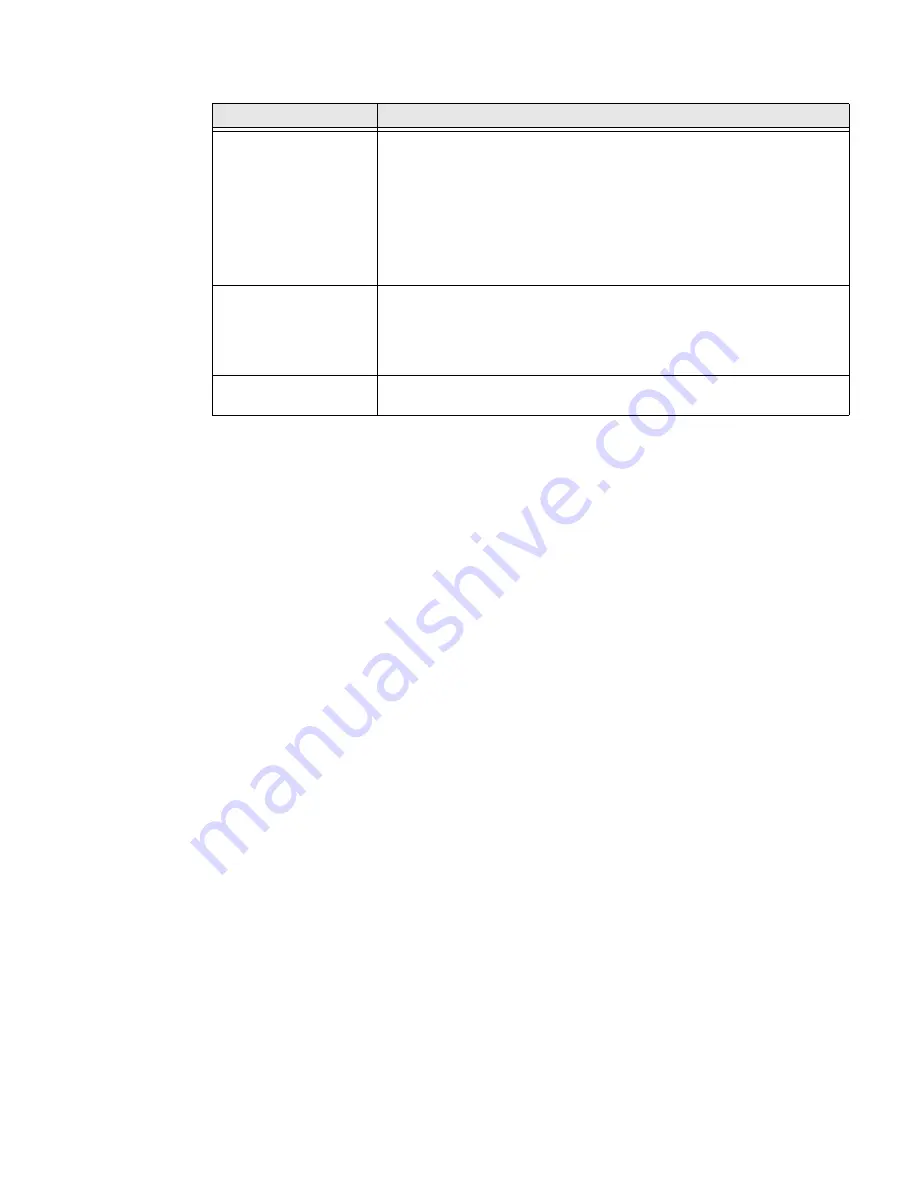
18
IF2 Network Reader User Guide
Access Services Descriptions
Set Up Logins
To ensure login security for configuring or maintaining the IF2, you should use a
password server or at least change the default user name and password.
•
A password server is typically an embedded authentication server (EAS) or other
RADIUS server. To use a password server, you must have a password server on
the network that contains the user name/password database. On the IF2, you
need to enable RADIUS for login authorization.
When you attempt to log in to the IF2, you must enter a user name and pass-
word. This login is sent to the RADIUS server, which compares the login to its
list of authorized logins. If a match is found, you can log in to the IF2 with read/
write privileges.
For help, see the next section, “Configuring the IF2 to Use a Password Server.”
•
If you do not want to use a password server, you should change the default login
user name and password, and create a read-only password. For help, see
"Change the Default Login" on page 20
Configure the IF2 to Use a Password Server
If you use a password server to manage users who log in to this IF2, you need to tell
the IF2 how to communicate with the password server and then you need to con-
figure the password server.
Note:
If errors occur and you cannot log in to the IF2, restore defaults via a serial connection
to reset all passwords to default values. For help, see
"Restore the IF2 to the Default
Service
Description
Enable Web Server
Enables access to the IF2 via the web browser interface.
Select
Enable Web Server (Insecure)
to allow users to log in using either
a nonsecure (HTTP via port 80) or secure (HTTPS via port 443) web
interface.
Select
Enable Web Server (Secure)
to allow only the secure web
interface through port 443.
If both web server services are disabled, you need to restore the IF2 to the
factory defaults. For more information, see
"Restore the IF2 to the Default
.
Enable Bonjour Service
Advertisement
Enables the IF2 to advertise services and be discovered by Bonjour zero-
configuration networking. Bonjour is enabled by default.
To prevent errors when using Bonjour, make sure the IF2 hostname does
not include spaces. To set the hostname, see
.
Enable UPnP Discovery
Enables the IF2 to be discovered by Universal Plug and Play protocols.
UPnP is enabled by default.
Summary of Contents for IF2
Page 1: ...User Guide IF2 Network Reader ...
Page 8: ...vi IF2 Network Reader User Guide ...
Page 10: ...viii IF2 Network Reader User Guide ...
Page 34: ...24 IF2 Network Reader User Guide ...
Page 52: ...42 IF2 Network Reader User Guide ...
Page 75: ......