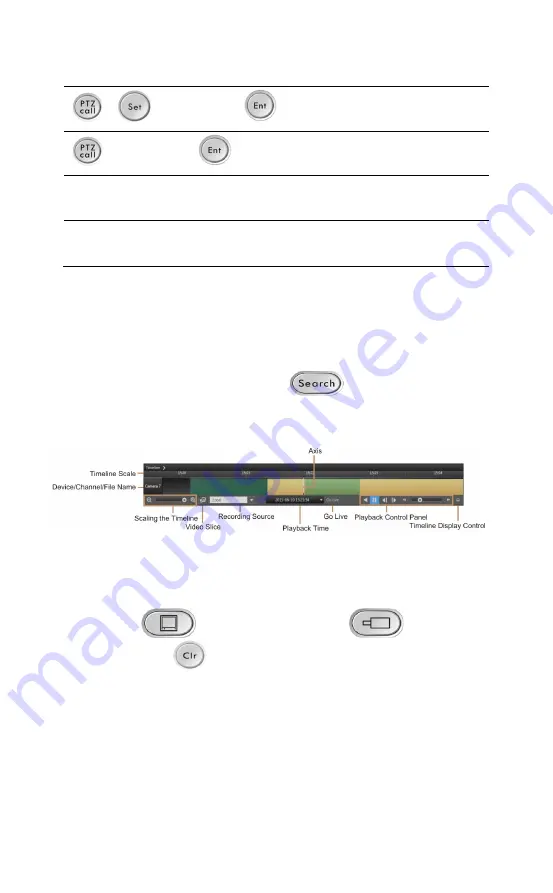
HUS-D4-E-Pro User Guide
34
Preset No.
Set the preset number.
Preset No.
Call the preset point.
Forward/right arrow key of the
touch pad and ring
Switch to the next camera.
Backward/left arrow key of the
touch pad and ring
Switch to the previous
camera.
Video Playback Control
The following operations are only applicable in playback mode.
To hide or show the timeline, press
. The timeline is
shown at the bottom of the window.
Figure 7-3 Timeline
Playing the Recorded Video
Perform the following steps to play the recorded video:
1.
Press “
Switch ID (Decoder)
Switch ID
(Camera)
” to assign the recorded video of the
specified camera to the specified window.
2.
Press the right arrow key of the touch pad and ring to start
playing the recorded video.
Setting the Time Range
•
Rotate the joystick clockwise to select a larger time range.
Summary of Contents for HUS-D4-E-Pro
Page 2: ......
Page 7: ...HUS D4 E Pro Four Channels High Definition Network Video Process Server User Guide ...
Page 8: ......
Page 45: ...HUS D4 Pro 四通道高清网络视频处理服务器 用户手册 ...
Page 46: ......
Page 68: ...HUS D4 E Pro User Guide 60 图 5 3 设备管理 点击左侧设备树栏的 数字化视频前端设备 显示以下页面 图 5 4 数字化视频前端设备 点击 新建 显示以下页面 ...
Page 71: ...HUS 数据管理中心 63 图 5 8 选择解码器设备 点击 设备连接 图 5 9 选择设备 勾选设备名称 点击 添加 已添加的设备显示在中间栏 ...
Page 76: ...HUS D4 E Pro User Guide 68 图 5 18 添加到设备视图完成 将解码器添加到设备视图后 客户端界面将显示所添加的解码器设备 见图 6 1 ...
Page 85: ...键盘操作 77 设置播放速度 按 改变播放速度 时间轴上显示当前播放速度 按 Focus 增大播放速度 按 Focus 减小播放速度 ...
Page 87: ......






























