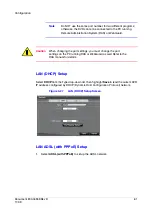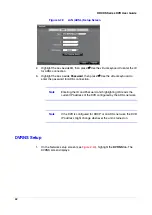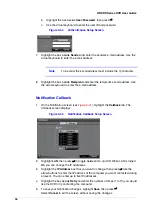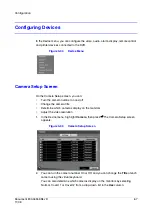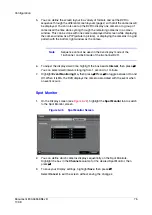66
HRXDS Series DVR User Guide
b.
Highlight the box beside User/Password, then press
#
.
c.
Use the virtual keyboard to enter the user ID and password.
Figure 3-32
Authentication Setup Screen
7.
Highlight the box beside Sender and enter the sender's e-mail address. Use the
virtual keyboard to enter the e-mail address.
Note
To be valid, the e-mail address must include the @ character.
8.
Highlight the box beside Recipient and enter the recipient's e-mail address. Use
the virtual keyboard to enter the e-mail address.
Notification Callback
1.
On the Notification screen (see
), highlight the Callback tab. The
Callback screen displays.
Figure 3-33
Notification Callback Setup Screen
2.
Highlight LAN, then press
#
to toggle between On and Off. When LAN is turned
On you can change the IP addresses.
3.
Highlight the IP Address box that you want to change, then press
#
. Use the
arrow buttons to enter the IP address of the computer you want contacted during
an event. You can enter up to five IP addresses.
4.
Highlight the box beside Retry and enter the number of times (1 to 10) you would
like the DVR to try contacting the computer.
5.
To save your Notification changes, highlight Save, then press
#
.
Select Cancel to exit the screen without saving the changes.
Summary of Contents for HRXDS16
Page 8: ...8 ...
Page 12: ...Contents 12 ...
Page 18: ...Tables 18 ...
Page 24: ...24 HRXDS Series DVR User Guide ...
Page 102: ...102 HRXDS Series DVR User Guide ...
Page 138: ...138 HRXDS Series DVR User Guide ...
Page 152: ...152 HRXDS Series DVR User Guide ...
Page 154: ...154 HRXDS Series DVR User Guide ...
Page 156: ...156 HRXDS Series DVR User Guide ...
Page 160: ...160 HRXDS Series DVR User Guide ...
Page 162: ...162 HRXDS Series DVR User Guide ...
Page 164: ...164 HRXDS Series DVR User Guide ...
Page 171: ......