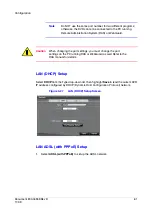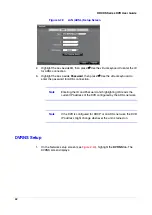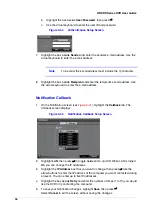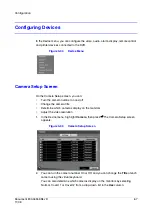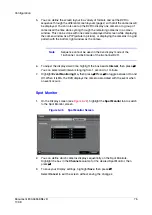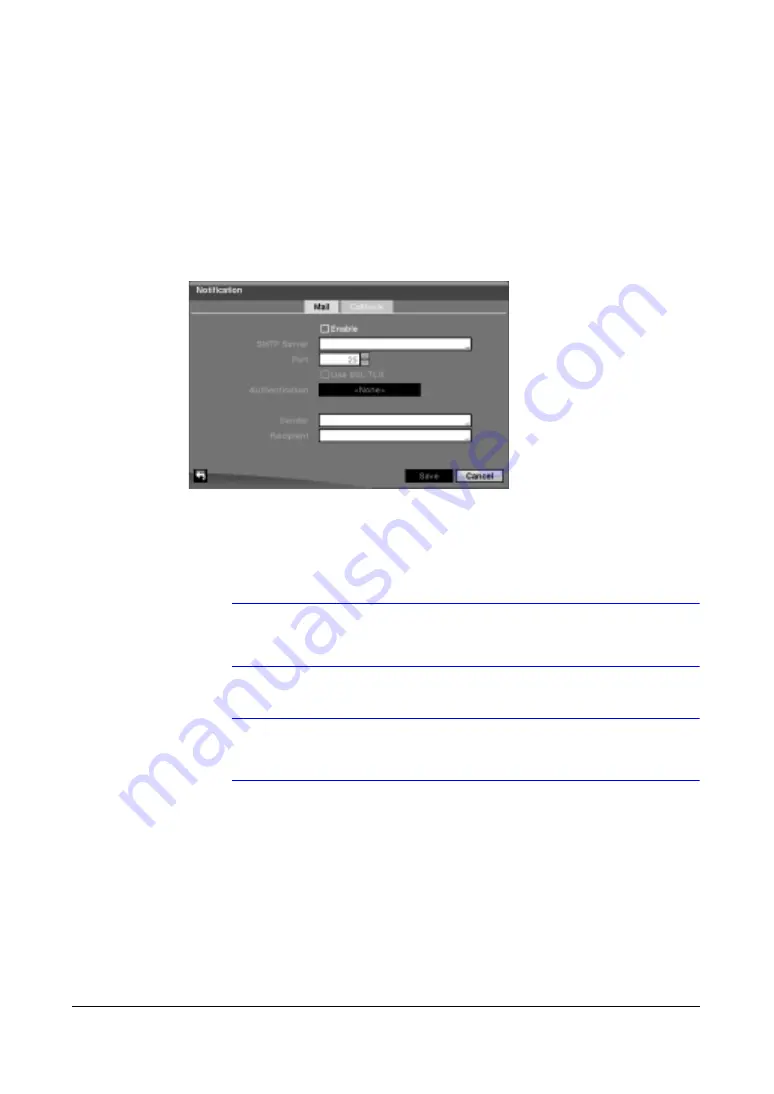
Document 800-04559
Rev D
65
11/09
Configuration
Notification Setup
The DVR can be set up to send an e-mail or to contact a computer running RAS
(Remote Administration System) when an event occurs. On the Notification Mail Setup
screen, you can configure the mail and callback settings.
1.
In the Network menu (see
), highlight Notification, then press
#
. The
Notification screen displays.
Figure 3-31
Notification Mail Setup Screen
2.
Highlight Enable, then press
#
to toggle between On and Off. You will only be
able to change the settings if Mail is enabled.
3.
Highlight the box beside SMTP Server, then press
#
. A virtual keyboard appears
that you can use to enter the IP address or domain name of the SMTP server.
Note
You will need to get the IP Address or domain name of the SMTP
Server from your network administrator.
Note
You can use the domain name instead of IP address if you
already set up the DNS Server when setting up the LAN.
4.
Highlight the box beside Port, then press
#
. Use the arrow buttons to enter the
SMTP Server port number obtained from your system administrator. The default
port number is 25.
5.
Highlight Use SSL/TLS, then press
#
to toggle between On and Off. When it is
On, the DVR can send an e-mail via an SMTP server requiring SSL (Secure
Sockets Layer) authentication.
6.
Highlight the box beside Authentication, then press
#
. An Authentication screen
appears (see
a.
Highlight Use, then press
#
to toggle between On and Off.
Summary of Contents for HRXDS16
Page 8: ...8 ...
Page 12: ...Contents 12 ...
Page 18: ...Tables 18 ...
Page 24: ...24 HRXDS Series DVR User Guide ...
Page 102: ...102 HRXDS Series DVR User Guide ...
Page 138: ...138 HRXDS Series DVR User Guide ...
Page 152: ...152 HRXDS Series DVR User Guide ...
Page 154: ...154 HRXDS Series DVR User Guide ...
Page 156: ...156 HRXDS Series DVR User Guide ...
Page 160: ...160 HRXDS Series DVR User Guide ...
Page 162: ...162 HRXDS Series DVR User Guide ...
Page 164: ...164 HRXDS Series DVR User Guide ...
Page 171: ......