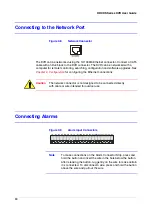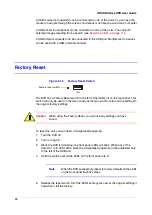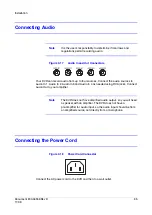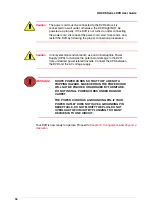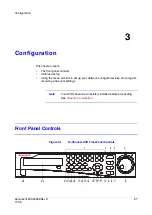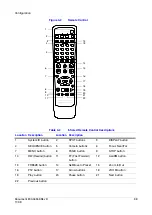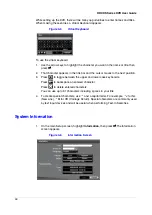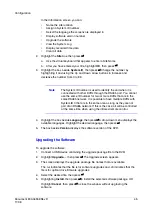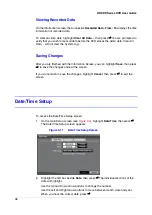42
HRXDS Series DVR User Guide
DISPLAY Button
Press DISPLAY to toggle between different display formats. The
available formats are: 4x4, 3x3, 2x2 and PIP.
ID Button on Remote Control
If a DVR System ID is set to 0, the infrared remote
control controls that DVR without any additional operations. (See
for further information on setting the System ID.)
If the system ID is 1 to 16, you must press ID on the remote control and then press the
number button (1 to 16) to control that DVR.
If the System ID of two or more DVRs is set to 0, those DVRs will react to the infrared
remote control at the same time.
Turning On the Power
Connecting the power cord to the DVR turns on the unit. The unit takes approximately
60 seconds to initialize.
Initial Unit Setup
Before using your DVR for the first time, you will want to establish the initial settings. This
includes items such as time and date, display language, camera, remote control, record
mode, network and password. Your DVR can be set up using various screens and
dialog boxes.
Throughout the screens you will see
↖
. Highlight
↖
and press
#
to reset that screen to
its default settings.
Logging On
1.
Press MENU to enter the setup screens. The Login screen appears.
Summary of Contents for HRXDS16
Page 8: ...8 ...
Page 12: ...Contents 12 ...
Page 18: ...Tables 18 ...
Page 24: ...24 HRXDS Series DVR User Guide ...
Page 102: ...102 HRXDS Series DVR User Guide ...
Page 138: ...138 HRXDS Series DVR User Guide ...
Page 152: ...152 HRXDS Series DVR User Guide ...
Page 154: ...154 HRXDS Series DVR User Guide ...
Page 156: ...156 HRXDS Series DVR User Guide ...
Page 160: ...160 HRXDS Series DVR User Guide ...
Page 162: ...162 HRXDS Series DVR User Guide ...
Page 164: ...164 HRXDS Series DVR User Guide ...
Page 171: ......