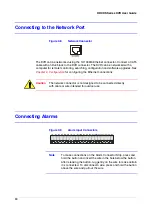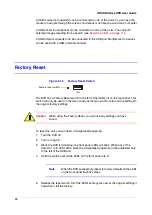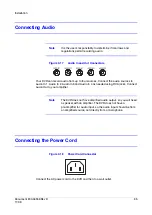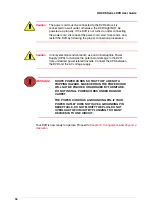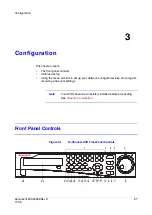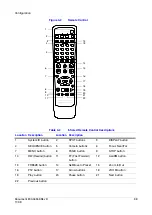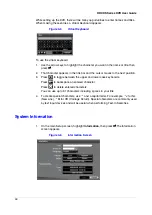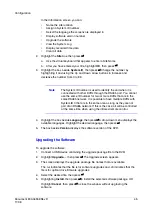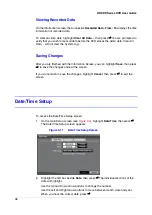44
HRXDS Series DVR User Guide
While setting up the DVR, there will be many opportunities to enter names and titles.
When making these entries, a Virtual Keyboard appears.
Figure 3-5
Virtual Keyboard
To use the virtual keyboard:
1.
Use the arrow keys to highlight the character you want in the name or title, then
press
#
.
2.
That character appears in the title bar and the cursor moves to the next position.
3.
Press
to toggle between the upper and lower case keyboards.
Press
to backspace an entered character
Press
to delete entered characters.
You can use up to 31 characters including spaces in your title.
4.
To create special characters, use ^ and a capital letter. For example, ^J for NL
(New Line), ^M for CR (Carriage Return). Special characters are commonly used
by text input devices and will be useful when performing Text-In Searches.
System Information
1.
On the main Setup screen, highlight Information, then press
#
. The Information
screen appears.
Figure 3-6
Information Screen
Summary of Contents for HRXDS16
Page 8: ...8 ...
Page 12: ...Contents 12 ...
Page 18: ...Tables 18 ...
Page 24: ...24 HRXDS Series DVR User Guide ...
Page 102: ...102 HRXDS Series DVR User Guide ...
Page 138: ...138 HRXDS Series DVR User Guide ...
Page 152: ...152 HRXDS Series DVR User Guide ...
Page 154: ...154 HRXDS Series DVR User Guide ...
Page 156: ...156 HRXDS Series DVR User Guide ...
Page 160: ...160 HRXDS Series DVR User Guide ...
Page 162: ...162 HRXDS Series DVR User Guide ...
Page 164: ...164 HRXDS Series DVR User Guide ...
Page 171: ......