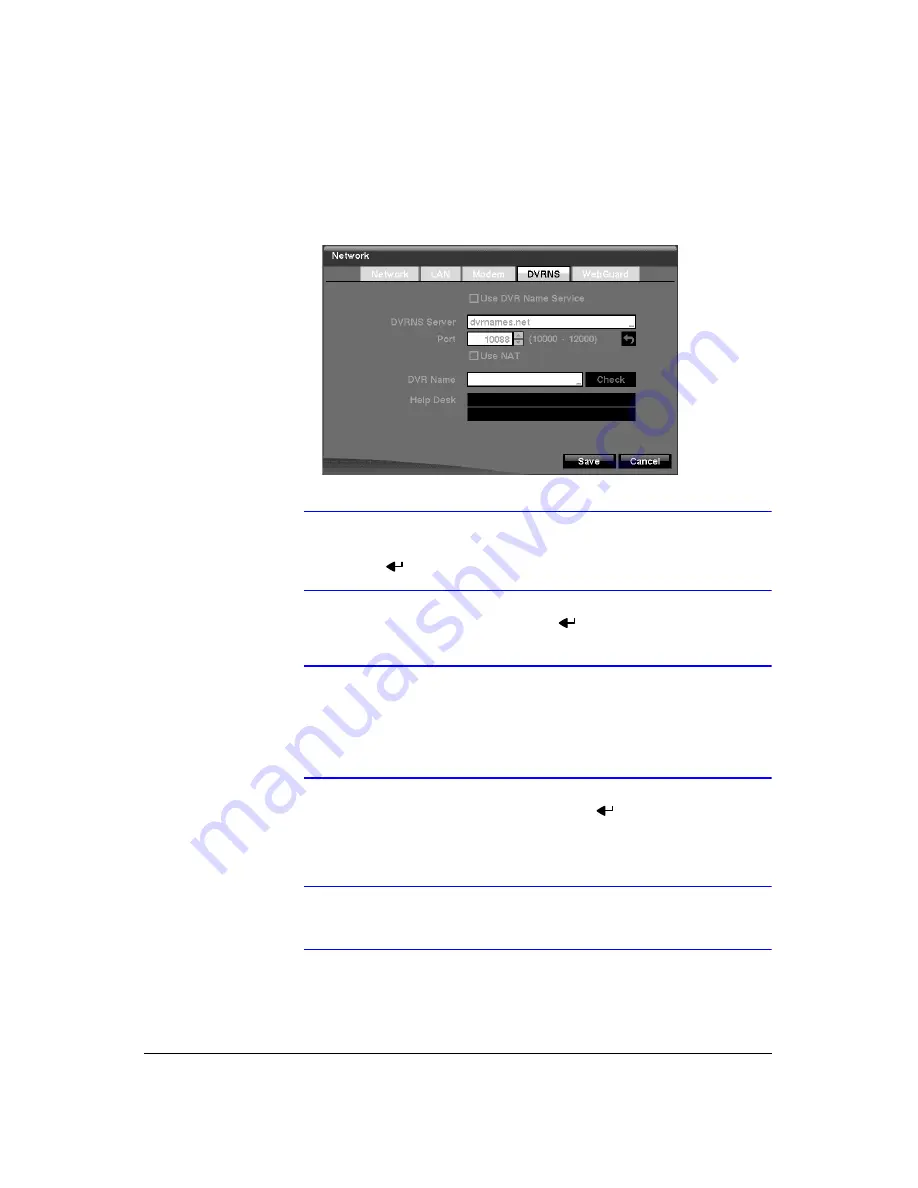
Configuration
Document 900.0856
Rev 3.00
57
11/07
DVRNS Setup
1.
Highlight the
DVRNS
tab, and the DVRNS screen (
) displays.
Figure 3-30
DVRNS Setup Screen
Note
When LAN settings have been changed, set up the DVRNS after
saving your LAN changes by highlighting
Save
and pressing
.
2.
Highlight
Use DVR Name Service
and press
to toggle between
On
and
Off
.
Note
The DVRNS (DVR Name Service) allows the DVR to use Dynamic
IP addresses for remote connection. When this feature is
On
,
you can access your DVR remotely using the DVR name instead
of its IP address. For the DVRNS feature, the DVR should be
registered on the DVRNS server.
3.
Highlight the box beside
DVRNS Server
and press
. A virtual keyboard
appears allowing you to enter the IP address or domain name of the DVRNS
server.
Note
You will need to get the IP Address or domain name of the
DVRNS Server from your network administrator.
Summary of Contents for HRXD16
Page 8: ...Contents 8 ...
Page 20: ...Introduction 20 ...
Page 32: ...Installation 32 ...
Page 126: ...Text In Search Examples 126 ...
Page 130: ...Reviewing Video Clips 130 ...
Page 138: ...WebGuard 138 ...
Page 140: ...Time Overlap 140 ...
Page 142: ...Troubleshooting 142 ...
Page 145: ...Map of Screens Document 900 0856 Rev 3 00 145 11 07 H Map of Screens ...
Page 146: ...Map of Screens 146 ...
Page 148: ...System Log Notices 148 ...
Page 154: ...Specifications 154 ...
Page 155: ......






























