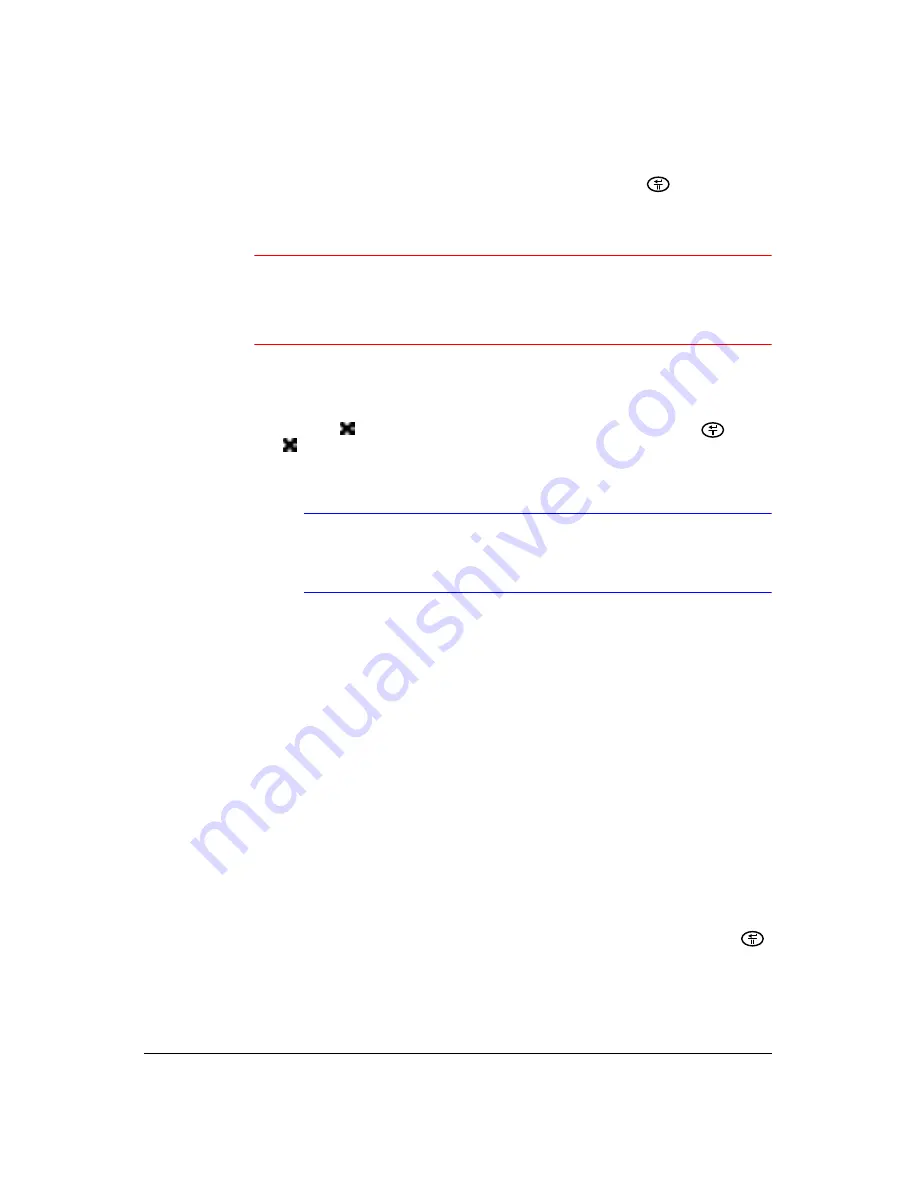
54
HRSD40F DVR User Guide
Adding or Changing a User’s Password
Highlight the User Name in the
Group & User
column, then press
.Use the camera
buttons on the DVR front panel or infrared remote control or use the virtual keyboard to
enter the password.
Caution
Write down the new password and keep it in a secure place. If you
forget or lose the password, you will have to reset the DVR using
the Factory Reset Button (
). You will lose all your data settings.
Deleting a User or Group
1. Highlight
next to the Group or User you want to delete, then press
. If the
is grayed out, then that Group or User cannot be deleted.
2. Confirm that you want to delete that Group or User.
Note
To delete the User that is currently logged onto the DVR on a
local system or a PC running RAS, log the user out of the system
first, then delete the user.
Auto Login
Highlight the box beside
Auto Login
to select a User to be automatically logged in
when the DVR is powered up. It can also be set to never automatically login a user.
Auto Logout
Highlight the box beside
Auto Logout
to select from a list of times that the user will be
automatically logged out. The options are: Never, 1 min., 3 min., 5 min., 10 min., 15
min., 20 min., 25 min., 30 min. and 1 hr.
Saving Your Changes
Save the changes you make in the User screen by highlighting
Save
and pressing
.
Select
Cancel
to exit the screen without saving the changes.
Summary of Contents for HRSD40F
Page 1: ...Document 800 03097 Rev C 03 09 User Guide HRSD40F Four Channel Digital Video Recorder ...
Page 2: ......
Page 3: ...HRSD40F DVR User Guide ...
Page 10: ...Contents 10 ...
Page 14: ...Figures 14 ...
Page 16: ...Tables 16 ...
Page 104: ...104 HRSD40F DVR User Guide ...
Page 134: ...134 HRSD40F DVR User Guide ...
Page 152: ...152 HRSD40F DVR User Guide ...
Page 155: ...Map of Screens Document 800 03097 Rev C 155 03 09 G Map of Screens ...
Page 156: ...156 HRSD40F DVR User Guide ...
Page 158: ...HRSD40F DVR User Guide 158 ...
Page 167: ......






























