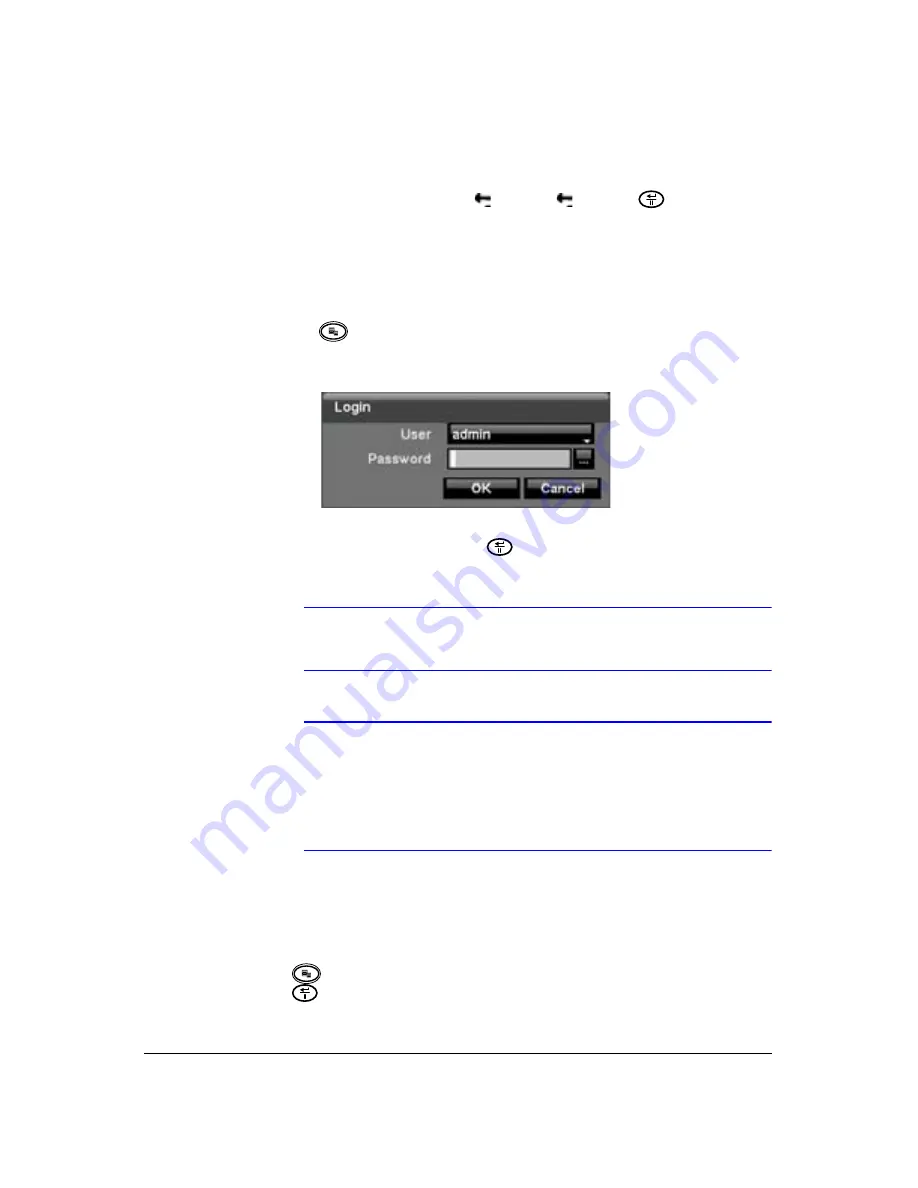
Document 800-03097
Rev C
39
03/09
Configuration
Resetting to Default Settings
Throughout the screens you will see
. Highlight
and press
(ENTER) to reset
that screen to its default settings.
Logging On
1. Press
(
Menu
) on the front panel or remote control. The Login screen
appears.
Figure 3-4
Login Screen
2. Select a User and enter the password by pressing the appropriate combination of
camera number buttons and then
. There is no default password when
logging on as the admin user for the first time.
Note
To assure the secure management of the system, Honeywell
strongly recommends that you set up a password.
Note
You can use a mouse (not supplied) to access the Login screen
in addition to using the front panel buttons or the infrared remote
control. Click the right mouse button to display the Login screen.
To enter a password, click the
…
button, and the virtual
keyboard displays. See instructions below for the virtual
keyboard.
Opening the Setup Screen
Press
to enter the Setup screen. Use the arrows to move through the options.
Press
to make your selections.
Summary of Contents for HRSD40F
Page 1: ...Document 800 03097 Rev C 03 09 User Guide HRSD40F Four Channel Digital Video Recorder ...
Page 2: ......
Page 3: ...HRSD40F DVR User Guide ...
Page 10: ...Contents 10 ...
Page 14: ...Figures 14 ...
Page 16: ...Tables 16 ...
Page 104: ...104 HRSD40F DVR User Guide ...
Page 134: ...134 HRSD40F DVR User Guide ...
Page 152: ...152 HRSD40F DVR User Guide ...
Page 155: ...Map of Screens Document 800 03097 Rev C 155 03 09 G Map of Screens ...
Page 156: ...156 HRSD40F DVR User Guide ...
Page 158: ...HRSD40F DVR User Guide 158 ...
Page 167: ......






























