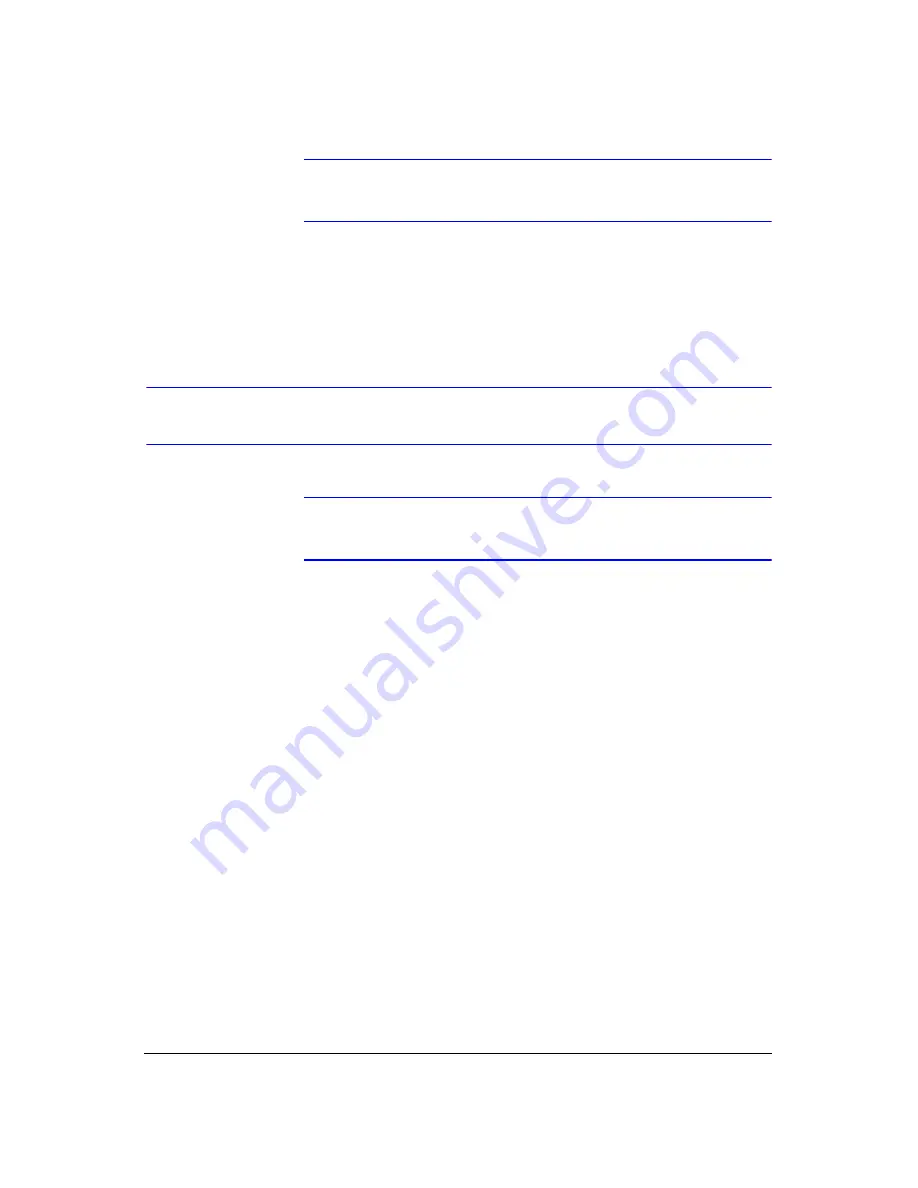
USB Hard Disk Drive Preparation
Rev 3.03
92
Document 900.0315
02/07
Note
The partition size should be less than 32 GB because of
Windows operating system limitations.
After formatting is complete, the USB-IDE hard disk drive will be added to
My
Computer
.
7.
Connect the USB-IDE hard disk drive to the DVR.
Preparing the USB-IDE Hard Disk Drive In Windows 98
Note
Preparing a USB-IDE hard disk drive under Windows ME is
almost identical to Windows 98.
1.
Connect the USB-IDE hard disk drive to your computer using the USB Cable.
2.
Turn on your computer. The Add New Hardware wizard window displays.
3.
Install the device driver for the USB backup device following the instructions
provided with your USB hard disk drive.
4.
If the USB-IDE hard disk drive is partitioned or contains data, it will show up in My
Computer as a hard disk drive icon. Check the file system in
Properties
➤
General
➤
File System
. If the file system is
not
FAT32 format, format the
USB-IDE hard disk drive with FAT32 format.
5.
Run the FDISK utility by clicking
Start
then
Run
. Type
fdisk
and then click
OK
.
6.
At the MS-DOS command prompt, type
Y
and click
Enter
on the keyboard.
7.
In the
FDISK Option
menu, select
5. Change current fixed disk drive
.
8.
Select the appropriate letter corresponding to the USB-IDE hard disk drive.
9.
In the
FDISK Option
menu, select
1. Create DOS partition or Logical DOS
Drive
.
10. In the
Create DOS Partition
or
Logical DOS Drive
menu, select
1. Create
Primary DOS Partition
. Type
Y
to use all available space and click
(enter).
Click
ESC
to exit the screen after the USB-IDE hard disk drive partition is created.
11. Restart your computer and verify the newly created drive is in
My Computer
.
12. Right click the newly created hard disk drive icon and select
Format
.
13. In the Format Screen, select
Full
as the
Format type
and click
Start
.
14. After formatting is complete, connect the USB-IDE hard disk drive to the DVR.
Summary of Contents for HRHD 410
Page 1: ...Document 900 0315 02 07 Rev 3 03 User Guide HRHD 410 4 Channel Digital Video Recorder ...
Page 8: ...Contents Rev 3 03 vi Document 900 0315 02 07 ...
Page 12: ...Figures Rev 3 03 x Document 900 0315 02 07 ...
Page 14: ...Tables Rev 3 03 xii Document 900 0315 02 07 ...
Page 22: ...Introduction Rev 3 03 4 Document 900 0315 02 07 ...
Page 34: ...Installation Rev 3 03 16 Document 900 0315 02 07 ...
Page 114: ...Text In Query Examples Rev 3 03 96 Document 900 0315 02 07 ...
Page 116: ...Solutions Rev 3 03 98 Document 900 0315 02 07 ...
Page 120: ...Map of Screens Rev 3 03 102 Document 900 0315 02 07 ...
Page 127: ......
















































