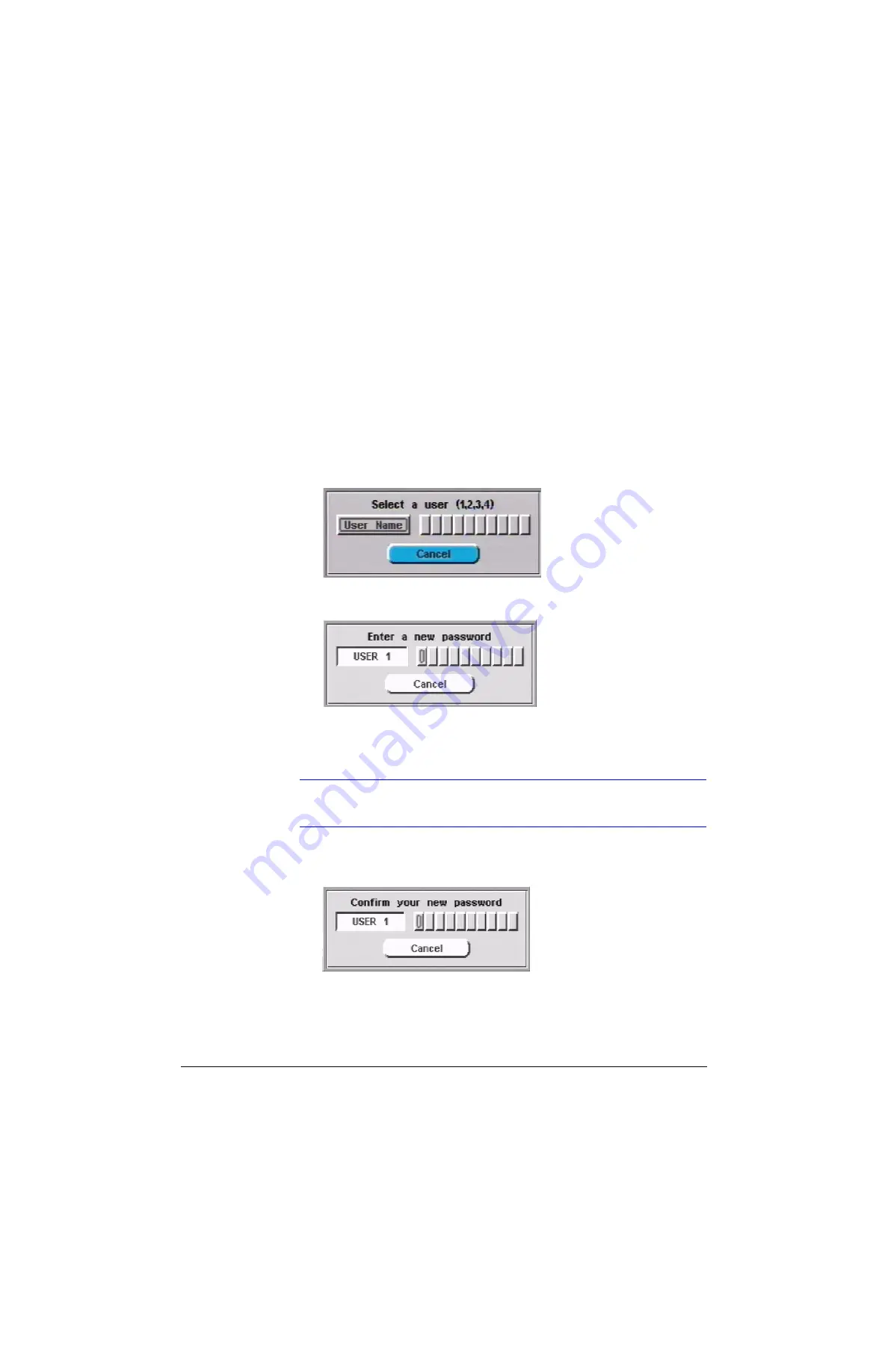
Rev 2.00
34
Document 900.0281
02/07
User Access
P
Changing Passwords
Before you set up your HRDVS system, Honeywell recommends that you change the
default passwords and establish your initial user identification and permission levels.
To change a user password:
1.
Log on to the HRDVS (see
).
2.
Select the Change Password option; then press
Enter
displays.
Figure 5-1
Select a User Screen
3.
Press one of the Camera buttons for the desired user (for example, Camera 1 selects
User 1). The following dialog box displays.
4.
Enter a new numeric password. The password can be any combination of digits 1 to
4, up to 10 keystrokes long. Use the Camera buttons to enter your new numeric
password.
Note
If you do not wish to change your password at this time, press
to highlight
the
Cancel
button, then press
Enter
.
5.
Press
Enter
. The Select a user dialog box reappears.
6.
Re-enter the same user name. The Confirm your new password dialog box displays.
7.
Confirm your new password by entering your new password again, then press
Enter
.
The User Permissions screen (see
) for that user name displays, indicating
you have successfully changed the password.
Summary of Contents for HRDVS
Page 1: ...P Document 900 0281 02 07 Rev 2 00 Reference Guide HRDVS Digital Video Recorder ...
Page 2: ......
Page 3: ...HRDVS Reference Guide ...
Page 8: ...Rev 2 00 Document 900 0281 02 07 Contents iv P ...
Page 16: ...Rev 2 00 Document 900 0281 02 07 xii P ...
Page 22: ...Rev 2 00 6 Document 900 0281 02 07 Overview P ...
Page 40: ...Rev 2 00 24 Document 900 0281 02 07 Installation P ...
Page 56: ...Rev 2 00 40 Document 900 0281 02 07 Remote Access Setup P ...
Page 86: ...Rev 2 00 70 Document 900 0281 02 07 Event Recording Setup P ...
Page 92: ...Rev 2 00 76 Document 900 0281 02 07 Text Event Recording P ...
Page 118: ...Rev 2 00 102 Document 900 0281 02 07 Report Generation P ...
Page 139: ...P ...






























