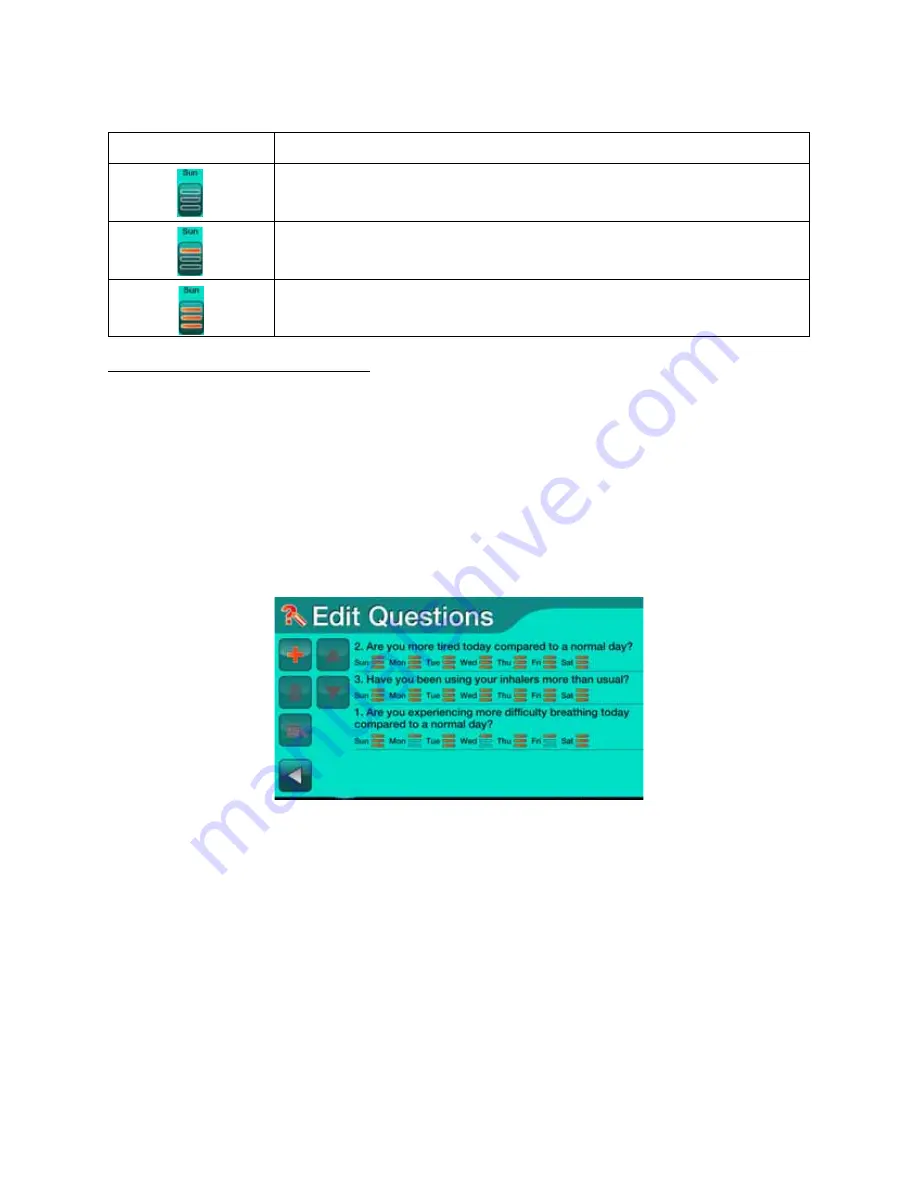
Setting General Features
4/16/14
P4820EN.04 © 2014 Honeywell HomMed. All rights reserved.
3 - 9
For example, if you press the Sun icon, it will scroll through the following:
Setting
a
Schedule
for
Questions
From the
Edit Questions
screen:
1. Select the question for which you want to schedule readings. The question is highlighted.
Note:
If you want education to be provided for a question, you must select the question that has the
education associated with it.
2. Set the number of readings for each day. Refer to
Understanding the Edit Questions Screen
for more
information.
3. When the days are set the way you want them, select
back
. An
Edit Questions
screen similar to the
following appears showing your schedule for that question along with the other questions you have
selected:
Note:
To schedule education related to the question for the patient, select from questions numbered
51 and higher.
4. Repeat this for all questions you have selected.
5. When you have scheduled all of your questions, select
back
. The
General Settings
screen appears.
This icon:
Means:
This question is not scheduled for this day (Sun).
This question is schedule only for the first reading scheduled for this day (Sun).
This question is scheduled every time a reading is scheduled for this day (Sun).
Summary of Contents for HomMed Genesis Touch
Page 1: ......
















































