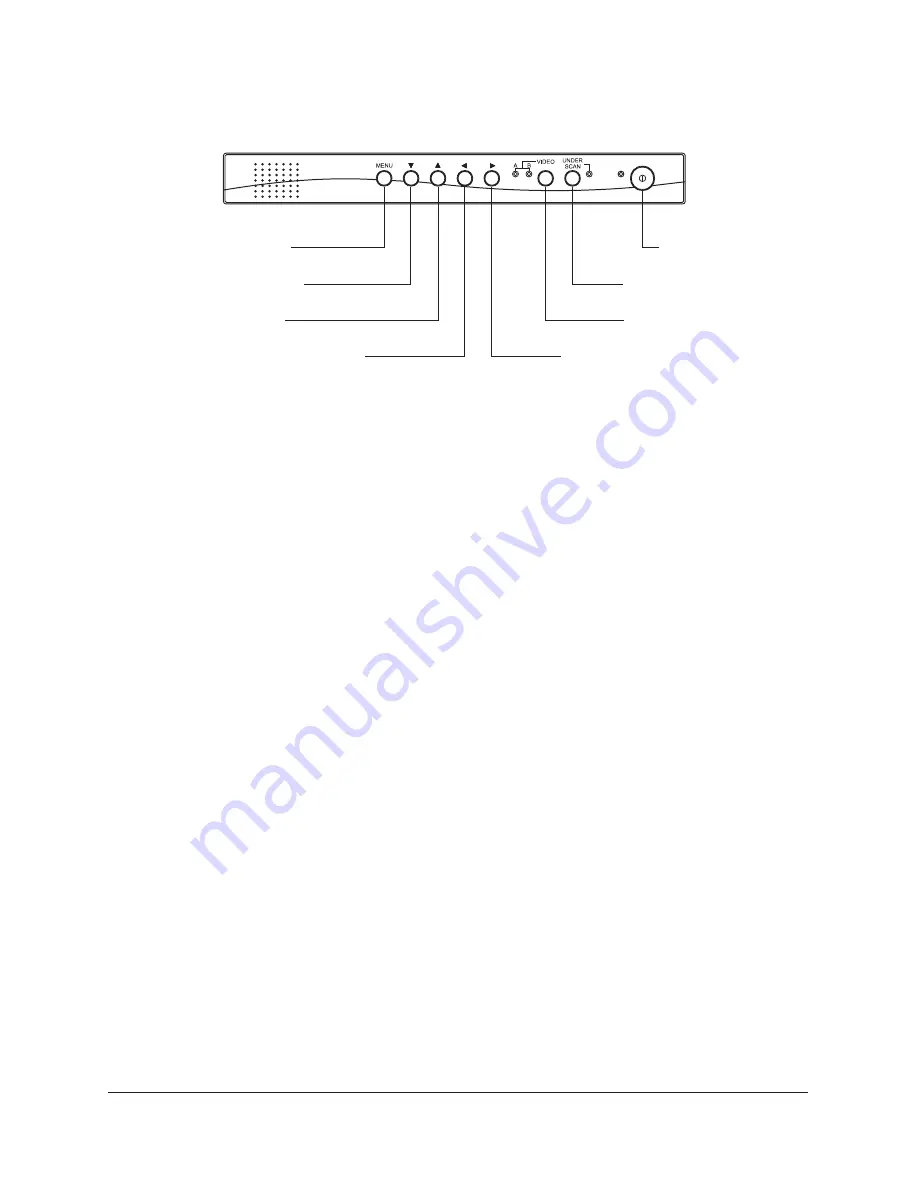
CHAPTER 3:
OPERATION
Figure 7 - Front panel controls
To turn on the monitor, press the power button on the front panel. After a few
seconds, video should appear on the monitor. If video does not appear, refer to
the
section of this manual.
Pressing the
button switches between "Over Scan" and "Under
Scan". When the monitor is set to "Under Scan", the LED is lit and the entire
picture, with some black border, is displayed on the monitor. In "Over Scan", the
picture fills the screen.
Pressing the
button switches between two video sources. The
and LEDs light indicating which video source is displayed on the monitor.
Pressing
brings up the OSD (on-screen display) menu. The
and
cursor are used to move between items in the menu. The
and
cursor
are used to make adjustments to individual menu items.
The OSD menu options are :
Adjusts the audio volume
Adjusts the image contrast
Adjusts the image brightness
Adjusts the image sharpness
: Adjusts the image color intensity
When the monitor is in the PAL mode, Tint is not on the menu.
Adjust the image color. For best results, adjust for natural skin tones.
Adjusts the horizontal position of the image on the screen.
Adjusts the vertical position of the image on the screen.
Troubleshooting
Under Scan
Video Input
A
B
Menu
Up
Down
Left
Right
Volume :
Contrast :
Brightness :
Sharpness :
Color
NOTE :
Tint :
H-Position :
V-Position :
12
OSD Menu
Cursor Down
Cursor Up
Decrease Adjustment
Power
Under Scan
Video Input
Increase Adjustment
















