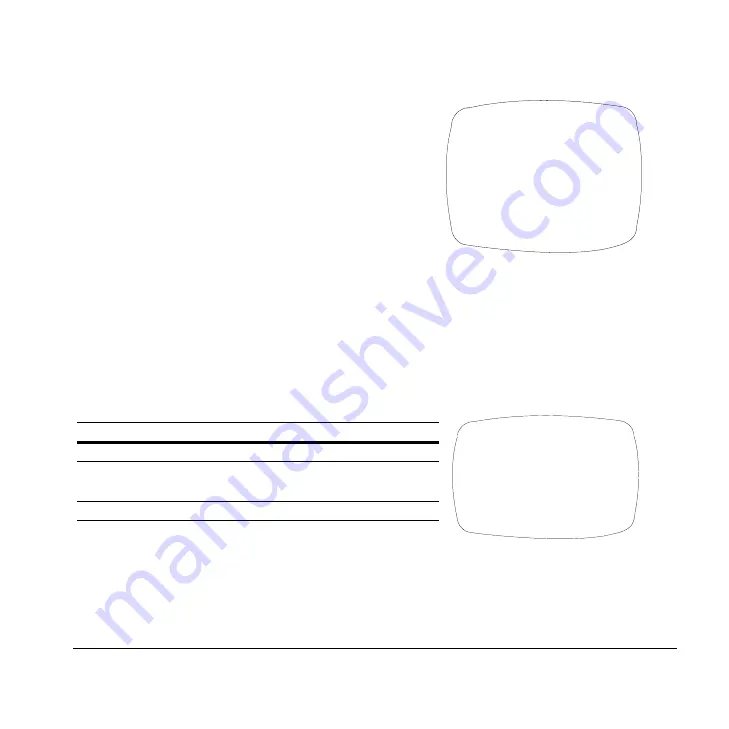
Document 800-00023 Rev D
19
05/07
Adding a Camera Title Display
On the SPECIAL menu, select CAMERA ID, then press SETUP (MENU)..
Sync Control Setup
On the SPECIAL menu, select SYNC, then press SETUP (MENU).
CAMERA ID
A B C D E F G H I J K L M
N O P R Q S T U V W X Y Z
a b c d e f g h i j k l m
n o p q r s t u v w x y z
– . 0 1 2 3 4 5 6 7 8 9
# $
CLR POS END
_ _ _ _ _ _ _ _ _ _ _ _ _ _ _
1.
Press the menu control UP, DOWN, LEFT, or RIGHT
to select a character, then press (SETUP) MENU to
accept it. The character is saved and the title cursor
at the bottom of the screen moves to the next
position. Use the
#
$
symbols to go backward or
forward in the title name/number to make changes.
Select CLR to delete the entire title and start again.
2.
Repeat
until your camera title is complete.
3.
Select POS to position the camera title on the
screen. Select the position using the menu control,
then press (SETUP) MENU to confirm the position.
4.
Select END when you are finished.
<SYNC. CONTROL>
SYNC
INT (L/L)
RETURN
!
Menu Item
Description
INTERNAL
When line lock is not required.
LINELOCK
Adjust the vertical phase (VPH):
VPH: 000 - 359 (factory default is 0).
RETURN
Press MENU to return to the SETUP menu.
























