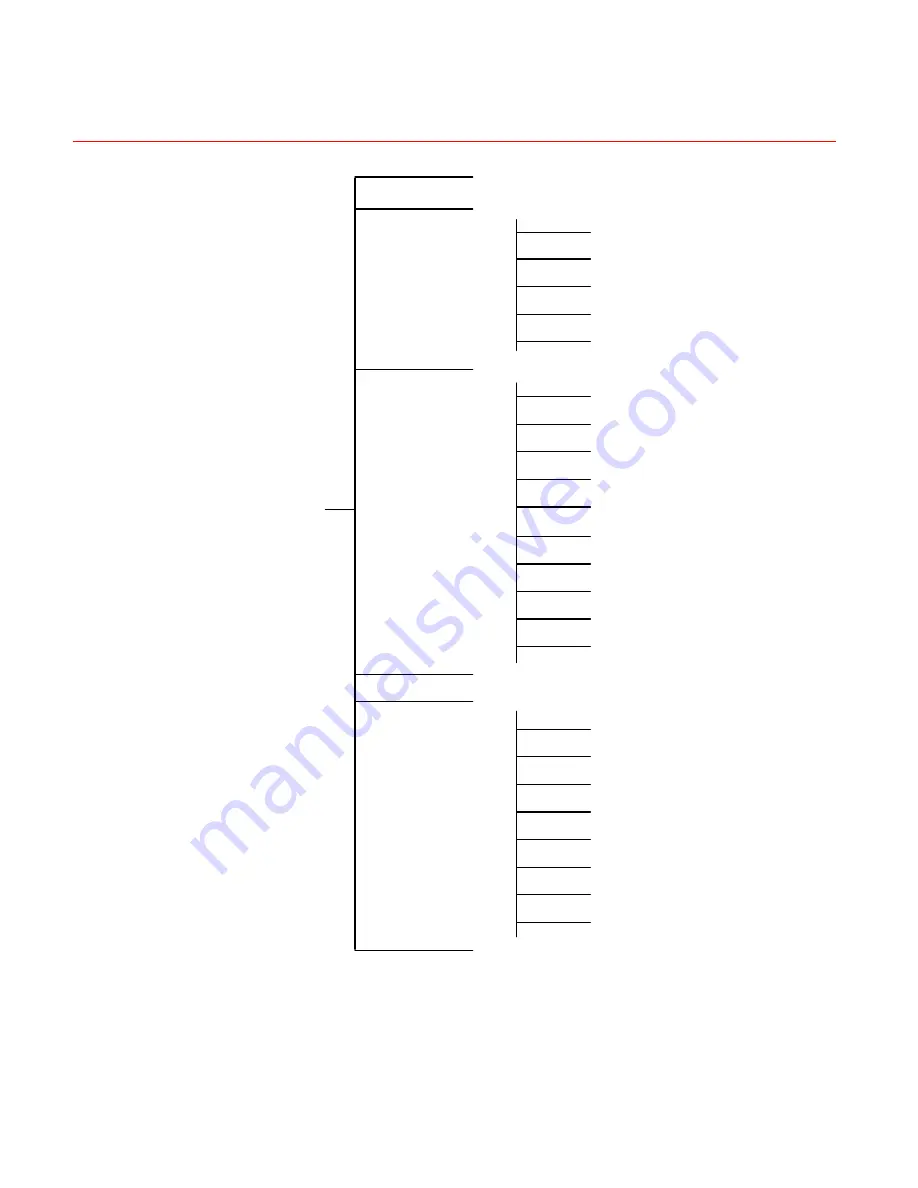
Understanding of Menu Operations and Controls
58
Search (page
30
)
Information
HDD Info
BPS
Log
Version
Online Users
Setting
General
Encode
Schedule
RS232
Menu
Network
Alarm
Detect
Pan
/
Tilt
/
Zoom
Display
Default
Backup (page
45
)
Advanced
HDD Management
Alarm Output
Abnormity
Manual Record
Account
Auto Maintain
TV Adjust
Video Matrix
Shutdown
Summary of Contents for HD-16DVR-C
Page 2: ......
Page 14: ......
Page 55: ...Honeywell 39 Figure 4 13 Motion Detection Menu Figure 4 14 Motion Detection Zone Setting ...
Page 108: ...Understanding of Menu Operations and Controls 92 Figure 5 39 Shutdown Menu ...
Page 168: ......
















































