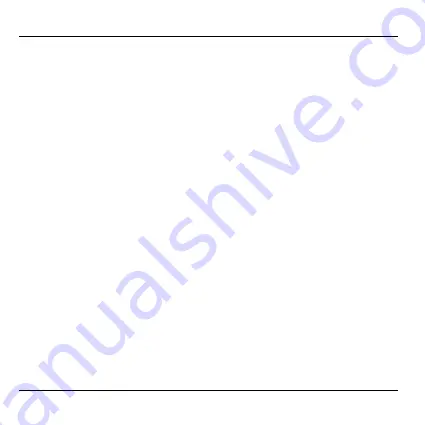
Overview
46
Overview
For your information
Technical terms are explained in the Appendix on Page 79 of these
instructions. They are identified in the text by an *.
Application
The Hometronic Voice & Web Interface HCI 300E enables you to
remotely poll and regulate the Lifestyles* of your Hometronic Manager
via a telephone line. This can be done with a telephone or via the
Internet. In addition, the HCI 300E outputs telephone messages
automatically. For this purpose, the Hometronic Voice & Web Interface
is connected before the existing communication equipment
(telephone, fax machine, etc.).
Scope of delivery
•
Hometronic Voice & Web Interface HCI 300E
•
Power supply with cable
•
Telephone cable with RJ11 plug* (HTA 200, international
connection variant for connection to an adapter)
Summary of Contents for HCI 300E
Page 2: ......
Page 44: ...Apuntes 42 Apuntes ...
Page 85: ...Notes 83 Notes ...
Page 86: ......
Page 87: ......






























