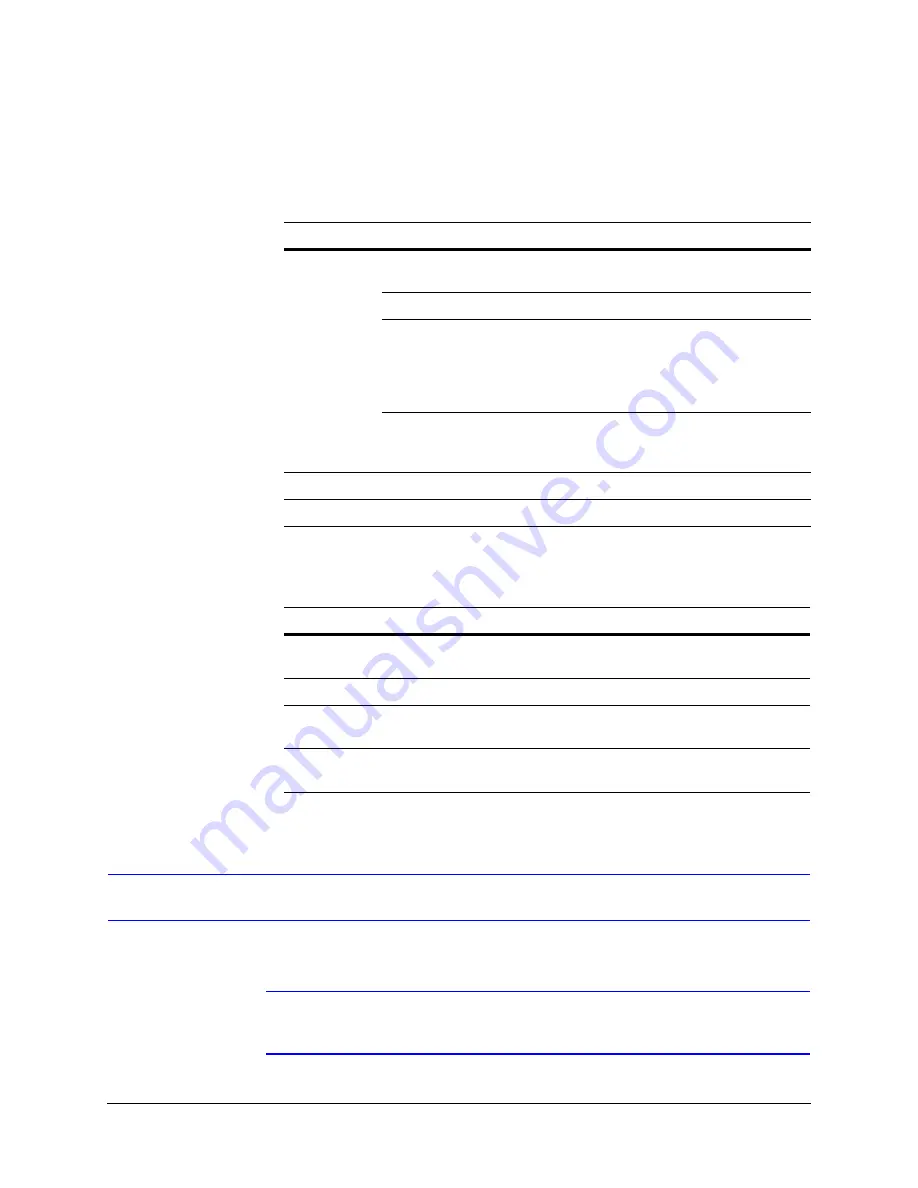
HCD5 equIP
®
Series True Day/Night Network Box Camera Reference Guide
Document 800-07067V5 Rev A
27
07/2013
Install the Honeywell IP Utility on a work station with the minimum requirements (outlined
in
). After the IP Utility is installed, the same computer workstation can be used to
access the web client.
Step 2: Install the Honeywell IP Utility Software
1.
Close all other applications that might be open on your computer.
Note
We recommend that you disable any Norton AntiVirus software that might be
running on the workstation.
Table 3-1
PC Minimum System Requirements
Component
Requirement
Operating
System
IE6
Windows XP SP3
Windows 2003 Server R2 32-bit
IE7
Windows 2008 Server 32/64-bit and R2 64-bit
IE8
Windows XP SP3
Windows 2003 Server R2 32-bit
Windows 7 (32/64-bit)
Windows 2008 Server 32/64-bit
Windows 2008 Server R2 64-bit
IE9
Windows 7 (32/64-bit)
Windows 2008 Server 32/64-bit
Windows 2008 Server R2 64-bit
Processor
Intel
®
Pentium
®
IV,
3.1 GHz or faster
RAM
1 GB RAM (32-bit) or 2 GB RAM (64-bit)
Table 3-2
Items Installed On Your System
Item
Function
Honeywell IP Utility software
To enable use of the web client to configure
cameras and view live video.
Bonjour software
To discover cameras on the network.
Honeywell PSIA IP Adapter
software
To enable web client and systems operation with
PSIA devices.
Honeywell PSIA IP ActiveX
software
To enable live streaming of video on the web
client.
Summary of Contents for HCD5HIH
Page 2: ......
Page 3: ...Reference Guide ...
Page 10: ...10 Tables ...
Page 38: ...38 Installing the Honeywell IP Utility ...
Page 88: ...88 HCD5HIH X Specifications ...
Page 92: ...92 HCD5MIH X Specifications ...
Page 96: ...96 HCD5WIH X Specifications ...
Page 102: ...102 ...
Page 103: ......
















































