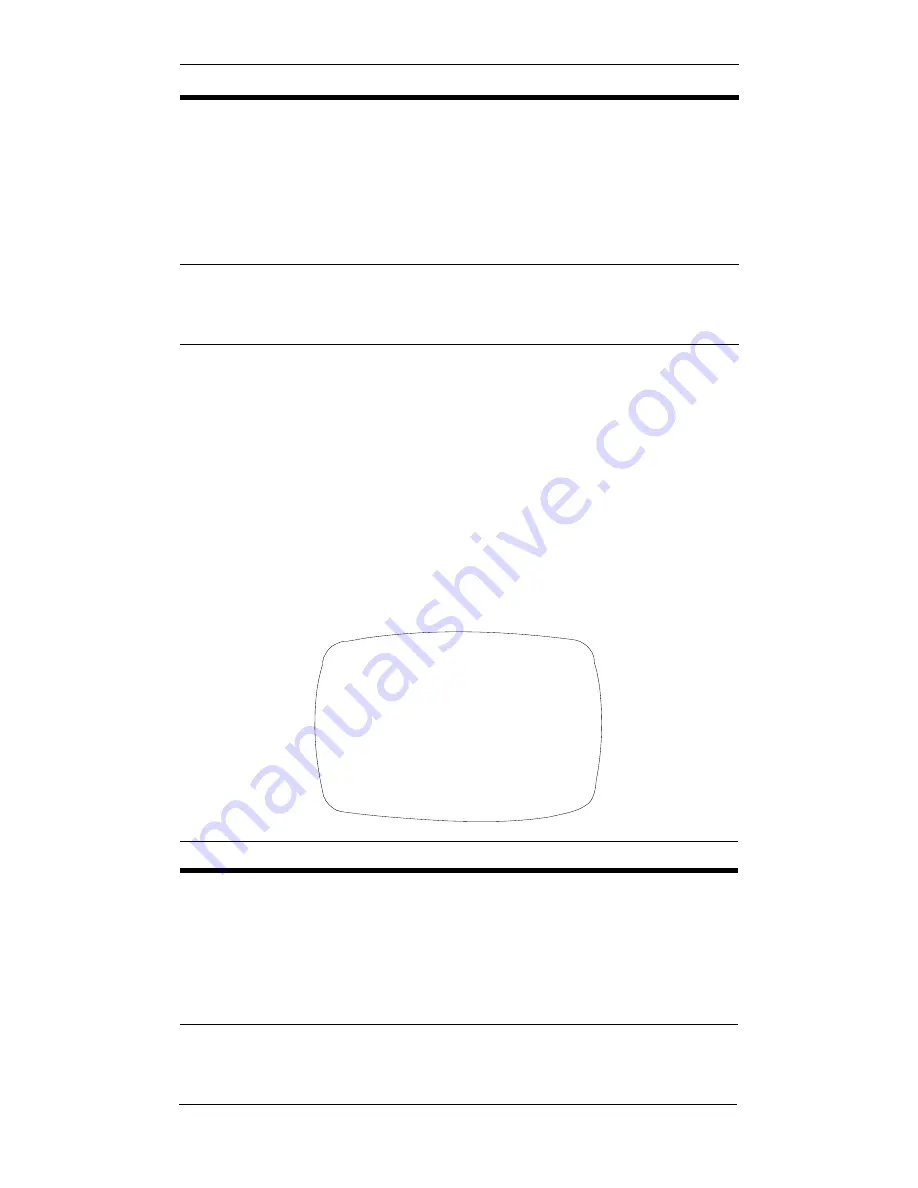
Document 800-01954 Rev A
17
08/08
5.
Select RETURN when you are finished.
Programming Day and Night Modes
This screen allows you to set how the camera reacts to
changes in illumination and when the camera switches
between Day and Night modes.
Note
Figure 9
shows the default settings.
Figure 9
Day and Night Setup
Menu Item
Description
1
POSITION
Determines where the camera ID is displayed.
Options:
R.BOT = Right bottom
L.TOP = Left top
R.TOP = Right top
NONE = No camera ID is displayed.
2
ID
Sets a camera ID to be displayed on the
monitor (maximum 10 characters, including
spaces).
Menu Item
Description
1
MODE
AUTO = The camera automatically switches to
night mode, depending on the light level.
ON = The camera is forced into night mode at
all times.
OFF = The camera never switches to night
mode.
<<DAY&NIGHT>>
MODE
AUTO
DETECT TIME
5sec
D
➝
N LEVEL
5
N
➝
D LEVEL
8
NIGHT COLOR
BW
RETURN
1
2
3
4
5








































