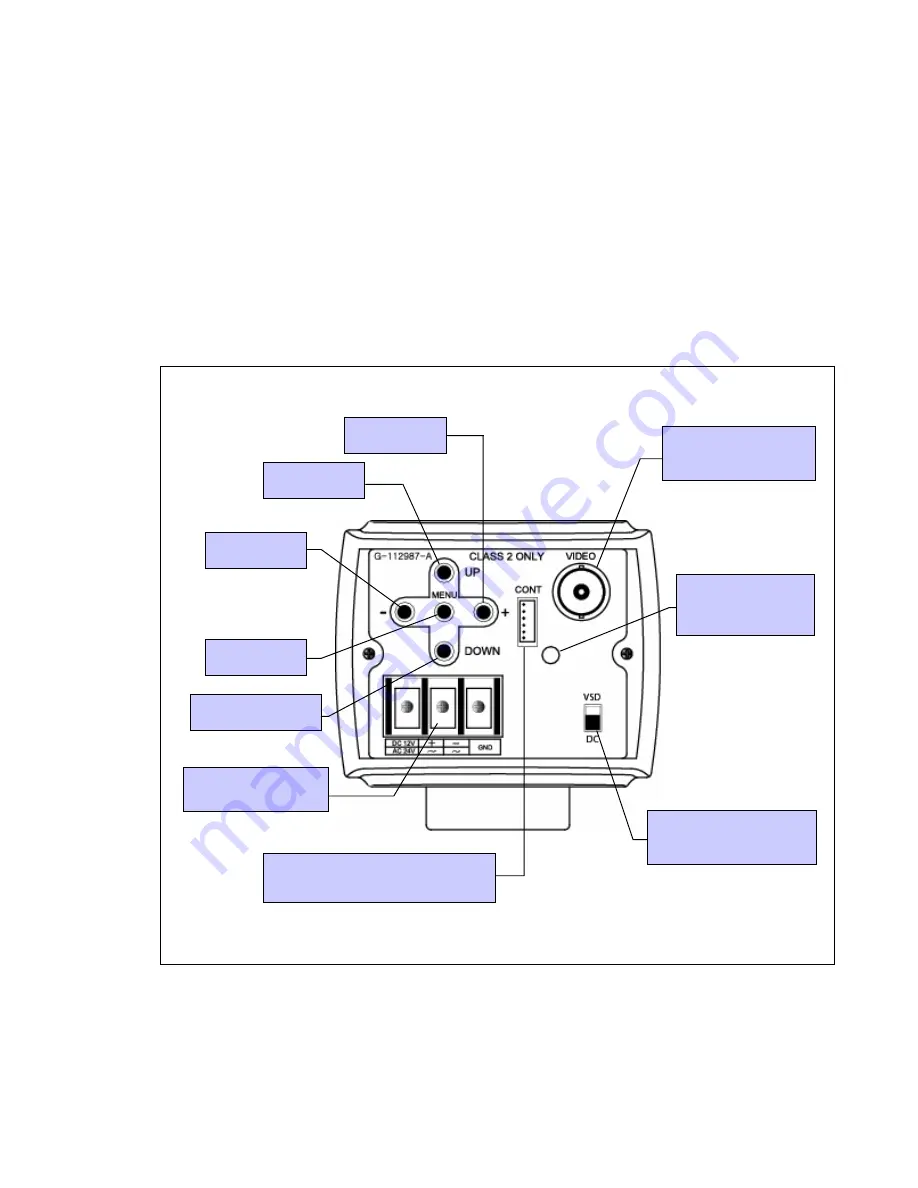
- 7 -
(+) BUTTON
(DOWN) BUTTON
(UP) BUTTON
(-) BUTTON
MENU BUTTON
POWER INPUT
TERMINAL
CAMERA CONTROL CONNECTOR
( Refer to 4. Camera Control Methods )
Lens Type Select Switch
DC Lens : with no iris amp.
VSD Lens : with iris amp.
POWER ON LAMP
In power ON state,
this LED is ON .
VIDEO OUTPUT
This is the output terminal
for composite video signal
Summary of Contents for HCC-745NTW/PTW
Page 20: ... 20 7 Dimension ...







































