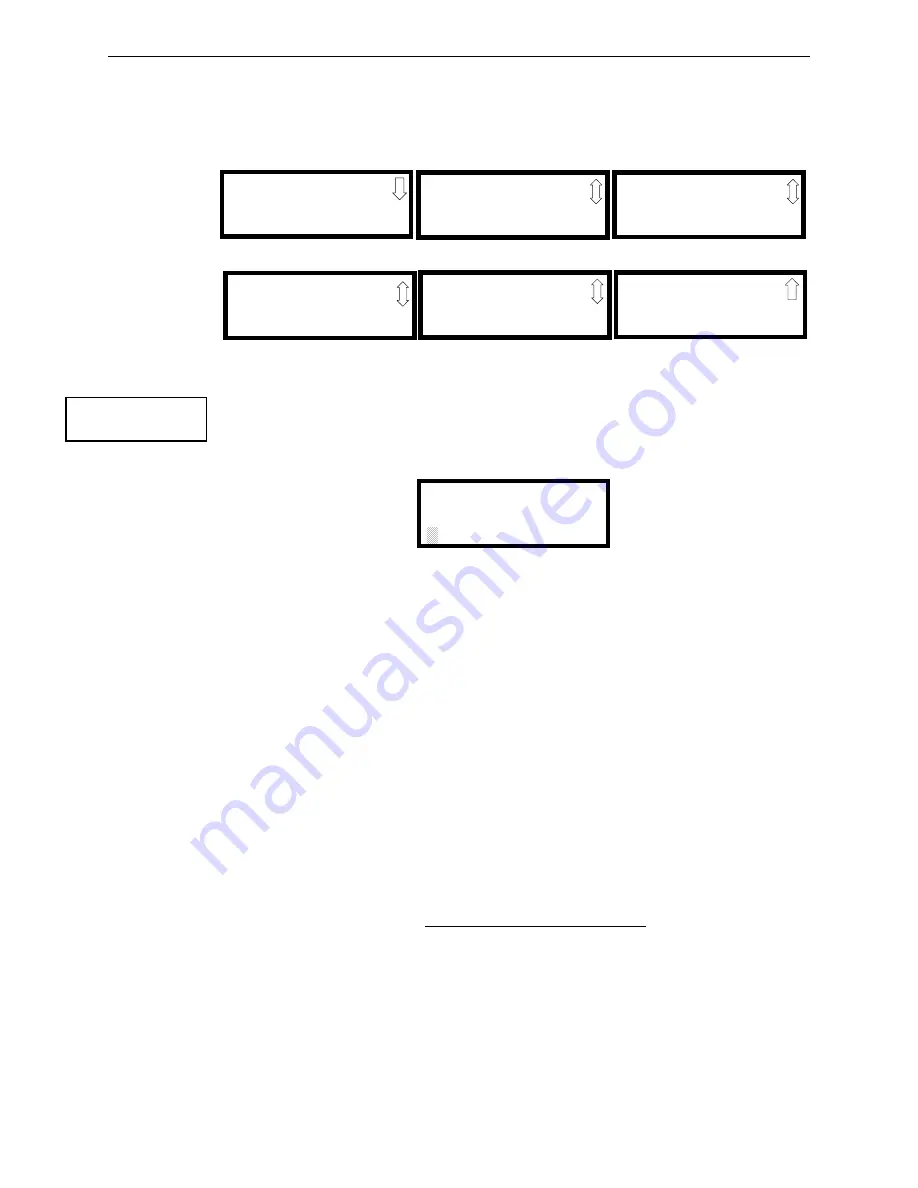
MRP-2001 Series Manual —
P/N 53040:H 1/26/2017
55
Master Programming Level
Programming
Pressing
2
while viewing the Adjective/Noun Screen will cause the following screen(s) to be
displayed. Note that the keyboard
down
arrow key must be pressed to see all the Noun screens.
Press the number corresponding to the noun that is to be used as a descriptor for the location of the
detector currently being programmed. When a noun has been selected, it will appear at the top of
the display as indicated by the asterisks.
Description
The Description selection allows the programmer to enter additional information about the detector
currently being programmed. This information will be displayed as part of the device label on the
display. Pressing
2
while viewing Edit Input Zone Screen #3 will cause the following screen to be
displayed:
A flashing cursor will appear at the first asterisk to the left. The programmer can enter additional
descriptive information about the device being programmed. This information will appear on the
display along with the standard device label information.
A maximum of 20 characters (including spaces) can be entered. To enter alphanumeric characters
from the keypad, repeatedly press the appropriate key until the desired character is displayed in the
first position. For example, to enter the letter
B
, press the
2
(ABC) key three times to toggle through
the characters
1
,
A
, and
B
. Press the right arrow key to move the cursor one position to the right and
repeat the process to enter the next character. To enter a space, press the
* (QZ)
key four times until
a blank appears in the desired position. When all characters have been entered, press the Enter key
to store the information. The display will return to the Edit Detector Screen #5, displaying the new
information at the bottom of the screen.
Recall/Increment Function
In addition, the user may use the Recall/Increment function at any time when the cursor is on the
first letter of the Description, Adjective or Noun field as follows:
•
If the zero key is pressed, a
0
is placed in the first letter position.
•
If the zero key is then pressed a second time with no intervening key actions, the entire field is
replaced with the field entered
for the previous device programmed
, and the cursor moves to
the last character of the field (Recall function). The Recalled Adjective or Noun field may now
be changed letter-by-letter.
•
If the zero key is pressed again with no other intervening key actions and the last character in
the field is a number
0-9
, the number is incremented by one. If the last character is a letter, it
changes to a
0
. If the last character goes from
9
to
0
and the characters to the left of the last
character are also numbers, they are also incremented (overflow).
•
The above increment function may be repeated with each press of the zero key.
As an example, the user could quickly enter ‘FLR_3_ROOM_305’ as follows:
1=BASEMENT
2=BOILER RM
3=CLASSROOM
Noun Screen #1
1=COMPUTER RM
2=CONTROL RM
3=DATA ROOM
Noun Screen #3
1=DOCUMENT RM
2=ELECTRIC RM
3=GARAGE
Noun Screen #5
1=HVAC RM
2=ISLAND
3=KITCHEN
Noun Screen #2
1=ROOM
2=STOREROOM
3=TELCO ROOM
Noun Screen #4
1=UPS ROOM
2=VAULT
Noun Screen #6
INPUT ZONE #
1=ADJECTIVE/NOUN
2=DESCRIPTION
Edit Input Zone Screen #3
ZONE # DESCRIPTION
PRESS ENTER IF DONE
Adjective/Noun Screen






























