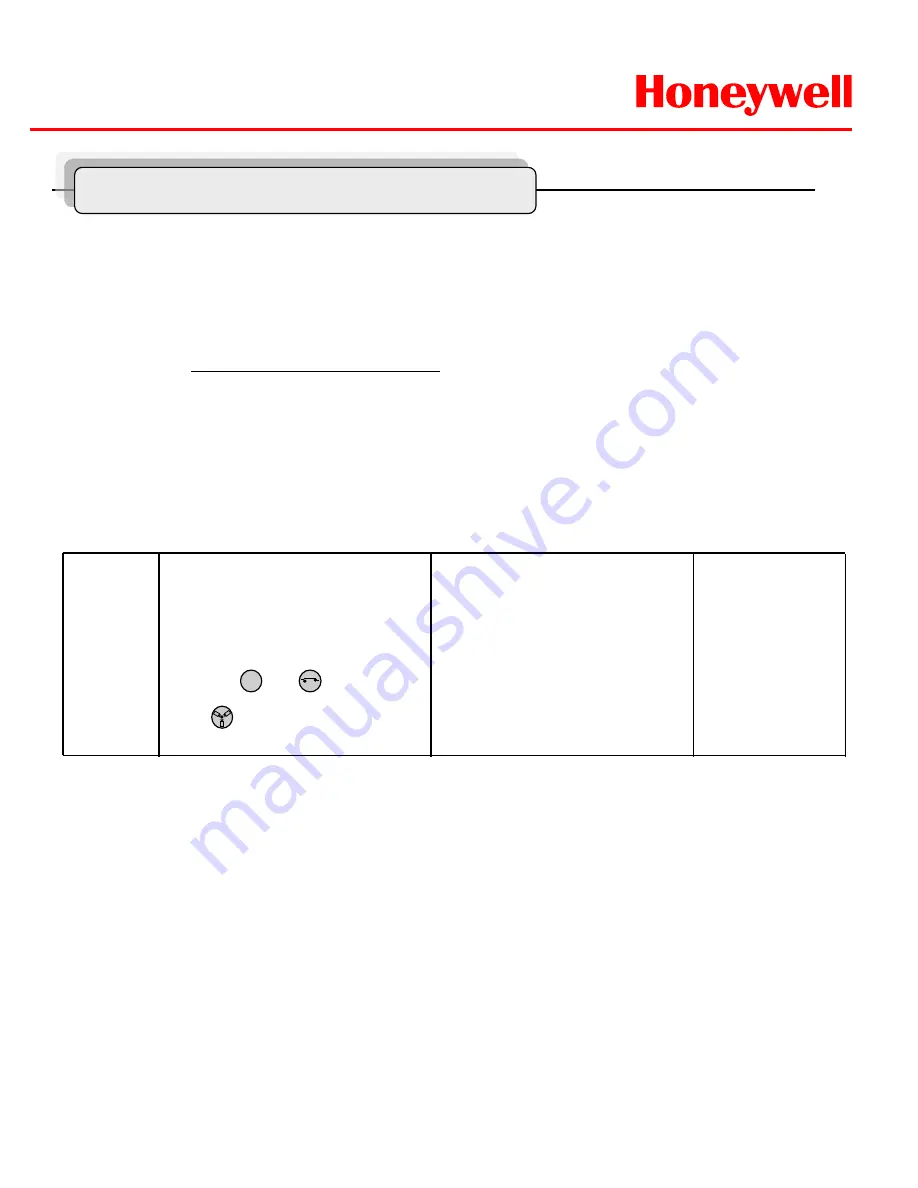
HWLKS-C-M-1918
Honeywell
- 42 -
Water jet
①
Set washing position
-.Move the window face to nozzle
by using pan/tile and save the
position on preset 59.
②
Press and button.
(88+ Preset) at Pelco Protocol
- Set the specific position to wash
front window toward the nozzle on
preset 59.
-Run washing and wiping.
4
Check water level in
the tank
periodically.
[ Do following step to operate water jet function ]
1.
Save the location of nozzle position (washing) on Preset 59
.
* First of all, The EXPTZ pan/tilt direction should be decided and saved that window glass of camera housing toward nozzle
of water jet on preset 59.
( Refer to the “Program and Function Operating 1-2 preset” about preset method)
2.
Push The [4+On] button on HTX-5000 Keyboard.
* Push the 88+preset button at Pelco protocol.
Result : 1) Pan/Tilt’s moving to nozzle position (location Preset 59 )
2) Auto-Stop after Spray water & Wiping ( 3 sec, 5 Wiping )
3) Pan/Tilt’s moving back to the previous position
EXWJ400 Schematic & Operating
Summary of Contents for EXPTZ-252A
Page 38: ...HWLKS C M 1918 Honeywell 38 Optional Accessories EXPTZ WL EXPTZ CN Unit mm Unit mm ...
Page 39: ...HWLKS C M 1918 Honeywell 39 Optional Accessories EXPTZ PL Unit mm EXPTZ SS ...
Page 43: ...HWLKS C M 1918 Honeywell 43 Dimensions EXPTZ ...
Page 44: ...HWLKS C M 1918 Honeywell 44 Dimensions EXWJ400 ...
Page 46: ...Honeywell Security Group Honeywell Co Ltd Printed in Korea G 113497 02 ...





































