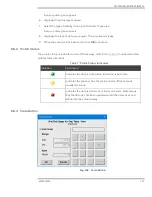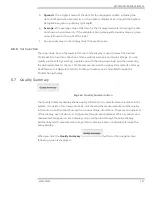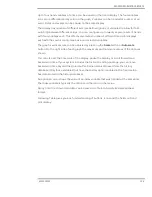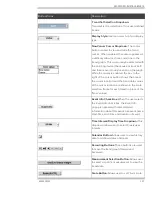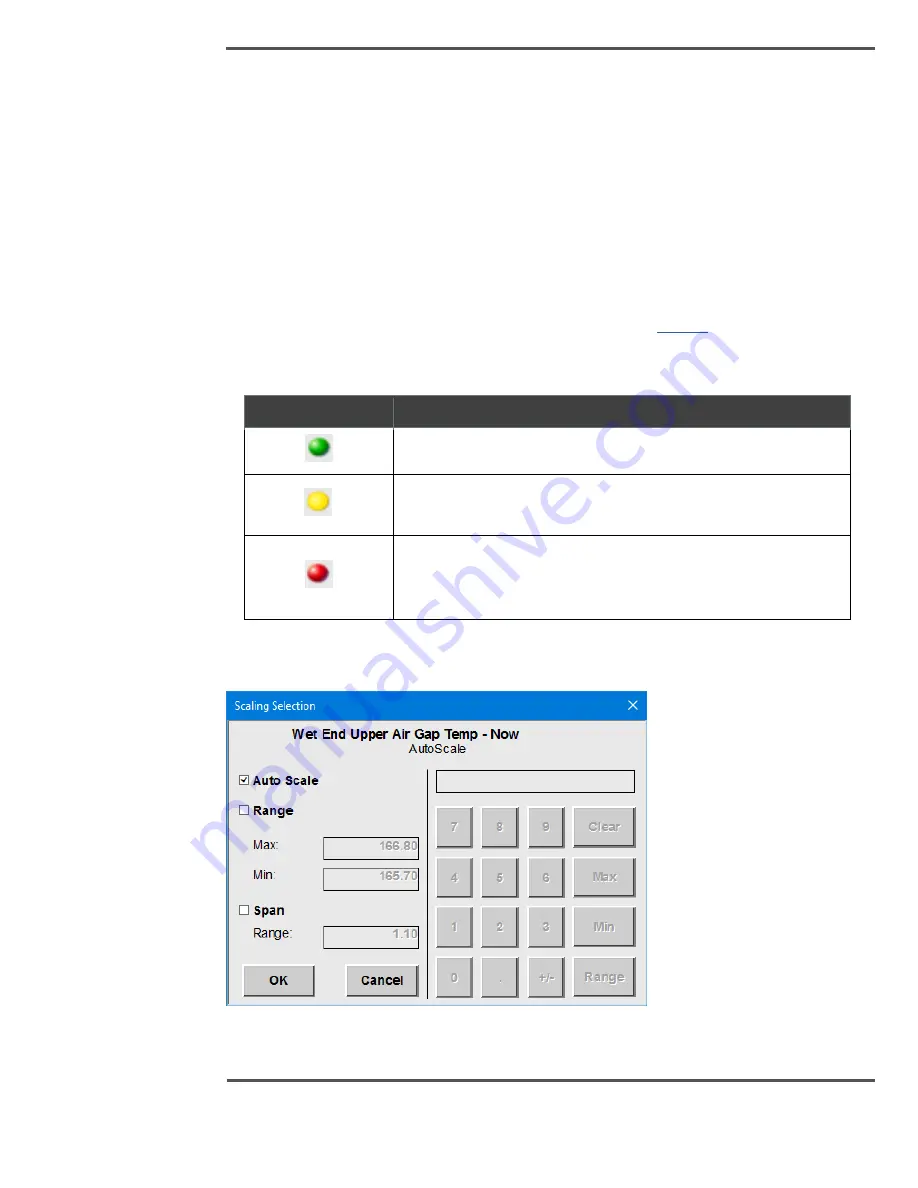
PROCESS INFORMATION DISPLAYS
6510020335
127
A pop-up dialog box appears.
6.
Highlight the array type required.
7.
Select the type of data by clicking on the Select Type area.
A pop-up dialog box appears.
8.
Highlight the type of data you require. There are several types.
9.
When the selection has been made, click
OK
to activate.
6.6.2
Profile Status
The profile status is indicated in one of three ways, refer to the
profile status indicators.
Table 7: Profile Status Indicators
Indicator
Description
Indicates the data is both within limits and is not stale.
Indicates the scanner has not yet scanned sufficient scans,
usually two scans.
Indicates the data is either out of limits or is stale. Stale means
that the data has not been updated within the timeout period
defined by the setup display
6.6.3
Scale Button
Fig. 108.
Scale Button
Summary of Contents for Experion MX
Page 1: ...Experion MX RELEASE 702 1 Operators Guide 6510020335 Rev 02 May 2019 ...
Page 7: ...6510020335 7 8 NOTICES 168 ...
Page 20: ...SCANNER SAFETY AND LOCAL CONTROLS 6510020335 20 Fig 15 Cable End Voltage Zones ...
Page 21: ...SCANNER SAFETY AND LOCAL CONTROLS 6510020335 21 Fig 16 Distant End Voltage Zones ...
Page 124: ...PROCESS INFORMATION DISPLAYS 6510020335 124 Fig 105 Profile Display ...
Page 159: ...PROCESS INFORMATION DISPLAYS 6510020335 159 Fig 148 Precision Platform 4000 01 Scanner ...
Page 160: ...PROCESS INFORMATION DISPLAYS 6510020335 160 Fig 149 Precision Platform 4000 20 21 Scanner ...