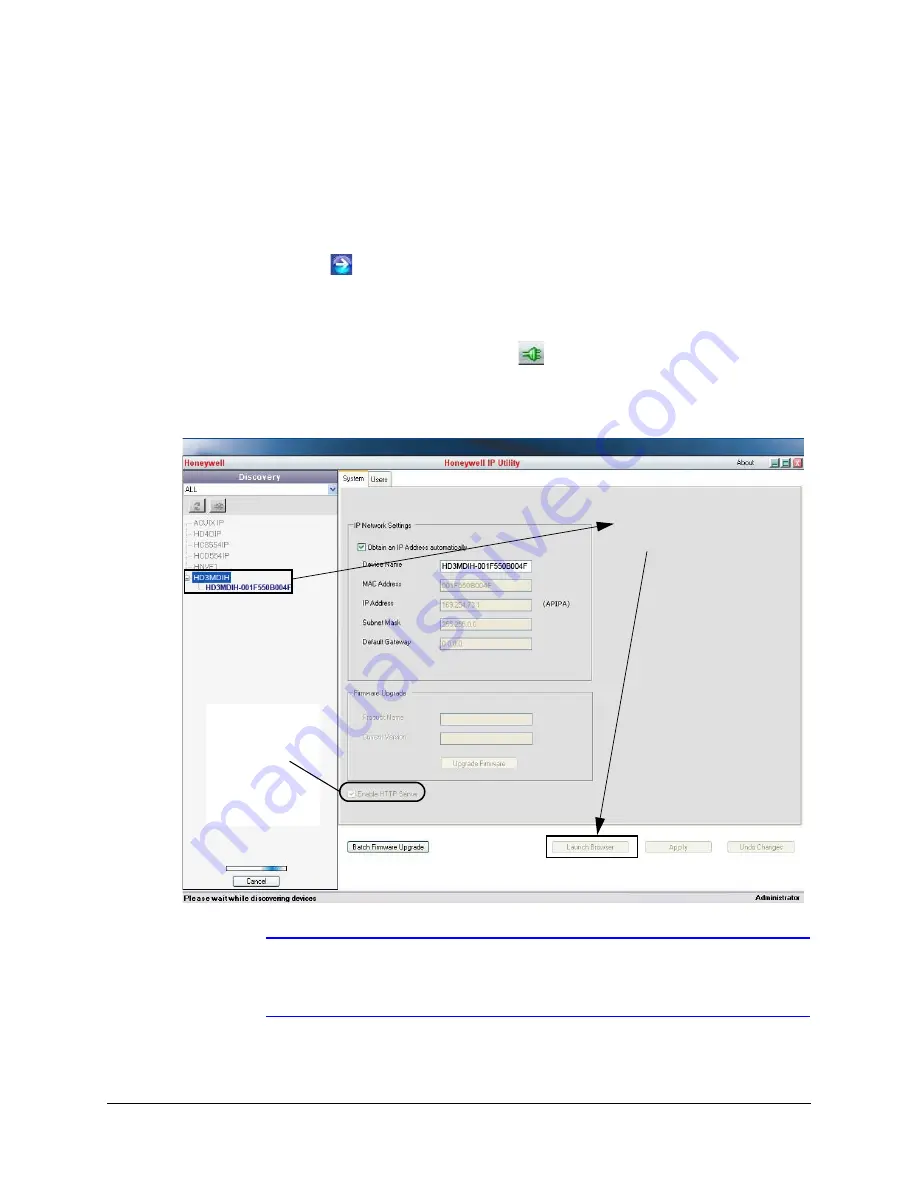
HD3 equIP
®
Series H.264 Indoor High Resolution True Day/Night IP Dome Camera User Guide
Document 800-07361V5 Rev A
59
07/2013
2.
From the
User Name
drop-down list, select
Administrator
or
Guest
.
for User roles and privileges.
3.
In the
Password
field, enter the case-sensitive password.
•
The default Administrator password is
1234
.
Only one Administrator can be logged in at a time.
•
The default Guest password is
guest
.
4.
Click .
The
Honeywell IP Utility
program searches for devices on the network and opens to
the Honeywell IP Utility user interface.
5.
In the
Discovery
pane, double-click the device you want to connect to.
-OR-
Select the device and click
Connect
.
The network settings for the connected device are displayed in the
System
pane.
6.
Click
Launch Browser
) to go to the web client logon page.
Figure 4-17
Launching the Web Client from the IP Utility
Note
If the
Launch Browser
button is inactive, then you must enable
Enable HTTP
Server
. Click to enable the HTTP Server, and then click
Apply
. The Launch
Browser button should then be enabled. (IP Utility V1.0.1.45 or lower)
Connect to the device then click
Launch Browser
Enable HTTP
Server
must be
enabled. If it isn’t,
the
Launch
Browser
button
might not be
available.
Summary of Contents for EQUIP HD3HDIHX
Page 8: ...8 Tables ...
Page 44: ...44 Installing the Honeywell IP Utility ...
Page 92: ...92 Surface Mounting Template ...
Page 104: ...104 HD3MDIH X Specifications ...
Page 115: ......






























