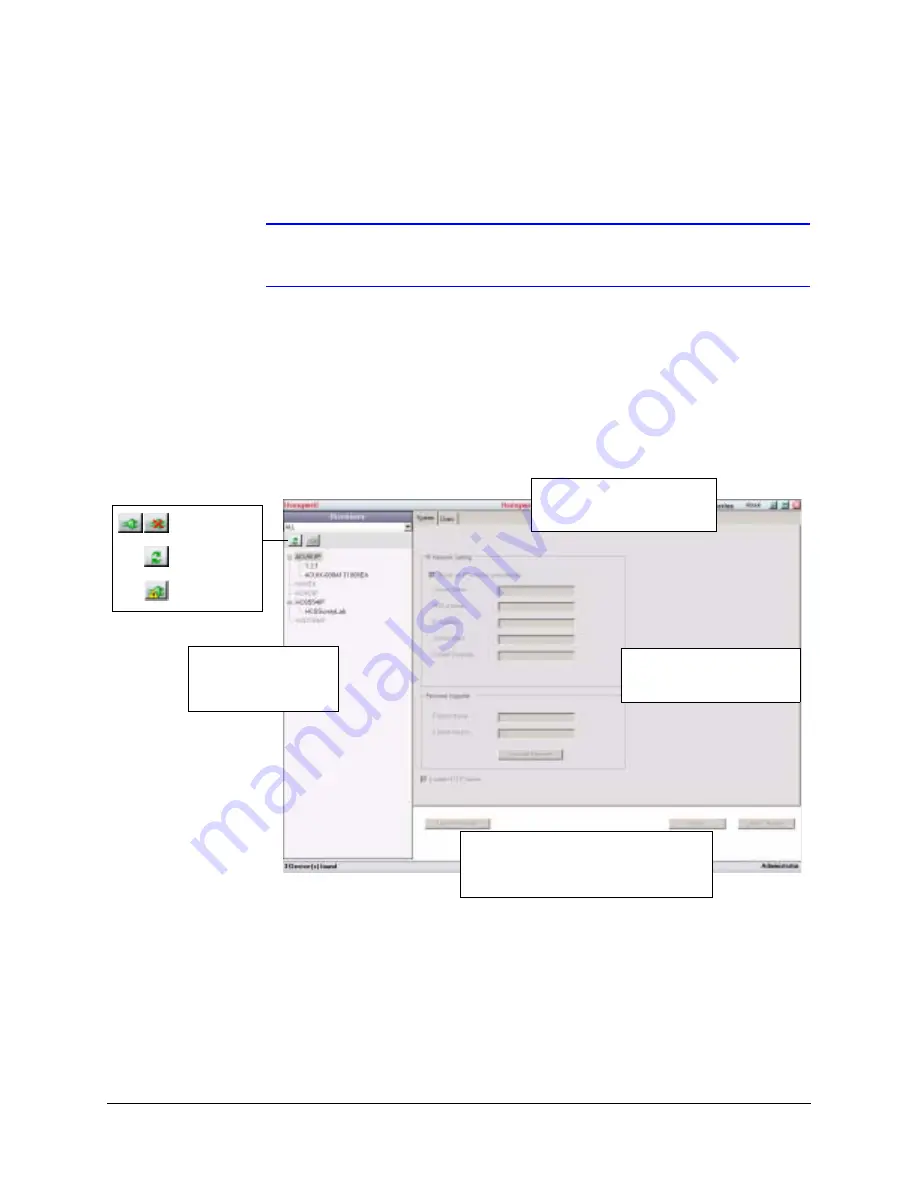
EQUIP Series IP Camera Reference Guide
Document 800-00250 Rev C
25
08/08
6.
Type the case-sensitive New Password, and then re-type the password in the Verify
Password field.
7.
Click Apply. The password is changed.
Note
You must click Apply for your changes to take effect. If you close the screen
before clicking Apply, all your new settings will be lost.
User Interface
The user interface of the Honeywell IP Utility provides access to network configuration and
user settings through the Title bar, Discovery pane, Tabs and Status bar (see
Figure 3-3
IP Utility User Interface
The About menu on the Title bar
provides info on which version of
software is being used.
The Discovery pane lists
the IP devices found on the
network and enables the
user to connect to them.
From the System tab, network
settings can be edited and
firmware upgrades performed.
The Status bar indicates which user is logged
in, how many devices have been found on the
network, and the status of the connection and
operations performed after connecting.
Connect /
disconnect icon
Discovery icon
Limited or No
connectivity






























