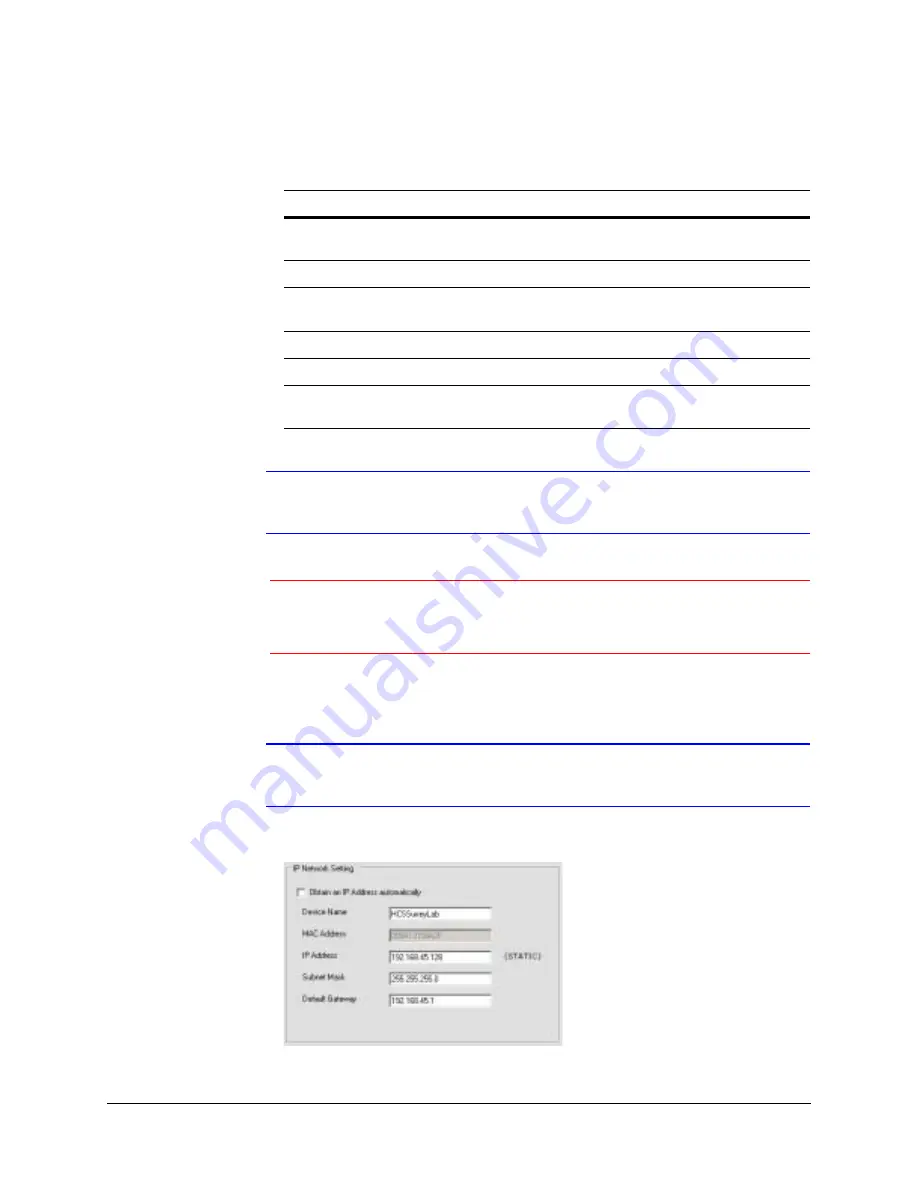
28
Configuring Network Settings
4.
Under IP Network Setting, enter the following details:
Note
Changing the network (IP) settings except for the Device Name will cause the
device to restart.
Caution
Check the values for the IP network settings before applying them.
Incorrect values might cause a failure when connecting to the network
camera.
5.
Click Apply. The network settings are updated and a message appears in the status
bar, confirming the update.
Note
You must click Apply for your changes to take effect. If you close the screen
before clicking Apply, all your new settings will be lost.
Figure 3-5
IP Network Settings Obtained Manually
Table 3-3
IP Network Setting Options of the Device
Option
Description
Obtain an IP Address
automatically
This option must NOT be checked to assign a static IP
address to the device.
Device Name
The name of the device
MAC Address
The preset, unique MAC address of the device is used to
identify specific devices.
IP Address
The IP address of the device on the network
Subnet Mask
The subnet mask value of the device on the network
Default Gateway
The default gateway address that connects the device to
the static network.






























