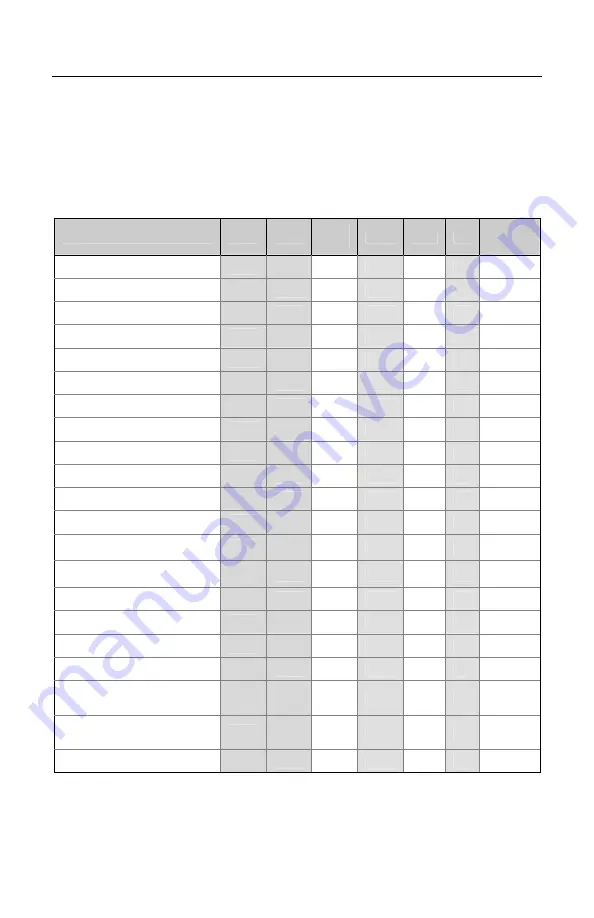
27
D
EFAULT
S
ETTINGS
Many functions of the scanner can be
configured
or
enabled/disabled
.
The scanner is shipped from the factory configured to a set of default conditions.
All default parameters of the scanner have an asterisk ( * ) marked in the default
column. If an asterisk is not in the default column then the default setting is
off
or
disabled
. Every interface does not support every parameter. A check
mark ( ) will appear in the interface column if the interface supports the
parameter listed.
Parameter
Default RS232
Light
Pen
RS485
S
KBW USB
Laser
Emulation
Normal Scan Mode
*
Continuous Scan Mode
Blinky Scan
Continuous Blinky Scan
Custom (One Shot) Scan
Manual Activation Mode
CodeGate Active
*
CodeGate Inactive
UPC/EAN
*
Code 128
*
Code 93
*
Codabar
*
Interleaved 2 of 5 (ITF)
*
MOD 10 Check on ITF
Code 11
Code 39
*
Full ASCII Code 39
Mod 43 Check on Code 39
MSI-Plessy 10/10
Check Digit
MSI-Plessy Mod 10
Check Digit
*
Paraf Support ITF
S
Applicable for IBM
®
Host applications.
Summary of Contents for Eclipse MS5100 Series
Page 1: ...MS5100 Eclipse Series Installation and User s Guide ...
Page 50: ......
Page 51: ......
Page 52: ...January 2009 7 0 7 9 0 1 6 E ...
















































