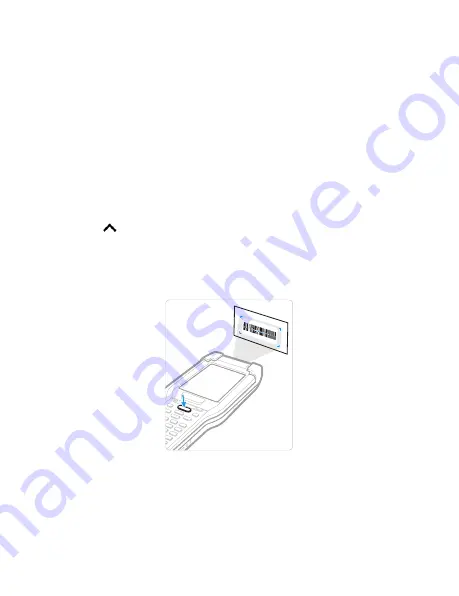
13
About Provisioning Mode
After completing the out-of-box set up process, Provisioning
mode is automatically turned off. Scanning a bar code to install
applications, certificates, configuration files, and licenses on
the computer is restricted unless you enable Provisioning mode
in the Settings app. To learn more, see the user guide.
Scan a Bar Code with the Scan Demo
Note:
For optimum performance, avoid reflections by scanning the bar
code at a slight angle.
1.
Touch
>
Demos
>
Scan Demo
.
2.
Point the computer at the bar code.
3.
Touch
Scan
on the touch screen or press and hold any
Scan
button. Center the aiming beam over the bar code.
The decode results appear on the screen.
Note:
In the Scan Demo app, not all bar code symbologies are enabled
by default. If a bar code does not scan, the correct symbology may
not be enabled. To learn how to modify the default app settings,
see the user guide.
















