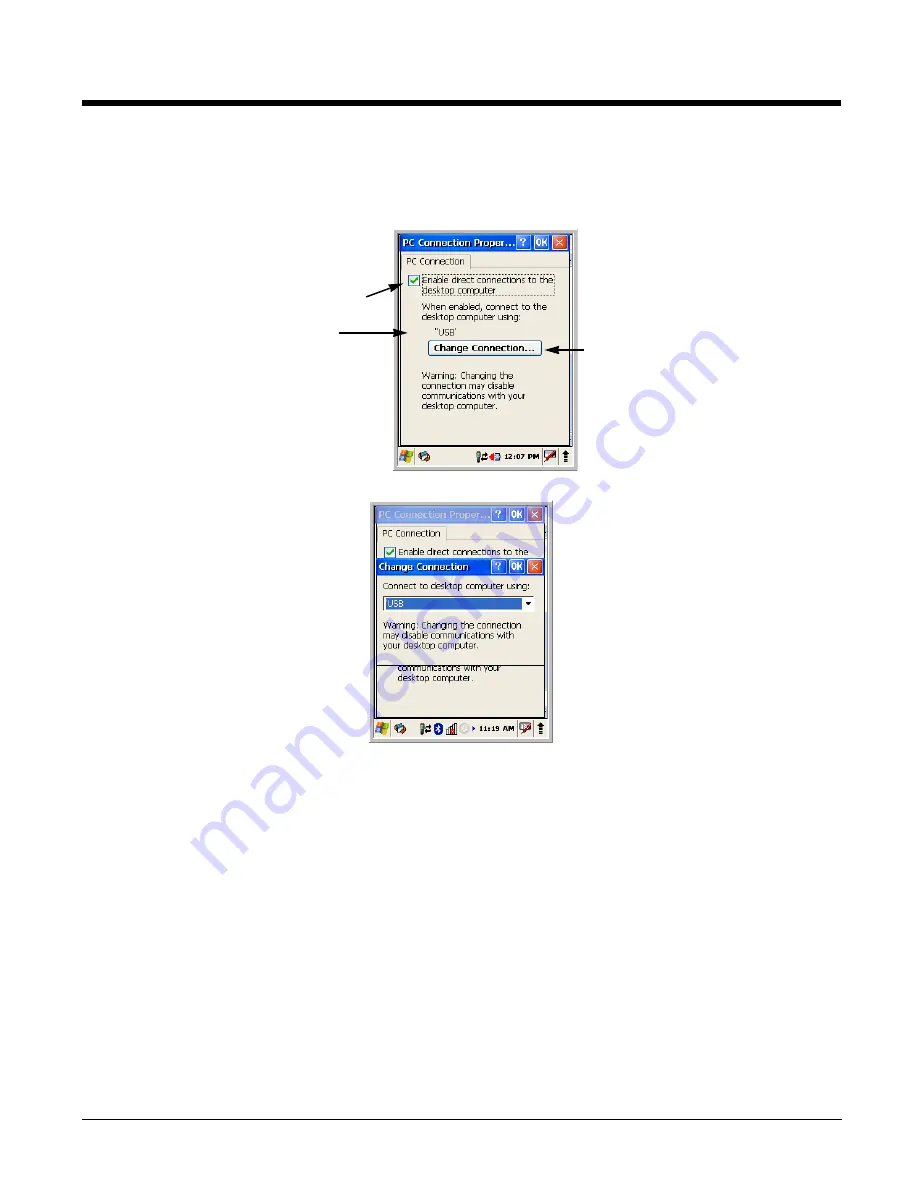
6 - 4
Setting Up the Dolphin Terminal
The Dolphin terminal defaults to USB communication out of the box. To verify and/or change the default
setting, tap
Start
>
Settings
>
Control
Panel
>
PC
Connection
.
Tap
Change Connection
to change the current settings.
Connection Options
Select this option to …
‘USB
Establish a USB connection.
Communicating with the Dolphin Terminal
After setting up both the workstation and the terminal, ActiveSync connection should be automatic.
1.
Connect the Dolphin terminal to a communication peripheral, such as the Dolphin HomeBase.
2.
The Dolphin terminal automatically opens ActiveSync to establish a connection.
Synchronizing with the Host Workstation
After setup, synchronization begins automatically whenever the terminal’s mechanical connector
connects to a Dolphin peripheral that is connected to a host workstation with ActiveSync installed.
Displays the current connection setting
Tap to change the connection settings
Must be checked to connect to a workstation
Summary of Contents for DOLPHIN 6500
Page 1: ...Dolphin 6500 Mobile Computer with Windows CE 5 0 User s Guide ...
Page 6: ...vi ...
Page 36: ...3 20 ...
Page 42: ...4 6 ...
Page 48: ...5 6 ...
Page 56: ...6 8 ...
Page 66: ...8 8 ...
Page 75: ......






























