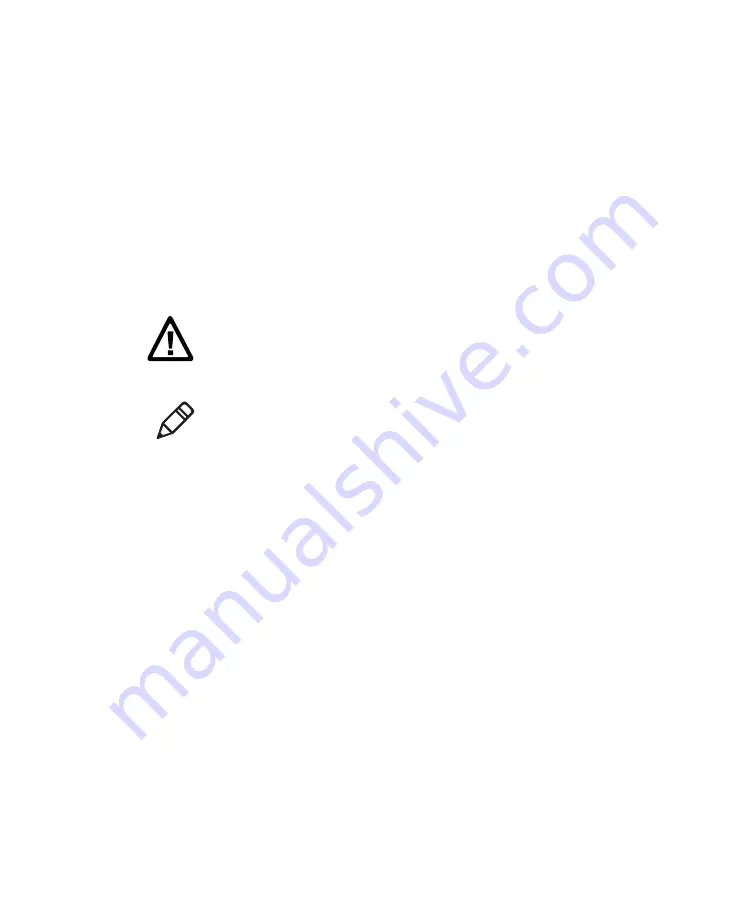
Chapter 7 — Manage and Maintain the CT50
Dolphin CT50 Mobile Computer User Guide
77
Clean the Computer
To keep the computer in good working order, you may need to clean the
scanner window, color camera window, and the touch screen. Clean the
windows and the touch screen as often as needed for the environment in
which you are using the computer. The CT50 will withstand application of
the following cleaning agents when applied to a clean soft cloth and
removed immediately with a dry soft cloth:
•
Acetic acid, 10% in water
•
Ethyl alcohol, 10% in water
•
Mild soap solutions
1
Press the
Power
button to suspend the computer.
2
Dip a clean cloth towel in the cleaning agent and wring out the
excess.
3
Wipe off the scanner window, camera lens, and flash area. Do not
allow any abrasive material to touch these surfaces.
4
Wipe dry.
5
Let the computer completely air dry before using again.
Caution: There are no user-serviceable parts inside the computer.
Opening the computer will void the warranty and may cause
damage to the internal components.
Note:
You
must
leave the battery installed when you clean the computer.
Leaving the battery installed helps prevent fluids from entering the
computer through the SIM card and microSD card connectors,
Summary of Contents for CT50
Page 1: ...Dolphin CT50 Mobile Computer with Android 6 0 Operating System User Guide ...
Page 10: ...Customer Support x Dolphin CT50 Mobile Computer User Guide ...
Page 54: ...Chapter 3 About the Scanner 44 Dolphin CT50 Mobile Computer User Guide ...
Page 66: ...Chapter 5 Use the Camera 56 Dolphin CT50 Mobile Computer User Guide ...
Page 82: ...Chapter 6 Configure the Computer 72 Dolphin CT50 Mobile Computer User Guide ...
Page 88: ...Chapter 7 Manage and Maintain the CT50 78 Dolphin CT50 Mobile Computer User Guide ...
Page 89: ...79 A Specifications ...
Page 94: ...Appendix A Specifications 84 Dolphin CT50 Mobile Computer User Guide ...
Page 95: ......










































