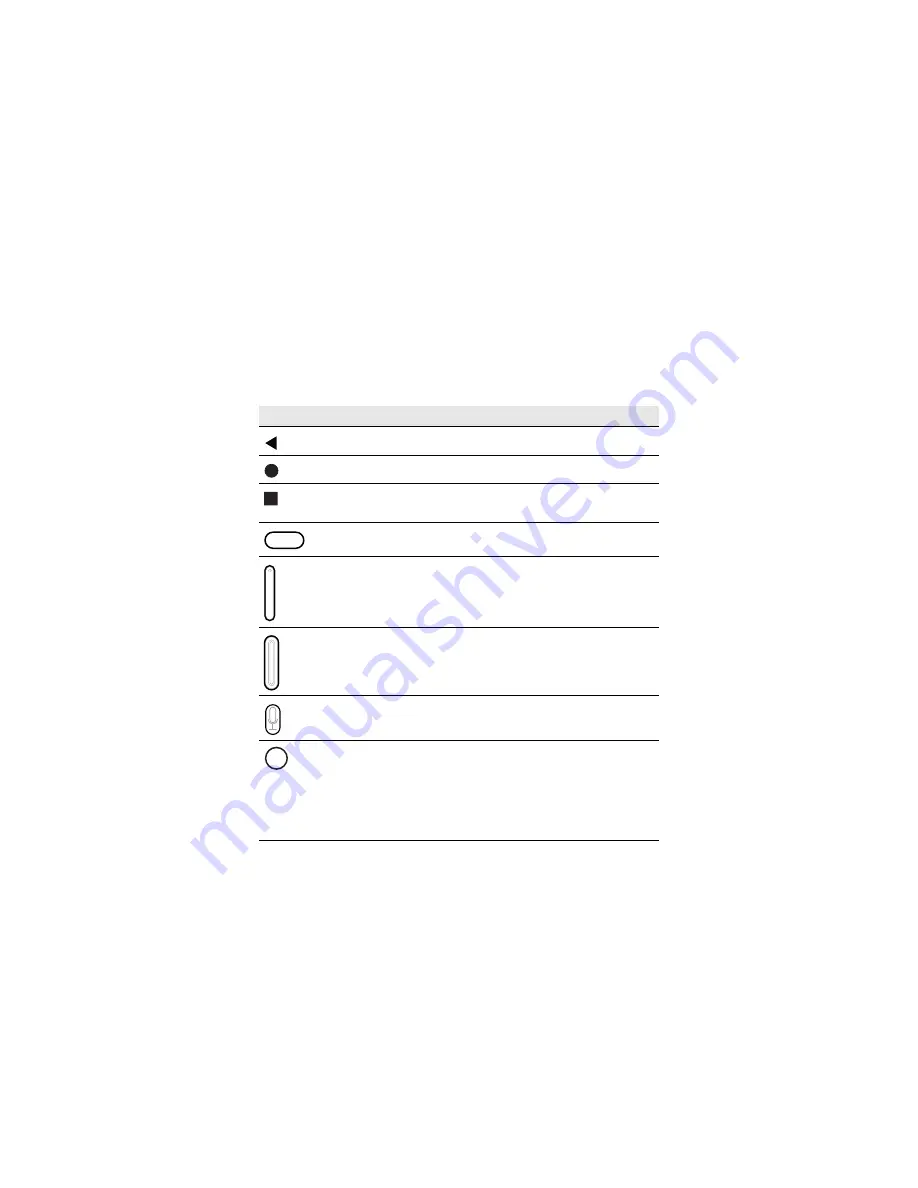
13
Navigation and Function Buttons
For button locations, see
CT45 Mobile Computer Features
on
page 2.
Button
Description
Back
Return to the previous screen.
Home
Return to the Home screen.
Recent Apps
View and switch between recently
used apps.
Scan
Touch the front (on-screen) Scan
button to trigger the scanner.
Volume
Press the top of the button to raise the
speaker volume.
Press the bottom of button to lower
the speaker volume.
Scan
Press left or right Scan button to
trigger the scanner.
Push-to-Talk
Push-to-Talk (CT45 XP models only).
Power
•
Turn Power On/Off
• Enter/Exit
Screen Timeout
(sleep).
• Access options menu, including:
Power off, Restart,
Swap Battery
Mode (CT45 XP Only)
, and
Screenshot.


















