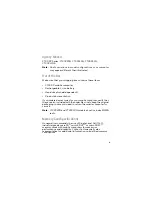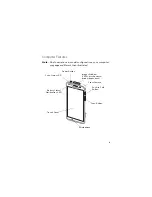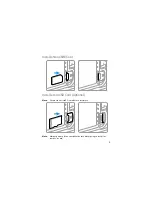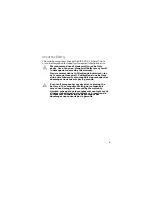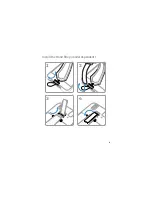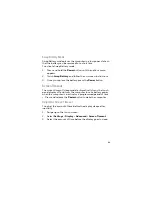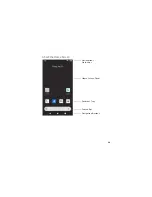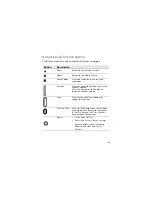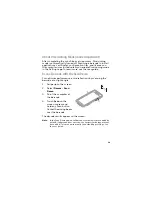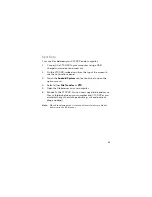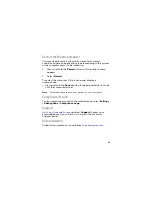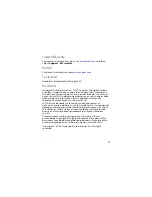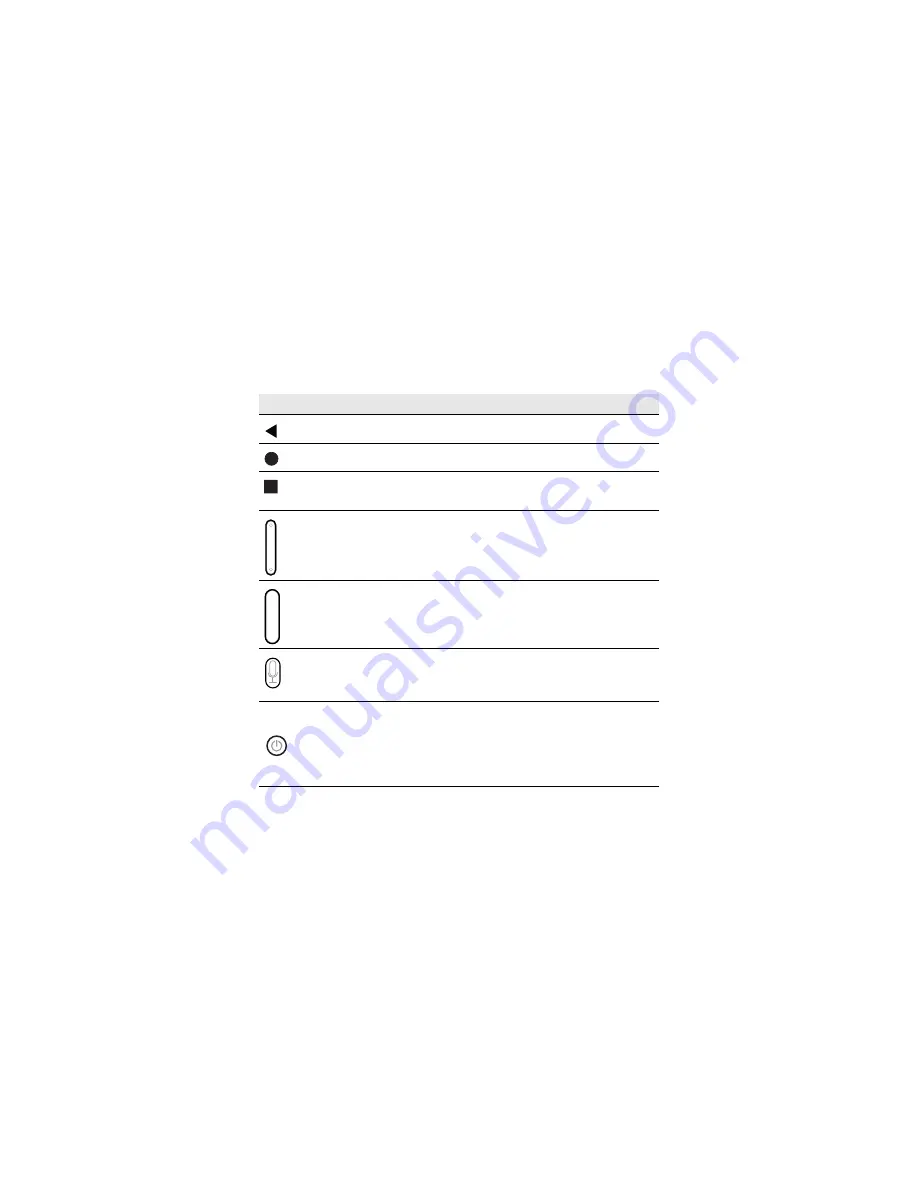
13
Navigation and Function Buttons
For button locations, see
Computer Features
on page 2.
Button
Description
Back
Return to the previous screen.
Home
Return to the Home screen.
Recent Apps
View and switch between recently
used apps.
Volume
Press the top of the button to raise the
speaker volume.
Press the bottom of the button to
lower the speaker volume.
Scan
Press left or right Scan button to
trigger the scanner.
Push-to-Talk
Push-to-Talk button for use with apps
that support the feature for voice over
IP (VoIP) calls over Wi-Fi or cellular
data network connections.
Power
•
Turn Power On/Off
• Enter/Exit
Screen Timeout
(sleep).
• Access options menu, including:
Power off, Restart, and
Screen
Timeout
.