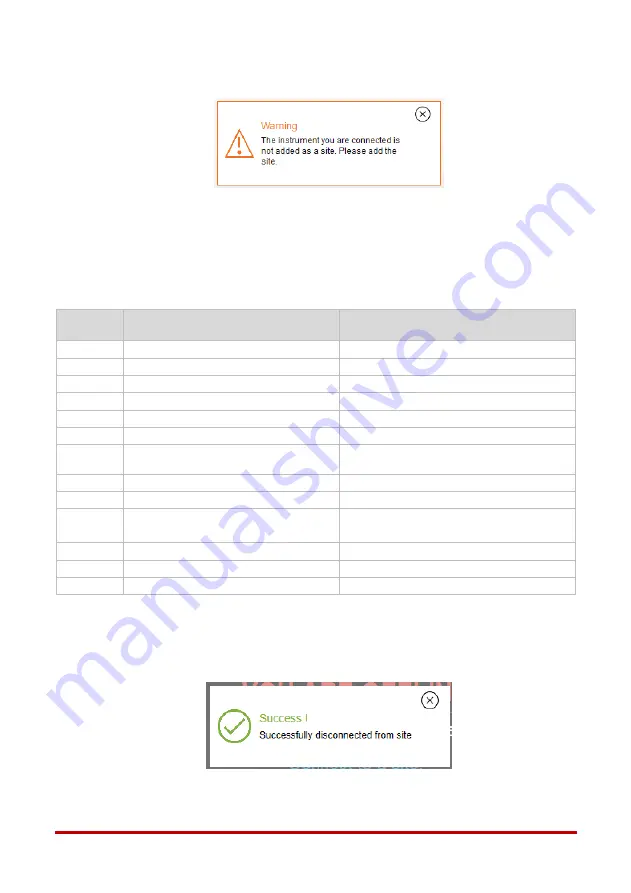
CNI4 Quick Start Guide
6
6.
Close the warning pop-up, enter site name, and click Save.
7.
Wait for the dashboard to load. Click the center of the Time Sync widget and perform a
time synchronization between the Pulse Accumulator and the PC by clicking Sync.
8.
Navigate to View/Edit > Configure by Group > Site Information and change the Site ID to
the value required by Meter Data Management software.
9.
Navigate to View/Edit > Configure by Group > Modem Call-in Configuration, and set the
following parameters for call-in.
Item No.
Description
Recommended Value
333
Call-in Trigger
3 = Alarm & Scheduled Call-in
449
Switch Filtering
1 = Filter Both Channels
486
Modem AT-Command Enable
1-yes
334
Scheduled Call-In Date
Set the desired call-in date
335
Scheduled Call-In Time
Set the desired call-in time
336
Call-In Retry By
Instrument
339
Scheduled Call-In Phone number
<IP>/<Port>,
Example:192.168.1.1/50467
485
Call-Out Stop Time
00:00:00
490
Call-Out Start Time
00:00:00
493
Alarm Call-In Phone number
<IP>/<Port>
Example: 192.168.1.1/50467
495
Modem Retry Interval A
5 minutes
496
Modem Retry Interval B
1440 minutes
497
Modem Retry A Count
3
10.
Click Disconnect to disconnect MasterLink from the Pulse Accumulator. The following
message is displayed upon a successful disconnection from the Pulse Accumulator.
Close the pop-up.








