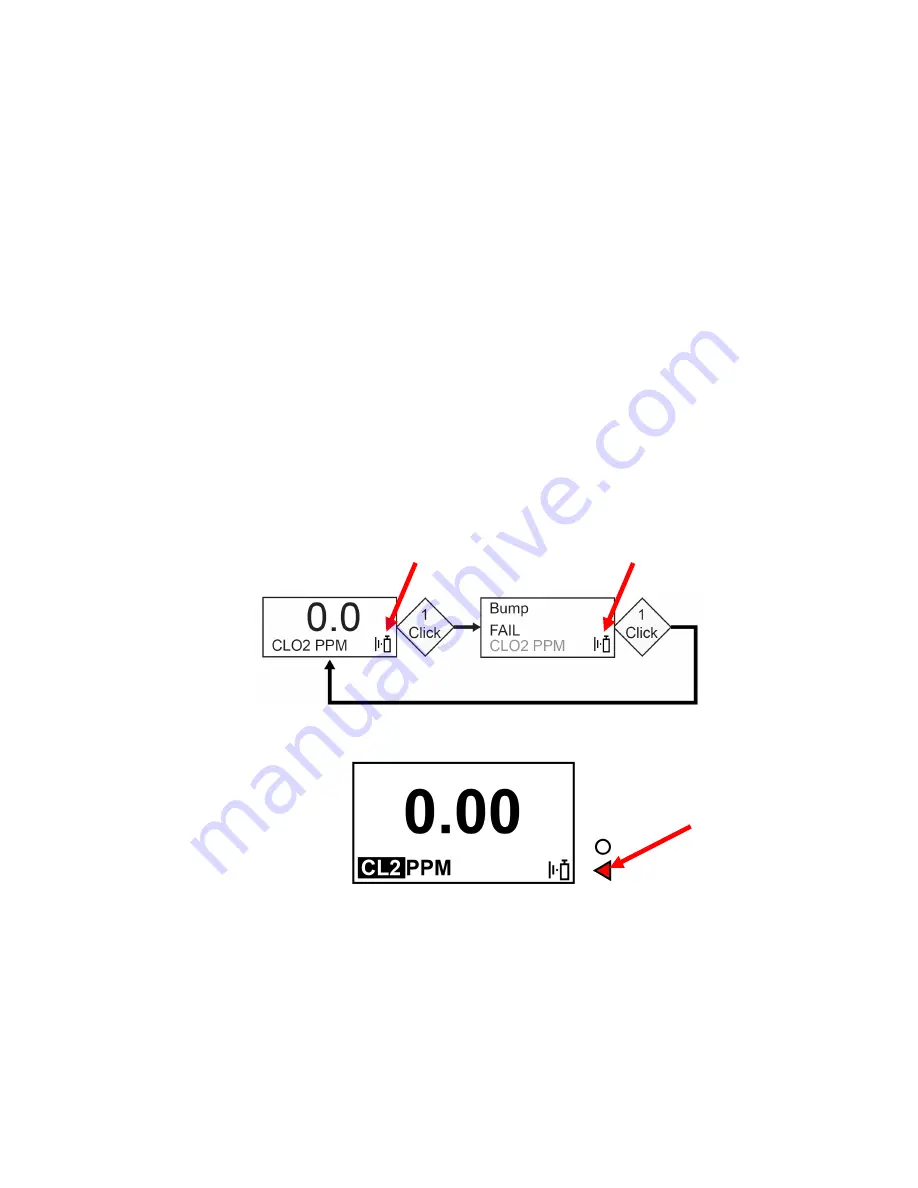
Honeywell BW Solo User Manual
21
7.
Navigation
All navigation is done by pressing the single button on the Honeywell BW Solo. Here are the basic
“rules” of navigation on the instrument:
Power On
3-second hold
Power Off
5-second hold from the main screen
Enter menus (from main screen)
Double-click
Move to next choice
Single-click (quickly press once)
Select current choice
Hold until acknowledged
Short Hold (press and hold for 1 second)
Cursor or current choice stops blinking
Cursor moves to next choice
Hold through countdown
Long Hold (press and hold for 3 seconds)
Selected process is initiated
7.1.
Glance Navigation
At the main screen, press the button once, and the backlight comes on. In addition, a critically low
battery level and any compliance issues are shown. For example, if the instrument fails a bump
test, it will show a Bump FAIL. If there is a failure, an associated icon and fault message alert you.
In addition, if there is a failure or low battery, the Alert LED will illuminate.
Note:
When the last screen is reached, if you click the button once, it returns to the main screen. If
you do not click the button for 6 seconds from any of the screens, it returns to the main screen
automatically.
Bump Test
icon blinks
Bump Test
icon blinks
Alert LED






























