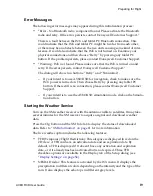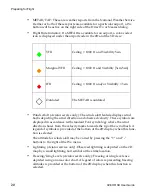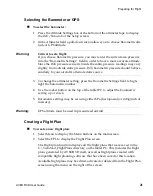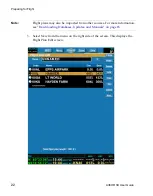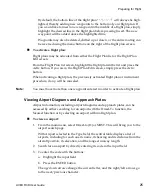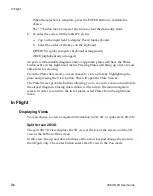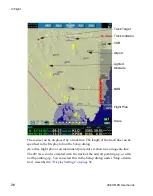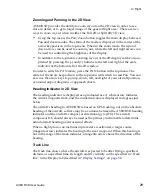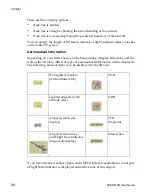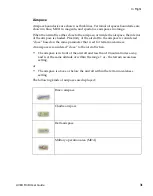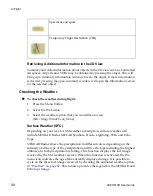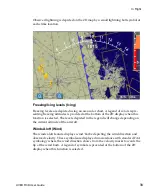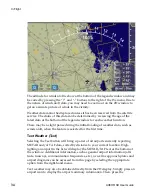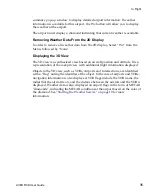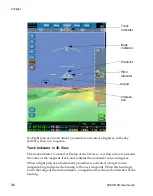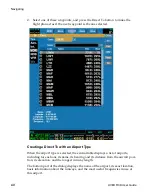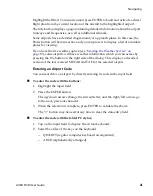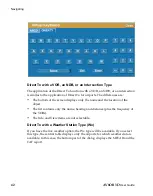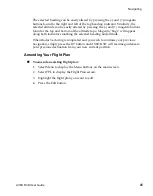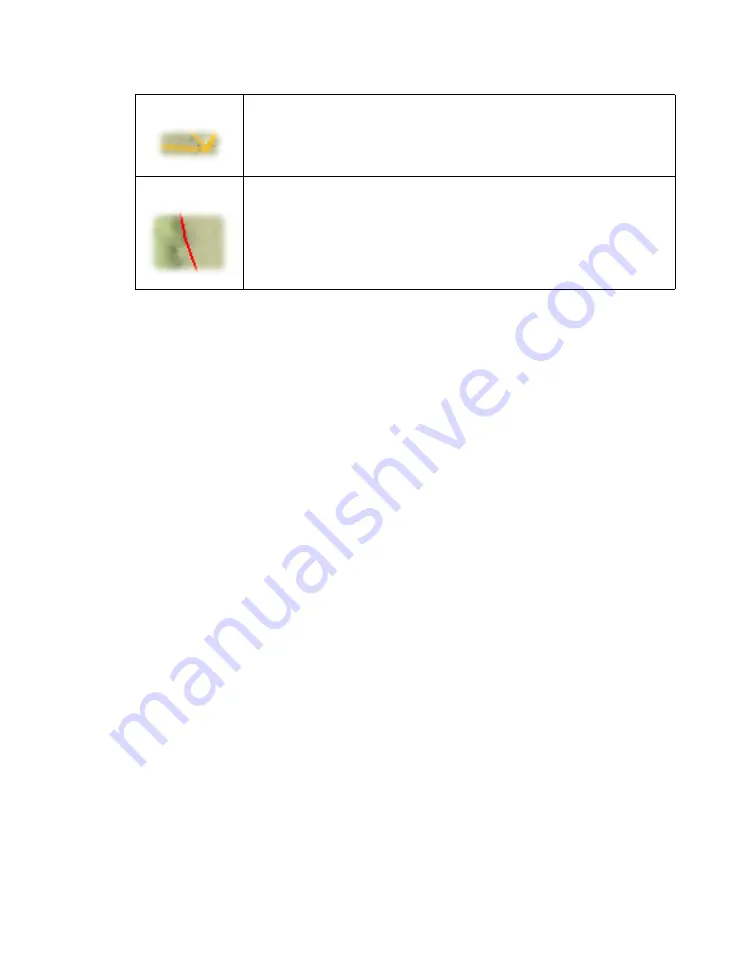
DRAFT
In Flight
32
AV8OR 3D
User Guide
Retrieving Additional Information in the 2D View
Summary and detail information about objects in the 2D view such as Controlled
Airspaces, Airports and VORs may be obtained by pressing the object. This will
bring up a summary information window next to the object. If more information
is desired, pressing the open summary window will open the Information screen
for the selected object.
Checking the Weather
To check the weather during flight:
1. Press the Menu button
2. Select the Wx button
3. Select the weather option that you would like to view
(Srfc/Icing/Wind/Text/None)
Surface Weather (SFC)
Depending on your level of XM weather subscription, surface weather will
include NEXRAD Radar, METAR Symbols, Fronts, Lightning, TFRs and Echo
Tops.
NEXRAD Radar shows the precipitation in different colors depending on the
intensity and the type of the precipitation and the echo tops indicating the highest
altitude at which precipitation is falling. This function displays the last image
received by the XM weather receiver. When this function is activated, the Wx
menu icon indicates the age of the currently displayed image. It is possible to
cycle on the three last images received by checking the animated weather option
in
. This tab also provides the legend for the NEXRAD and
Echo tops image.
Special use airspace
Temporary Flight Restriction (TFR)
Summary of Contents for BendixKing AV8OR 3D
Page 1: ......
Page 10: ...DRAFT Contents iv AV8OR 3D User Guide ...
Page 12: ...DRAFT Welcome to AV8OR 3D v AV8OR 3D User Guide ...
Page 21: ...DRAFT Using On screen Menus AV8OR 3D User Guide 9 Menu Choices ...
Page 23: ...DRAFT Shutting Down AV8OR 3D 12 AV8OR 3D User Guide ...
Page 27: ...DRAFT Connecting the Power Supply and Cables 16 AV8OR 3D User Guide ...
Page 54: ...DRAFT Navigating AV8OR 3D User Guide 43 ...