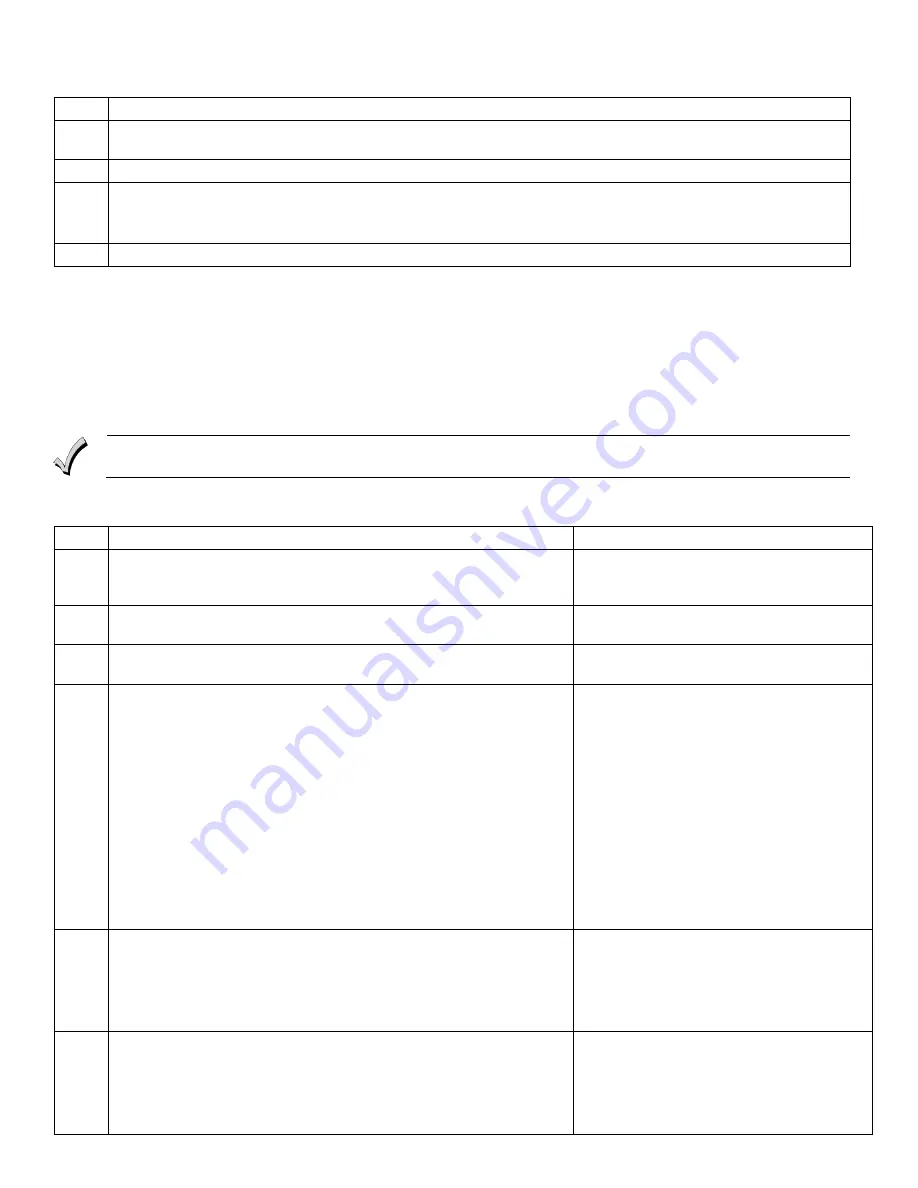
- 4 -
Defaulting the 6150RF
To restore the 6150RF to the default values, perform the following steps:
Step
Action
1
Enter the Program mode by pressing the [1] and [3] keys simultaneously for a few seconds within 30 seconds after
applying power. The keypad alternately flashes “oo” and two dashes.
2
Press the [9] key. The display flashes “EE.”
3
Press the [1] key to restore the default values, or press any other key to exit without restoring the default values.
If you pressed [1], the keypad beeps three (3) times and returns to alternately flashing “oo” and two dashes. If you
pressed any other key, the keypad will beep two (2) times, and return to alternately flashing “oo” and two dashes.
4
Press [
✻
] to exit the 6150RF Program mode.
Programming Procedure
This section is divided into two parts.
•
Programming for an installation WITHOUT local wireless keys.
•
Programming for an installation WITH local wireless keys.
Using the programming procedure
WITH local wireless keys
, is necessary only if you plan to use wireless keys
beyond the control panel’s capacity, or on a system that does not support 5800 Series wireless. Refer to the 6150RF
Application Guide on page 1 for installations that require these settings.
Note:
See the control panel's installation instructions for the acceptable keypad and receiver addresses.
If you are using a wireless key in High-Security mode (5804E) in the control panel, it will occupy one of the devices in the 6150RF.
Programming for an Installation WITHOUT Local Wireless Keys
To program the 6150RF for an installation without any local wireless keys, perform the following steps:
Step
Action
Display
1.
Enter the Program mode by pressing the [1] and [3] keys
simultaneously for a few seconds within 30 seconds after applying
power or within 30 seconds after removing the case back.
Alternately flashes "oo" and two dashes.
2.
Enter [1] (Keypad Address). Enter the 2-digit keypad address (01-31).
Press the [
✻
] key to continue.
Alternately flashes "cA" and the 2-digit keypad
address.
3.
Enter [2] (Receiver Address). Enter the 2-digit receiver address (00-30).
Press the [
✻
] key to continue.
Alternately flashes “rA” and the 2-digit receiver
address.
4.
Enter [4] (House ID Source). Enter [1] (System) to use the House ID
programmed into the control panel, if RF keypad(s) and/or bi-
directional device(s):
•
Are used on the control panel.
OR
•
Neither is used.
Enter [0] (Local) to use the House ID programmed into the 6150RF
(Program Address 3).
Note:
If the House ID Source is:
•
System (1)
, RF keypad and bi-directional units
MUST
match the
House ID programmed into the control panel.
•
Local (0)
, RF keypad and bi-directional units
MUST
match the
House ID programmed into the 6150RF.
Press the [
✻
] key to continue.
Alternately flashes “hS” and either "1" or "0."
5.
Enter [6] (Receiver Enable). Enter [1] to enable, or [0] to disable.
Enable the receiver if RF transmitters or wireless keypads are
programmed into the control.
Note:
Make sure the number of receivers set for Enable (1) does not
exceed the capacity of the control panel.
Press the [
✻
] key to continue.
Alternately flashes “rE” and either "1" or "0."
6.
Enter [7] (Transmitter Module Enable). Enter [1] to enable, or [0] to
disable. Enter [1] if bi-directional devices are being used.
Note:
If the House ID Source is System and more than one 6150RF is
used, make sure each of the keypads have the Transmitter Module
enabled. See Note under
House ID Source
step 4.
Press the [
✻
] key.
Alternately flashes “tE” and either "1" or "0."








