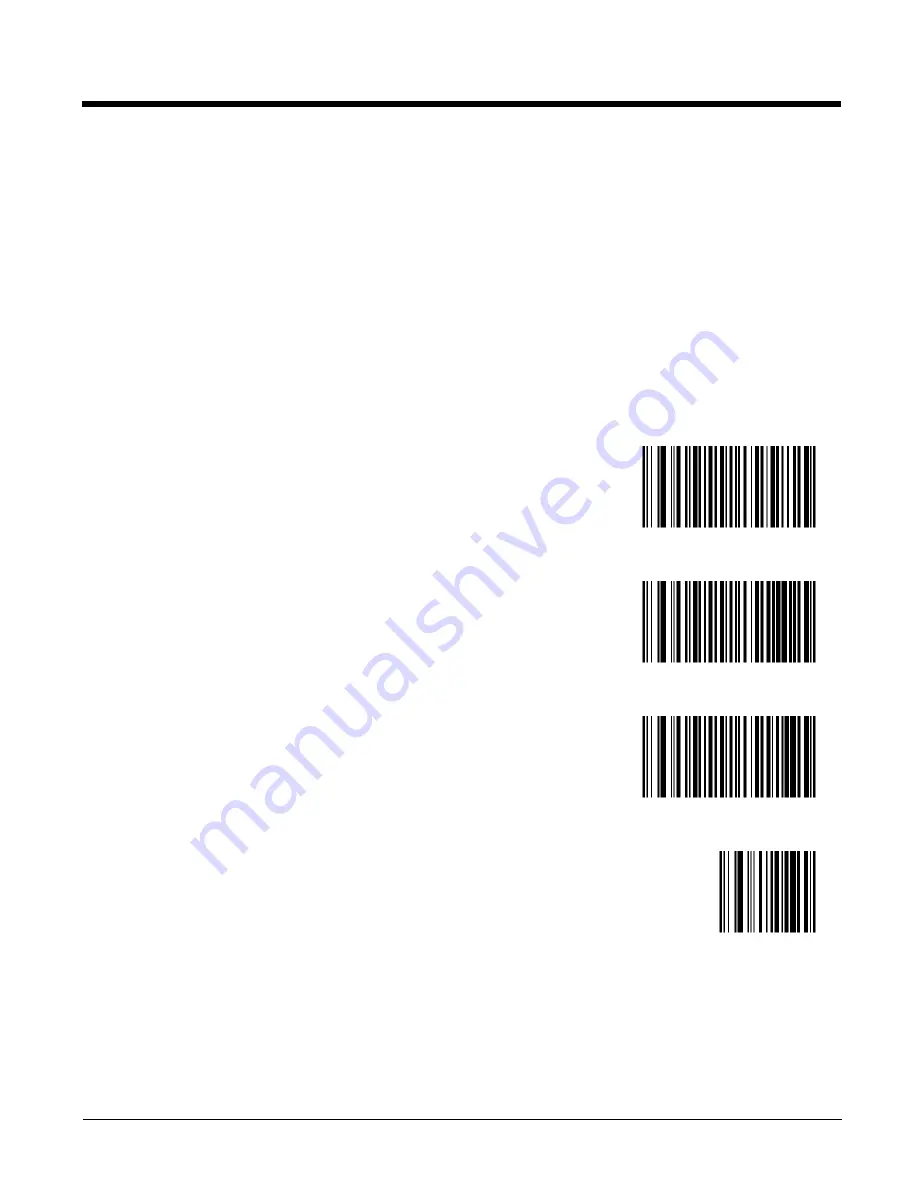
5 - 15
Trigger Modes
Note: Mobile devices with ring decoders are designed to be operated in Level Trigger Mode for best results the Trigger
Mode default value should remain unchanged.
Default: PL4407: Level Trigger Mode MS4407: Presentation Mode
Use this parameter to determine when the laser is activated and decoding begins, how long the laser remains on and what
determines the cessation of the laser scan and decode process.
Select a trigger mode by scanning one of the bar codes that follow. If you wish to change your selection, scan Cancel.
Level Trigger Mode
- A Scan button press activates the laser and decode processing. The laser remains on and decode
processing continues until a Scan button release, a valid decode or the decode session time-out is reached.
Presentation Trigger Mode
- When the ring scanner detects an object in its field of view it scans and attempts to decode.
The range of object detection does not vary under normal lighting conditions. This applies to decode mode only. In Pre-
sentation Mode the unit does not enter its sleep state.
Host Trigger Mode
- Triggering signal comes from a host command. Any actual Scan button press is interpreted by the
scanner engine as a Level triggering option.
Presentation Mode Session Timeout
Level Trigger Mode
Presentation Trigger Mode
Host Trigger Mode
Cancel
Summary of Contents for 8650
Page 1: ...8650 Bluetooth Ring Scanner User s Guide ...
Page 18: ...1 6 ...
Page 36: ...2 18 ...
Page 50: ...3 14 Numbers Cancel current programming function 0 1 2 3 4 ...
Page 51: ...3 15 5 6 7 8 9 ...
Page 52: ...3 16 Lowercase Letters Cancel current programming function a b c d e ...
Page 53: ...3 17 f g h i j k l ...
Page 54: ...3 18 m n o p q r s ...
Page 55: ...3 19 t u v w x y z ...
Page 56: ...3 20 Uppercase Letters Cancel current programming function A B C D E ...
Page 57: ...3 21 F G H I J K L ...
Page 58: ...3 22 M N O P Q R S ...
Page 59: ...3 23 T U V W X Y Z ...
Page 60: ...3 24 ...
Page 133: ...4 73 6 7 8 9 Cancel ...
Page 134: ...4 74 ...
Page 158: ...5 24 Prefix Data Suffix 1 Prefix Data Suffix 2 Prefix Data Suffix 1 Suffix 2 Cancel ...
Page 212: ...5 78 Redundancy Level 1 Redundancy Level 2 Redundancy Level 3 Redundancy Level 4 ...
Page 216: ...5 82 6 7 8 9 Cancel ...
Page 224: ...7 4 ...
Page 240: ...9 6 ...
Page 243: ......
















































