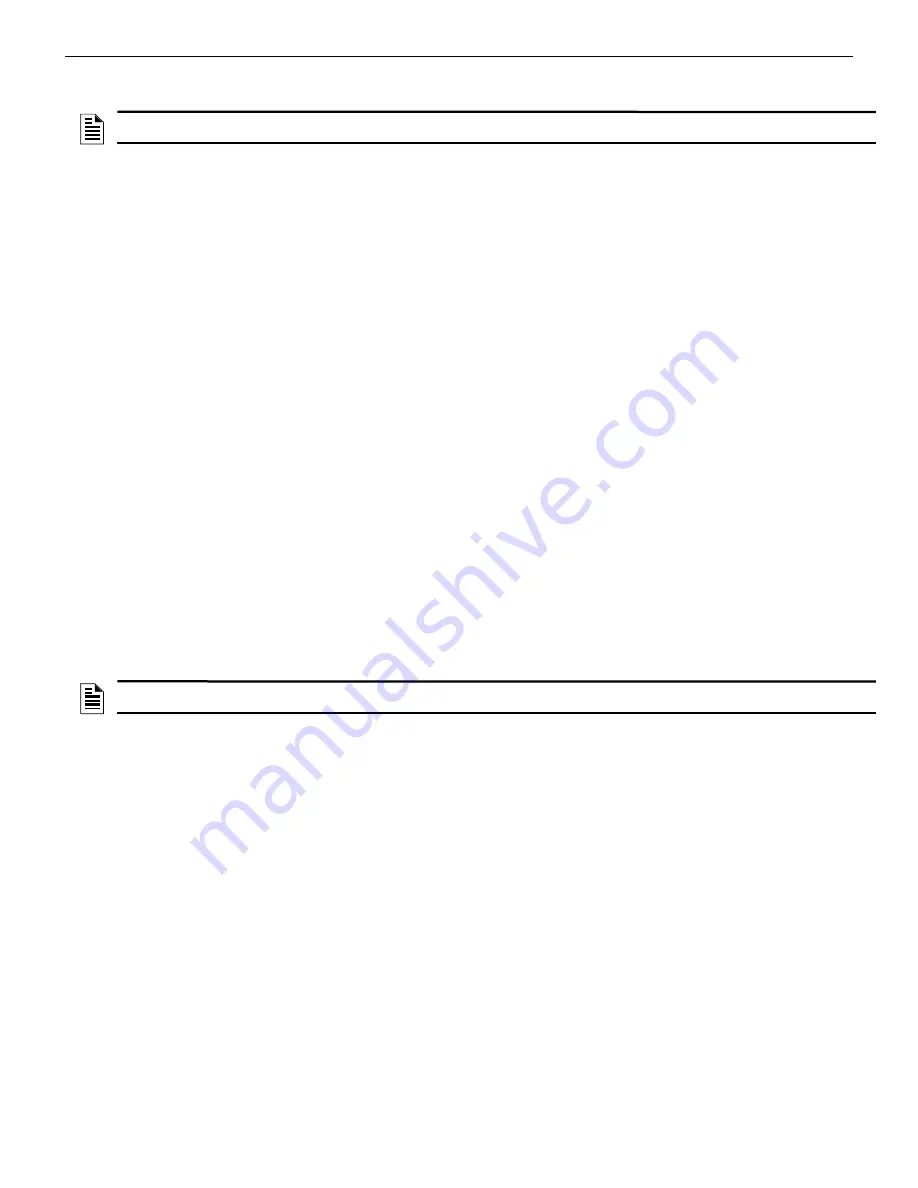
68
6808 Manual — P/N LS10146-001SK-E:C 09/28/2017
Network Management
Section 6: Network Management
6.1 Network Diagnostics
6.1.1 Ping Panel
The Ping Panel menu allows you to continually ping any panel programmed into the network. As the selected panel is being pinged, the
Ping Panel screen will display the reply time, minimum and maximum reply times, and sent and received counters.
1.
Enter the Installer Code. The panel will automatically go to the main menu.
2.
Select 5 for Network Diagnostics.
3.
Press 1 to enter the Ping Panel Menu.
4.
Press the up or down arrow key to select Network Panel ID. Press ENTER to Ping panel.
6.1.2 Data Network Status
The Data Network Status screen will display statistics that are indicators of Network performance.
1.
Enter the Installer Code. The panel will automatically go to the main menu.
2.
Select 5 for Network Diagnostics.
3.
Press 2 to enter the Data Network Status menu.
6.2 Network Programming
This section of the manual describes how to program network options using the built-in annunciator. All options described in this section
can be programmed using the HFSS Honeywell Fire Software Suite. To edit site assignments, HFSS must be utilized.
6.2.1 Learn Network
The Learn Network menu shows you all of the panels connected to the network. Any panel that has been programmed into the network
will appear as a “member.” Any panel that is connected to the network but not programmed into the network will appear as a “guest.”
You can add guest panels to the network by changing their status to member in this menu.
Panels showing OK are currently responding
on the network. Panels not showing OK have either been removed or are not responding due to networking problems. See Section
Figure 6.1 for Network Diagnostics.
1.
Enter the Installer Code. The panel will automatically go to the main menu.
2.
Select 6 for Network Programming.
3.
Press 1 to enter the Learn Network menu.
4.
Press ENTER to add or remove panels connected to the network as member or guest.
6.2.2 Edit Network Names
The Edit Network menu allows you to edit the panel name and edit the panels site name.
To Edit Panel Names:
1.
Enter the Installer Code. The panel will automatically go to the main menu.
2.
Select 6 for Network Programming.
3.
Press 2 to enter the Edit Network Names menu.
4.
Press 1 to Edit Panel Names. Choose Panel to edit.
6.2.3 Edit Panel ID
This menu option allows you to change the current Network Panel ID. It is best to carefully consider the network ID setting for each
panel. Take into account any future panels that will be added to the network (future wiring of two buildings together). The Network
Panel ID setting has to be unique for each panel on the network.
This menu will allow you to change the currently assigned Network Panel ID to the current Network ID dip switch setting. The system
will be down as the panel needs to reboot in order to complete the transition.
When using the PC configuration software to program the panels, the Network Panel ID will be locked from future editing. The only
way to change it will be to restore defaults and use this menu again.
To Edit the Network Panel ID:
1.
Enter the installer code. The panel will automatically go to the main menu.
2.
Select 6 for Network Programming.
3.
Press 3 to enter the Edit Panel ID menu.
NOTE:
Although the word “Network” is used in this section, it applies to system menus that relate to the physical wire and/or fiber optic
connections between multiple panels. The 6808 does not support peer-to-peer networking.
NOTE:
If adding panels to network, the system will automatically run the Sync Network Options. you will be required to select which panel to
distribute network options from. See Section 6.3.
Summary of Contents for 6808
Page 13: ...6808 Manual P N LS10146 001SK E C 09 28 2017 13 Introduction ...
Page 67: ...6808 Manual P N LS10146 001SK E C 09 28 2017 67 Common Communication Link ...
Page 97: ...6808 Manual P N LS10146 001SK E C 09 28 2017 97 Programming Overview ...
Page 143: ...6808 Manual P N LS10146 001SK E C 09 28 2017 143 Testing and Troubleshooting ...
Page 159: ...6808 P N LS10146 001SK E C 09 28 2017 159 ...
Page 161: ...6808 P N LS10146 001SK E C 09 28 2017 161 ...
Page 163: ...6808 P N LS10146 001SK E C 09 28 2017 163 ...
Page 165: ...6820 6820EVS Manual P N LS10144 001SK E C 09 28 2017 165 ...
Page 168: ...Cut Along the Dotted Line ...
Page 169: ......






























