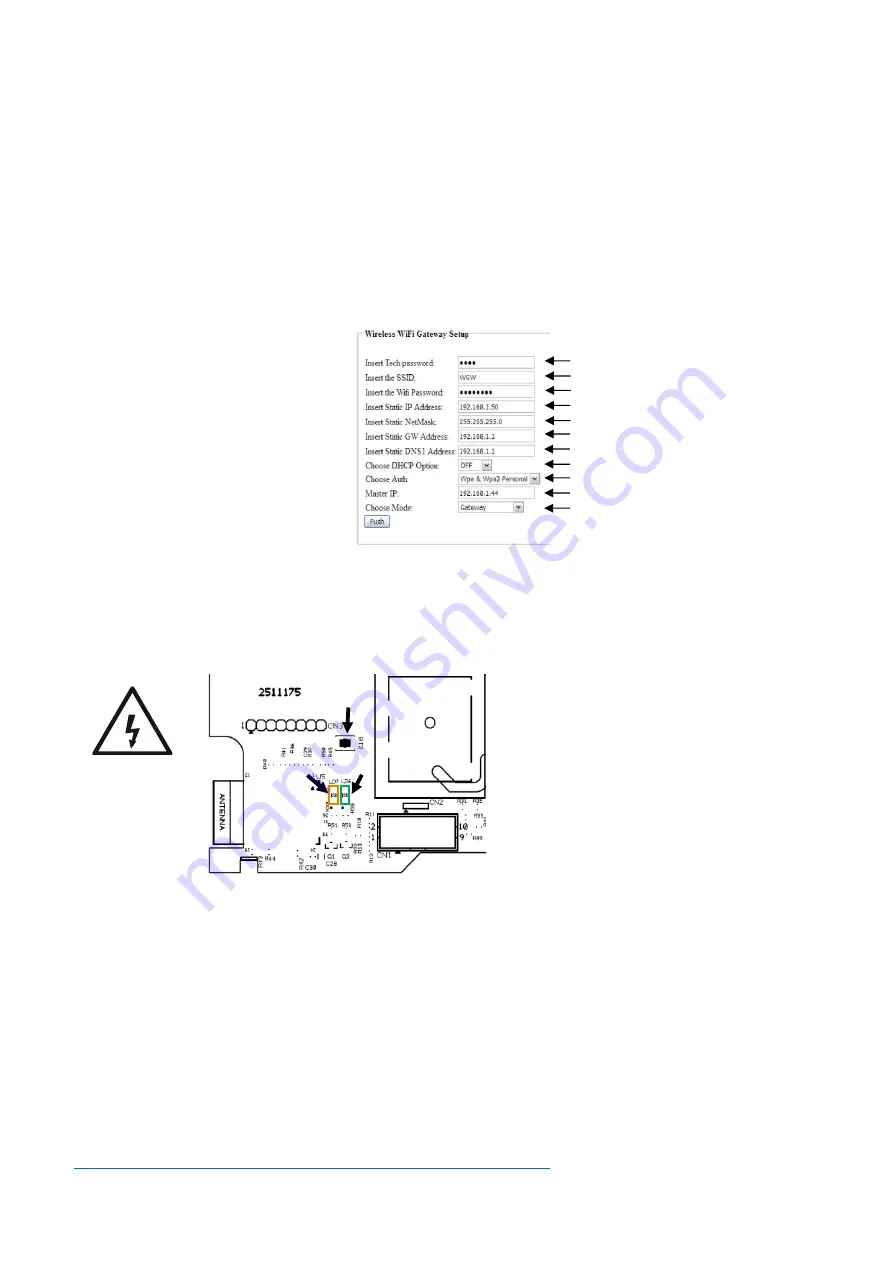
51202E-01
Setup
For the 290092 to communicate with the PC, at least an active WiFi network must be present and the master
(monitoring) PC must be accessible via this network. Activate (power-up) the device. To connect the device to the
existing WiFi, you will need a device with WiFi connectivity (e.g. smartphone, laptop or tablet), that is set to
automatic DHCP.
Setup connection via Mini Access Point:
Open the front cover. Press for 2 seconds the button BT2 on the left part of the PCB (see fig. 1). The 290092 will
now establish a temporary mini WiFi AP (access point), named as “TELA WiFi” without security (LED7 2
blinks/sec, see fig. 1). To access it, use the WiFi client (PC/laptop/smartphone) and join the “TELA WiFi” network.
Once connected, type in the address bar of a web browser the page:
captiveportal.net
The following page should now appear:
Note: Values in the fields above are examples and may differ to other networks. Only changed values are
applied, empty fields will keep the previously stored values.
Apply the settings above and click “Push” button. Once the 290092 is configured, the mini WiFi AP will be
terminated, and will connect to the given WiFi Network (LED7 1 blink/sec, see fig. 1). This action may take a few
seconds.
WiFi conn. LED indications
LED 7 (yellow):
1 blink/sec. – connected to WiFi network
2 blinks/sec. – mini WiFi AP established
3 blinks/sec. – WPS connection activated
Continuously on – cannot connect to WiFi
LED 6 (green):
Blinking according to data traffic (Tx/Rx)
Important Note: In order to ensure a stable WiFi connection, check the reception signal level on the area the
290092 is installed, with the help of a WiFi laptop, smartphone or a measuring tool.
It is recommended, for security reasons, to use WPA/WPA2 security with AES/TKIP encryption. Consult an IT
technician for WiFi network configurations when needed.
Loading Defaults:
In order to load default settings to the WiFi Gateway, follow the procedure below:
Press BT1 for more than 10 seconds to load default values.
After 20 seconds, the device will establish a Mini AP to setup connection parameters (see above).
If you see a message regarding the page being unable to load, try resetting the device with BT1 for 2
seconds.
Download the software
Honeywell Tela
from:
https://www.hls-eltek.no/honeywell-tela-programvare/category3337.html
GB
Technician password = 1000 (default)
SSID (network name) of the network to join
Target network password
Static IP-address for the 290092
Network subnet mask
Network gateway (router) IP-address
Network DNS address (empty if not used)
Set DHCP always to OFF
Network security
The PC IP-address (Honeywell Tela software)
Set mode to “Gateway”
Fig. 1
LED 7 LED 6
BT2
DANGER AC
High Voltage
Do not touch
parts/areas
other than
specified






